Winja is a free VirusTotal Uploader software for Windows. Winja (short for Windows Ninja) is far more advanced from simple VirusTotal Uploader tools. Winja lets you check the files, processes, scheduled tasks, Windows startup, and many more for viruses using Multi-Antivirus Engine Scanner of VirusTotal.
It uses VirusTotal API’s in optimized way which saves your network resources and time. It basically check the previous existence of a scan in VirusTotal archives online. If present then shows the results in result window. Otherwise it can upload the file to start a fresh scan. The size limit per file is 32MB.
Of course, the best part of this VirusTotal uploader is that you can use it to scan running processes of Windows with VirusTotal.
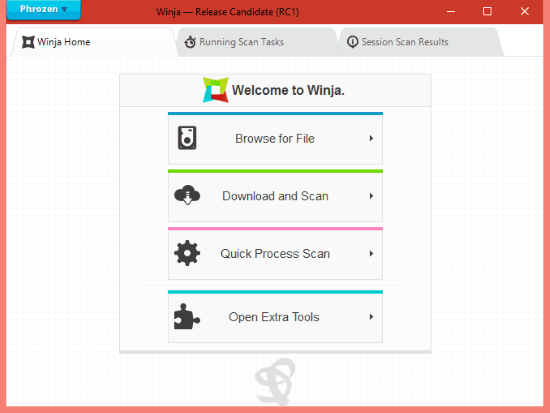
How to use Winja VirusTotal Uploader to Check Files for Viruses:
First of all, install this software on your PC. Run it in administrative mode and change its settings like “Add Winja to Explorer Contextual Menu”. This will add the functionality to context menu for almost every type of file. Now you can check files for viruses by doing following processes.
Browse for File: By using this button, you can select any previously downloaded file by browsing and scan it online for viruses by using Multi-Antivirus Engine Scanner of VirusTotal. The process provides you complete report about the file within a few seconds. You can see the results in “Session Scan Results” tab and then by Opening Report Window.
Download and Scan: With this feature you can provide the URL of the file you want to check for viruses. You need to click “Download and Scan” button and the file will be downloaded with .danger extension and it shows you the results after scanning it.
How to Scan Running Processes of PC Using VirusTotal Uploader:
One of the unique features of this process is that you can use it to scan running processes for malware using VirusTotal. It provides two ways to do that. The first way is using “Quick Process Scan” feature from the main window.
Just click the Quick Process Scan button and select the Processes you want to check. It will show the results in popup window and further you can view the results on Winja – Analysis Report window.
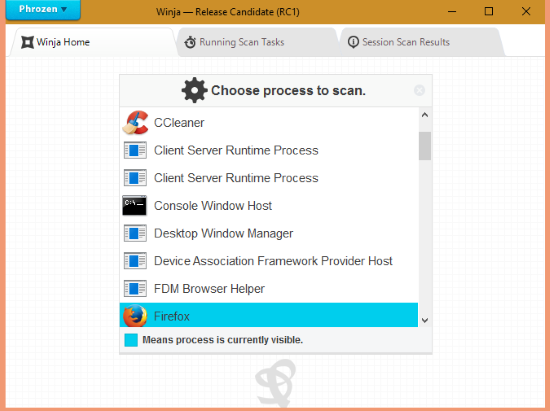
Second method actually shows all the processes, even the hidden ones, and also lets you take action on the processes (kill process, end process tree, etc.). For this, click on “Open Extra Tools” button on the main window. To use this tool you needs to click “Require Administrative Privileges” button to restart the software in Administrative Mode. When you click this button, a Security Tools window will open. It contains 4 tabs: Process Viewer, Task Scheduler, Windows Startup, and Registered Services. We will use Process Viewer tab to see all the running processes. This lets you see various processes running on your PC. Just right click on any process and select “Scan with VirusTotal” to start the scanning process. After getting the report you can end or kill the suspicious process just by right clicking and selecting “Kill Selected Process” or “Kill Process Tree”.
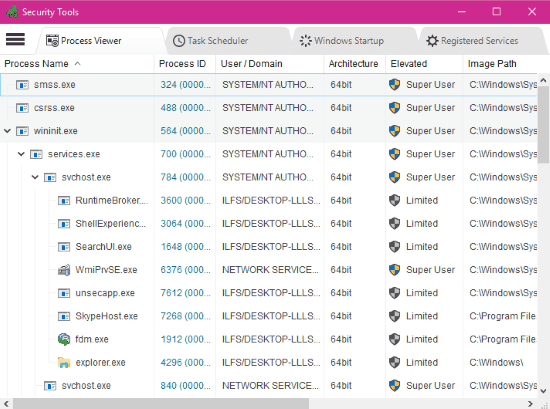
How to Scan Scheduled Tasks in Windows with VirusTotal:
Just go to the Task Scheduler tab and here you can view the list of scheduled tasks and their current status. You can use “Scan with VirusTotal” from context menu of the selected item to scan any Scheduled Task with VirusTotal. After getting the report, you can Delete or Disable Task, if required.
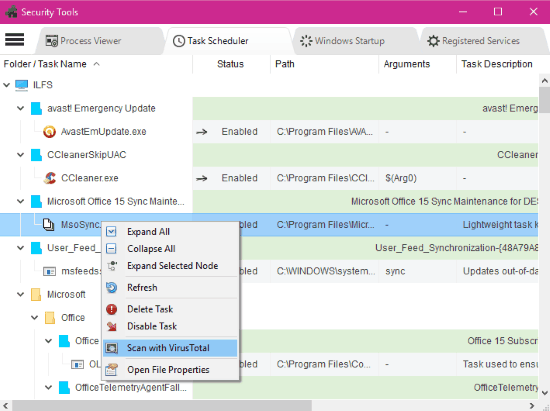
How to Scan Windows Startup Items with VirusTotal:
To scan any Windows Startup item with VirusTotal, you have to click on Windows Startup tab. You can easily check all the applications which start with Windows, with their status (enabled/disabled). Now you can scan the Startup item with VirusTotal by right clicking on it and select “Scan with VirusTotal”.
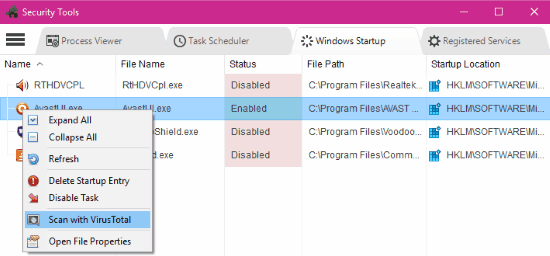
How to Scan Running Services with VirusTotal:
You can also check any running and registered service by VirusTotal by clicking the “Scan with VirusTotal” from context menu. You can easily get the report about the selected service within few seconds. You can delete or stop any service it if found suspicious on VirusTotal.
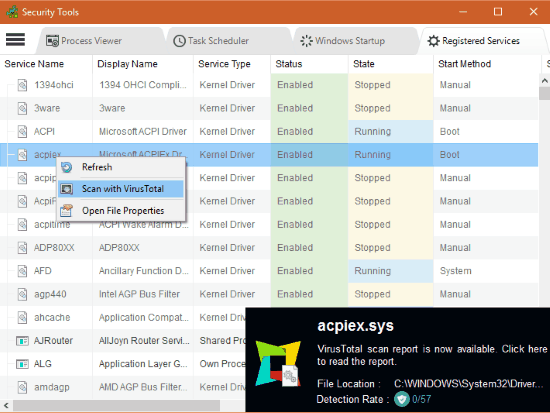
Final Words:
Winja is more advanced VirusTotal Uploader software and provides various useful features as compared to other common VirusTotal Uploaders. I really like this software and it is easy to use and user friendly as well.
You can try Winja from here.