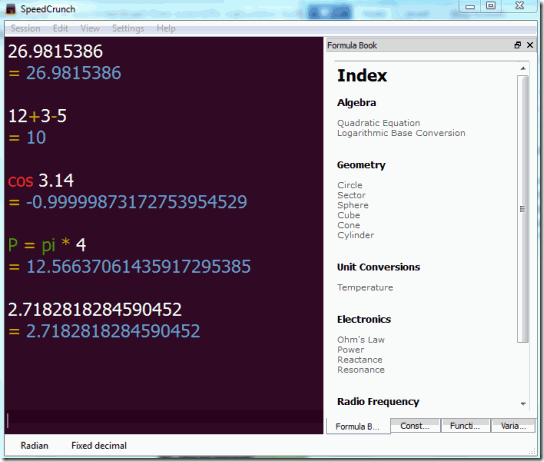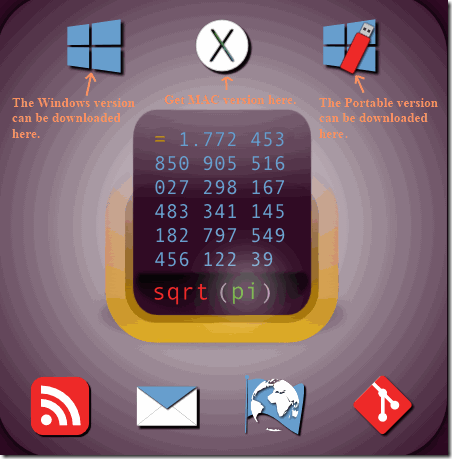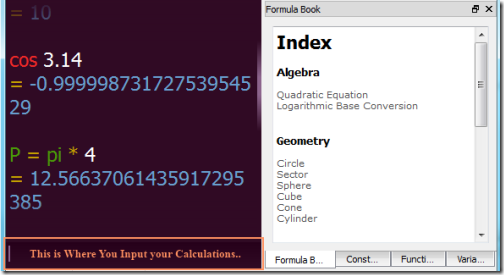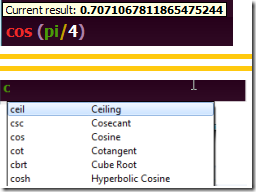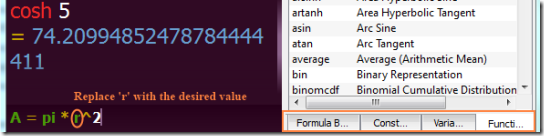SpeedCrunch is a free scientific calculator which provides some extra functionalities which are generally not found in other scientific calculators. In addition to the usual scientific notations based calculations, the calculator provides a list of formulas, constant values, and mathematical functions.
These lists of information become quite important when students perform a complex calculation involving a number of constants or functions.
The best part of this scientific calculator is that it can be installed and also carried in a Flash drive. That’s true, SpeedCrunch has a portable version too, allowing you to use your scientific calculator anywhere. The free scientific calculator also provides options to save and load those lengthy calculations. You can also import and export whole calculation as HTML/ Plain text.
Initially the calculator is a bit tricky to understand but with use, but you can master it quickly.
How to use the Scientific Calculator: SpeedCrunch
The software can be downloaded from the link given at the end of this review. The homepage where we get this free scientific calculator is bit confusing. Below is a screenshot of the homepage:
Once you launch the software, you will land on the home screen, which looks like the one given at the beginning of the article. The screen will be empty when first started. You will see a cursor at the lower level. This is the place where you will input the calculations, like ‘2+3’, ‘cosh 5’, etc.
When you input any character other than numbers, it will show up all the functions or constants starting with that character. Like, if you put ‘c’, then it will list ceil, cos, cosh, cot, etc. The calculator does the calculations in real time. This means that by the time you end up writing the input, it will start showing the result. But to use the result in other places, you should press ‘Enter’ to save it on the board.
Initially you can only see the Formula Book. To use any formula, just click on the particular formula. The formula shows up near the cursor. Now you have to replace the variables with the desired values.
The Constants, Functions and Variables can be enabled from the View tab. Once enabled you can view them alongside Formula Bar.
When constants are clicked, the values get automatically displayed near the cursor.
The software also provides a way which allows you copy an expression and use it somewhere else in the calculations. The ‘Copy Expression’ can be accessed from ‘Edit’ tab.
Under the ‘Settings’ tab you will find ‘Result Format’ where you can switch between Decimal, Binary, Octal and Hexadecimal. You can also change Angle (Radians or Degree), Language, Display and Behavior of the free scientific calculator.
Note:
If you are importing previous calculations and by mistake select a wrong type of file, then you will find Black scripts where you write the inputs. Something like the one given in the picture below. You should select and remove all this black writings before you perform any further calculations else it will show errors. (I have changed the background color from display so that it is visible.)
Demerit
The only demerit I found in this software is that there is no instruction given anywhere which says how to use this scientific calculator. It takes some time to figure out how to use it.
Conclusion
SpeedCrunch as a free scientific calculator is very good. It is very easy to use once understood. The ability to save the whole calculations is pretty cool, thus allowing you to recheck your work again. I find the table of constants and functions quite useful because I easily forget them. I would recommend this free scientific calculator to all the students out there.