This is a quick tutorial to explain how to specify different recording device in Windows Voice Recorder. In the new Dev update, Microsoft has included the redesigned Voice Recorder app which is in preview right now. It comes with new features and it is ready to use. In addition to the new UI, there are many new options. The most contrasting feature in this new recorder app is the option to select a custom recording device. And here I will show you how to use that.
In the currently built-in Voice Recorder app, you cannot change the recording device. To do that, you have to manually change the recording device system wide and then change it back again. But in the new app, you can easily select a recording device without disturbing the system settings. Not only this but it even lets you select a different format for the recordings apart from just default M4A.
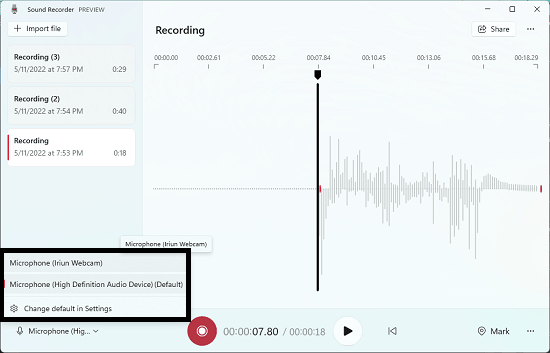
How to Specify Different Recording Device in Windows Voice Recorder?
The new Voice Recorder app can be found in the Windows Insider build, 22616. After you update to this build then when you launch the new Voice Recorder, it will download an update and you just have to wait for a few seconds.
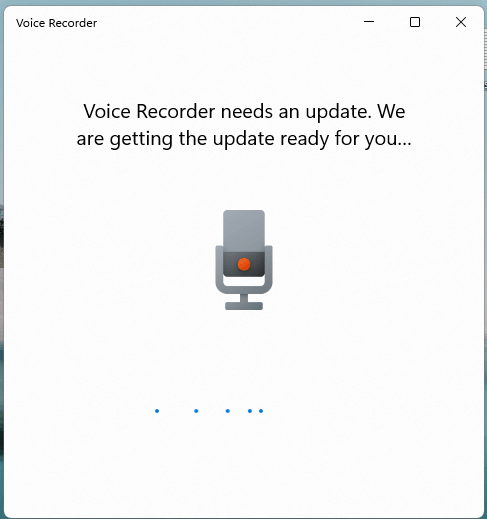
Now, the new UI of the sound recorder will show up which looks like as shown below. It now displays a waveform display for the recordings and option to create and store audio bookmarks.
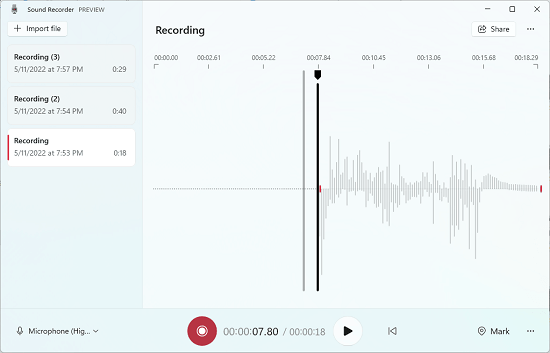
To record, you simply hit the record button to start the recording. But in this update, you can select a recording device. Use the dropdown given there to select a different microphone and then you are all good to go. After you are done, you can start the next recording using a different microphone. This is as simple as that.
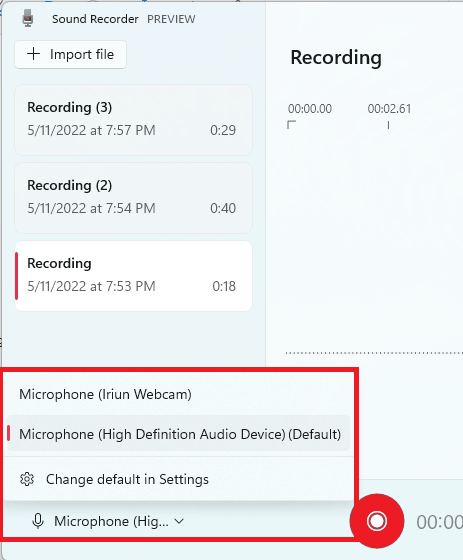
So, if you often use the Windows recorder for voice recordings then you can now easily choose a custom microphone from the list. It doesn’t matter how many microphones are connected to PC, you will be able to select anyone from them. Even the virtual microphones are supported.
Final thoughts:
Microsoft has been improving Windows 11 lately. This new feature for selecting a custom microphone for recordings was the most requested one on the Feedback Hub. Now the Windows developers have delivered this functionality and it works perfectly. Among other features, its probably the best one.