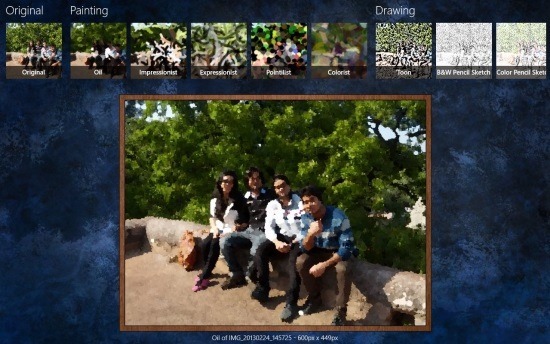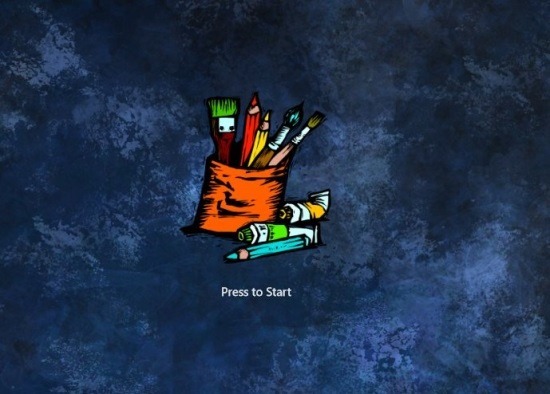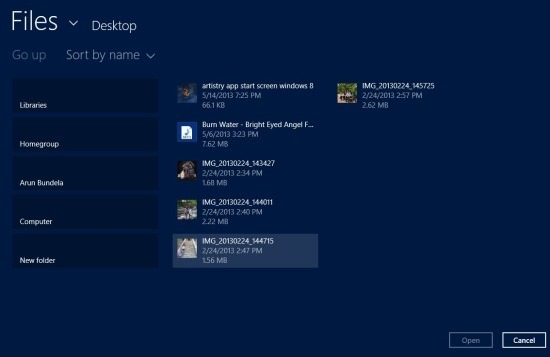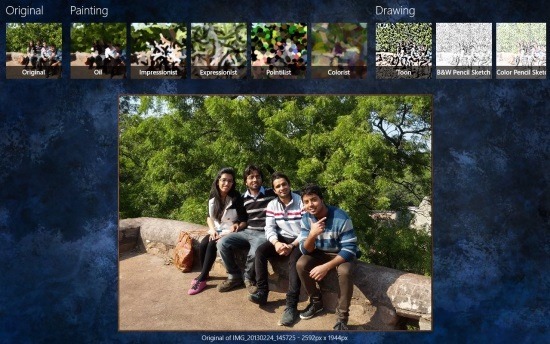Artistry is a free Windows 8 photo effect app that allows you to add really amazing effects to your photos and turn them into interesting looking art work. This Windows 8 photo effect is more about effects related to paints as its name suggests. So use this app to create painting style renders from your collection of photos.
The overall interface of Artistry is really easy to operate and the results that this app produces are just as stunning. The styles that are provided by Artistry include a variety of effects from oil paintings to cartoon renderings. In most of the effects you are also provided with options while you are applying these effects, so that you may customize an effect according to your needs.
To get started with this Windows 8 photo effect app; the first thing that you want to do is download Artistry from the link posted at the very end of the article. The provided link will re-direct you to the page from where you can download and install Artistry onto your computer. After this just run Artistry from the start screen and you will be greeted with the interface as shown below.
Here all you are supposed to do is click on image located at the center to start using the app. After you have clicked on the image you will have the interface in front of you as shown below in the screenshot. This interface will allow you to browse through the storage of your computer and select the image that you would like to add effects to.
After you have selected an image using the above provided interface you will have the UI as shown below in front of you that will allow you to add effects of your choice using this free Windows 8 photo effect app. You can see that the original image is placed below the effects that are laid out as film strip on top.
To add an effect to the image simply click on the thumb of your choice from the above strip and while a particular effect is applied any associated options with that effects will popup that will allow you to customize the effect according to your choice. After the effect has been added you will see that the preview will change to the image with the effect as seen in the first screenshot of the article. Now in order to save the image simply bring up the option menu and click on the ‘save’ button.
To get this free Windows 8 photo effect app from the Windows store simply click here. Also try out these other apps that provide you with the ability to add effects to photo by clicking here.