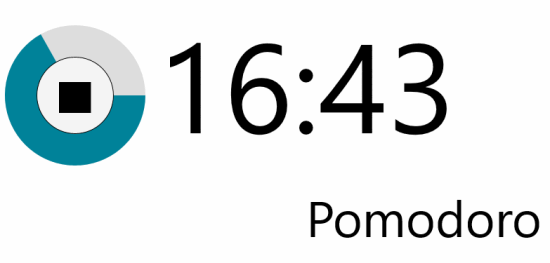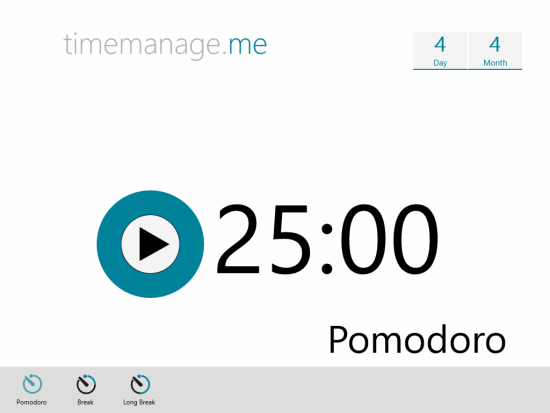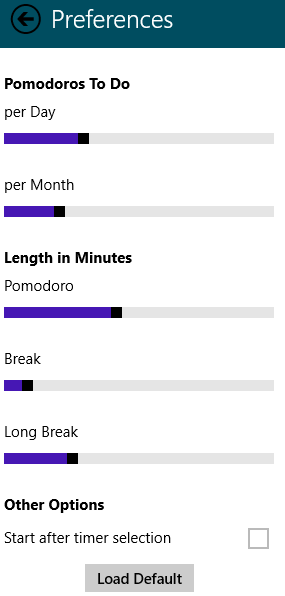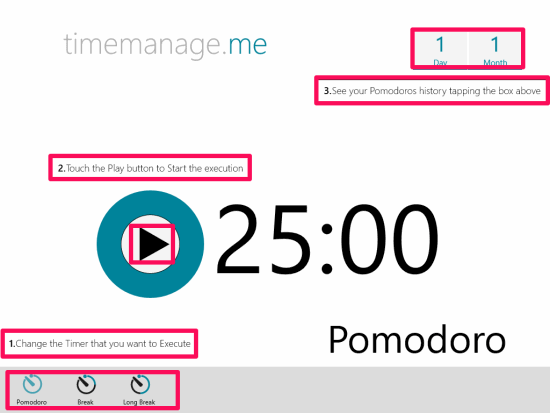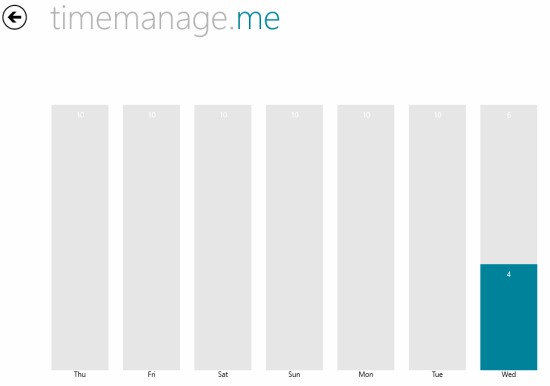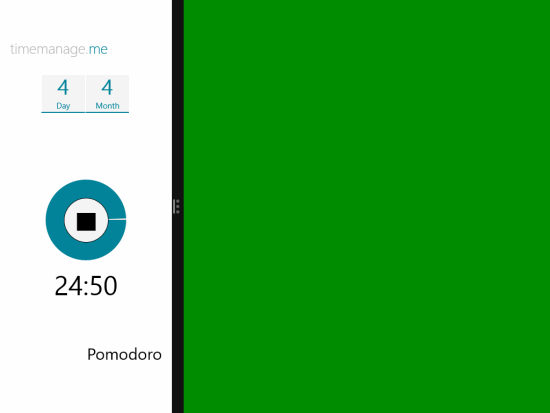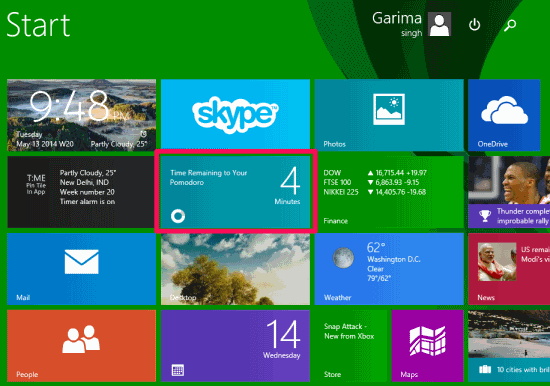TimeManage.me is a free time management app that uses pomodoro technique. With this app, you can use a timer to split your work into intervals separated by short break as well as long breaks. You can use traditional 25 min interval to break down your work or you can even manually set the time interval as per your preference.
After the completion of your interval/break, you will get a toast notification on your desktop for the same. One more important feature of the app is that it works nicely in snapped view mode of Windows 8 as well. It also lets you check the remaining time on the Live Tile of the screen.
You can track the number of executed pomodoros in a day/week/month through this app. It also lets you pause and resume your pomodoro whenever you want.
Key features of this Pomodoro app for Windows 8:
- Cleanly designed and hence is very easy to use.
- Provides three tools: pomodoro, break, and long breaks.
- Lets you manually change the time intervals for pomodoro and breaks.
- Gives toast notification when the time is over.
- Keep tracks of number of pomodoros executed in a day/week/month.
- Works well in snapped view mode of Windows 8.
- Shows remaining time on Live Tile.
Some other Pomodoro apps for Windows 8 we reviewed earlier: 4 Free Pomodoro Timer Apps For Windows 8.
Using this time management Pomodoro app for Windows 8:
You can get TimeManage.me free from Windows store by using the link given at the end of this review.
After launching the app, right click on the home screen to get different options: Pomodoro, break, and long break. By default the pomodoro is set for the time interval of 25 minutes, break for 5 minutes, and long break for 15 minutes.
But if you want to set the intervals as per your preferences, then click on setting option (at the side bar of your Windows 8 screen). Click on Preferences option to change the settings. Use provided scroller to change the relevant intervals.
After setting the interval use below mentioned steps to use this app efficiently and easily:
- Choose your timer from provided three options: Pomodoro, Break, and Long Break.
- Click on Play option to start Pomodoro timer.
- Start doing your work and you will get a notification for your relevant timer.
- Track the pomodoros execution history by tapping on the day/month box.
Additional features of the app:
The pomodoro app works well in the snapped view mode of Windows 8. You can do your work while checking the timer as well.
The app also shows remaining time on the Live Tile of the Start Screen of Windows 8.
Conclusion:
TimeManage.me is one of the best Pomodoro apps for Windows 8. The best thing of this app is that it lets you manually set the timer intervals. Other interesting features like notification on the completion of time, check remaining time on live tile, and snapped view mode make the app more useful. The app has simple interface and is very easy to use. You should definitely try this Windows 8 Pomodoro timer app.