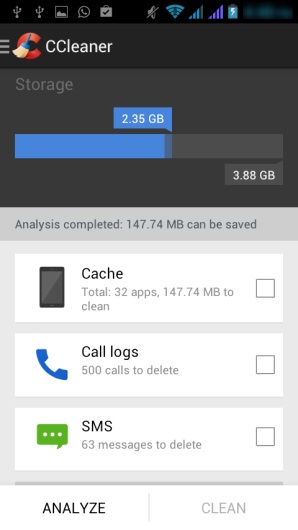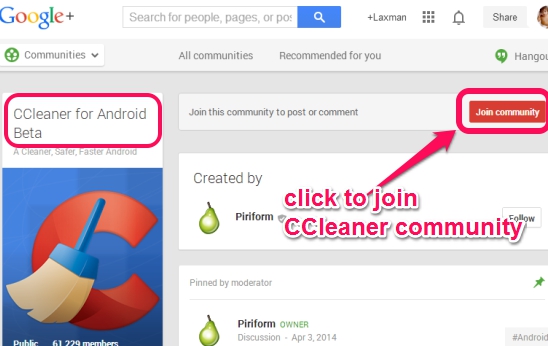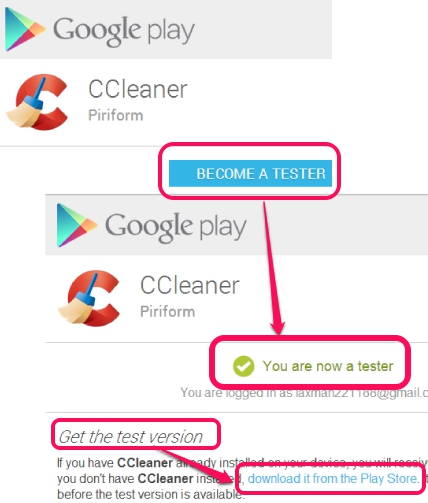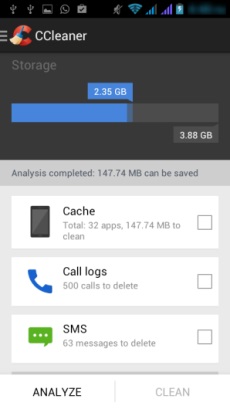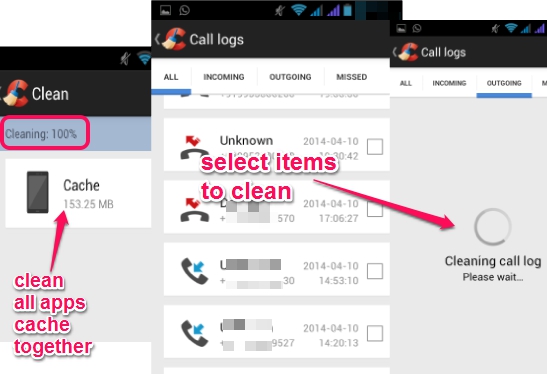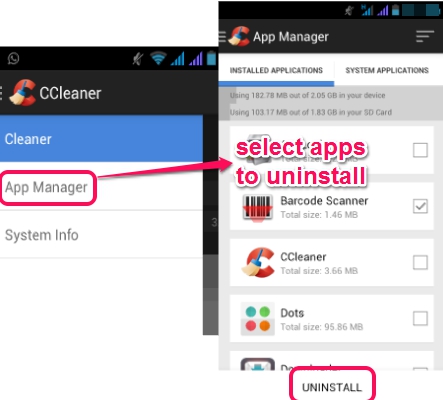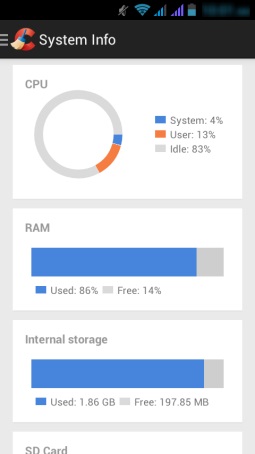Android CCleaner app is used to clean applications and browser cache, call logs, clipboard item, browser history, and SMS. Currently the app is available in beta version only and you need to sign up in CCleaner community (free) to get your hands on this app (the process explained in detail later).
Till now, we have used CCleaner as a PC optimization tool. But finally, users can get benefit from its Android app as well. If you want, you can be a beta tester for Android CCleaner app, to find out what it contains. All you need to do is join CCleaner Google+ community and install this app on your Android device (if compatible).
Apart from cleaning cache, history, call logs, and SMS, CCleaner app also lets you uninstall applications, as well as helps to find out CPU and RAM usage for your Android phone.
Above screenshot shows interface of Android CCleaner app. Read below to find out how you can install and use this application.
How To Install CCleaner for Android:
Some simple steps are required to install Android CCleaner App:
Step 1: Sign in to your Google+ account (if not already), go to CCleaner community, and join it. You can use this link to access CCleaner community directly.
Step 2: As soon as you have joined community, you will get a button named as ‘Become a Tester‘. Tap that button, and then you will be able to install CCleaner app from Google Play Store.
That’s all you have to do to get CCleaner from Play Store. Now you can explore the features available in this app.
Analyze and Clean Your Android Device:
When you open its interface, it will show you total used and available space (both for internal and external memory) on your device. To find out junk files or unnecessary items present in this storage, you can start the scanning process. Simply use Analyze button and it will start scanning application cache, call logs history, phone browser’s history, and SMS. Once the scanning is completed, results will be in front of you.
To remove unnecessary items, select them, and use Clean button to immediately start cleaning process. But it might not be a good idea to completely clean all the items. Therefore, CCleaner Android app also gives you option to select files present in a particular item. For example, you can click on SMS option to select only those messages that you want to delete. Same thing can be done for call logs and cache.
Cleaning process was quite fast for me and it didn’t create any trouble.
Another app that falls in same category: Cosmos Privacy Scan+JunkCleaner.
App Manager and System Info:
App Manager and System Info are two different utilities that you can find in Android CCleaner app. Clicking on CCleaner icon will open options to access these utilities.
Using App Manager utility, you can find out list of installed apps, system applications, and can uninstall installed apps as well. But system applications, that are inbuilt on your phone, can not be uninstalled. Only updates can be uninstalled. What I liked here is that multiple apps can be selected together to uninstall them one by one. The apps are just listed in alphabetical order, and you cannot see apps sorted by usage or space consumed, like, Uninstaller from AVG does.
By using System Info utility, you can find out total CPU usage and RAM usage in real-time. Apart from this, total internal and external storage space can also be found from this utility.
Conclusion:
Test version of Android CCleaner app worked absolutely fine for me. From scanning to cleaning, it does its work quite well. Features that I expected, like cookies cleaner and empty folder cleaner, were missing here. Still, it would be a good cleaning app for Android in my opinion, as it provides a single platform to clean multiple items together.