This article covers a free note-taking Android app with Reminders, Calendar, Google Drive Sync, and much more. When it comes to note-taking on Android, people generally go with popular apps like Google Keep, Microsoft OneNote, Evernote, etc. But, there are lots of free note-taking apps on Play Store which are very handy and offer lots of features compared to popular counterparts.
WeNote is one such note-taking Android app that is a worthy alternative to Google Keep. This app has a Google Keep inspired interfaces with many other functionalities such as to-do lists, reminders, media import, calendar, app lock, etc. Unlike Google Keep or any other popular note-taking apps, this app lets you organize notes using labels. You can create custom labels (like home, work, etc.) and keep respective notes and todo lists separately.
Furthermore, you can use different colors for notes, add pictures and drawings as attachments, sort notes in different styles, customize app appearance, and lock notes and app with PIN, pattern, password, or fingerprint.
Also read: Online Note-Taking Tool with Hierarchy Editor, Flashcards for Practice
Free Note Taking Android App with Reminders, Calendar, Google Drive Sync
WeNote app is developed by a member of XDA Developers community and is available on Play Store for free. The app is only ~8.8 MB in size and yet packs a great deal of features. This app provides a widget for sticky notes which you can either add to your home screen or place in notification drawer for quick note-taking.
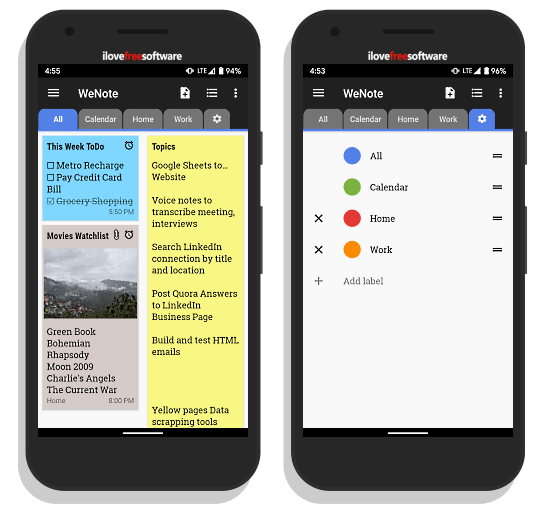
The app starts with a label section where it shows all your labels along with calendar and an All tab. The All tab shows all your notes from all the labels in one place. The last tab in labels is for customization from where you can customize and rearrange the current labels and add new ones.
At the top of the labels, there are three options on the right side. The first option is to take a new note and second to make a todo list. These options create respective entries under the current label. The third option is to customize the appearance of the notes. This option offers 5 different views mode for the notes along with 6 different sorting modes. It also has a search button which you can use to search throughout the notes.
Note-Taking
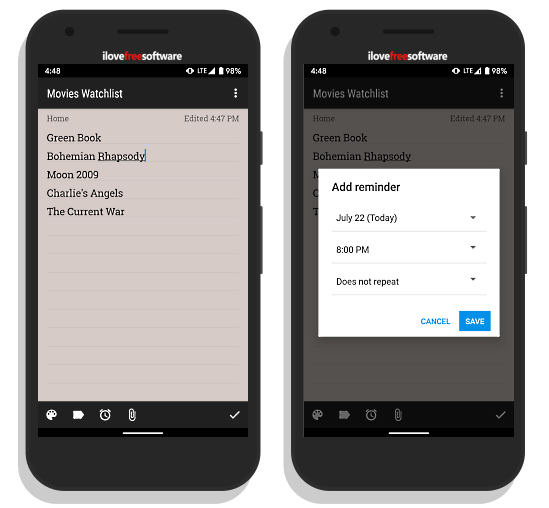
When you take a note, it shows you note label below the title along with last edited time/date. The bottom bar of the note editor contains four options:
- Colors: To change the color of the note. This app offers 12 colors presets along with a premium feature to choose a custom color.
- Label: To select or change the label of the note.
- Reminder: To create a one time or repetitive reminder for the note.
- Attachments: To add picture, drawing, or handwriting in the note. There is a premium feature that allows you to add audio recordings as well.
After finishing your note, you can save it by tapping on the tick icon present alongside these four options.
To-Do Lists
To-Do lists are similar to notes. It offers you the same four options to change color and label for the list along with options to create a reminder and add attachments. A nice thing about to-do lists in this app is that it moves the checked items at the end of the lists. This keeps the list simple so you won’t get confused.
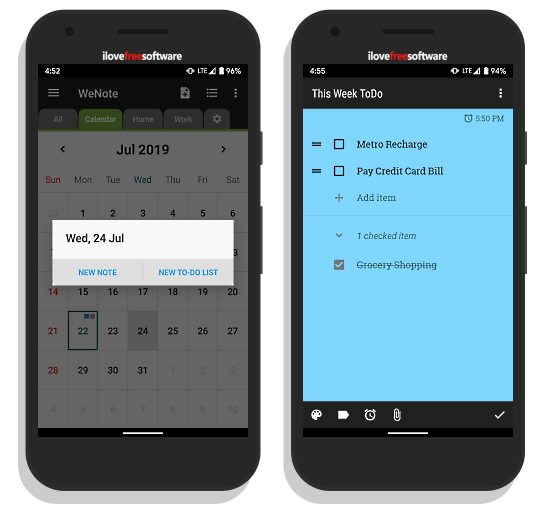
Calendar
Along with all the labels, this app has a Calendar tab where it shows all your notes on respective dates with respective note color. When you tap on a date in the calendar it shows you the notes and lists created on that day. It also gives you options to create a new note or to-do list on that date. Do note that, this app has an independent calendar; it doesn’t sync with Google Calendar.
Google Drive Sync & Personalizations
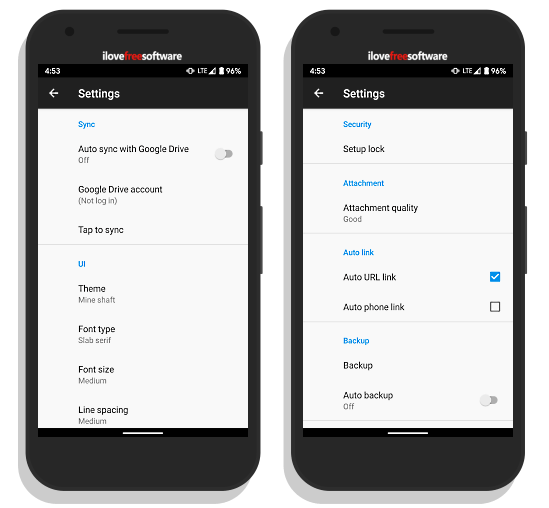
This app syncs your data to your Google Drive account to keep all your notes and lists safe. You can toggle the auto-sync option on/off from the app setting and select which Google account you want to use for the sync.
The app setting packs lots of other customization and configuration as well. From there, you can customize the app UI by changing themes, font face, font size, and line spacing. Apart from that, you can configure the following options as well:
Note & To-Do list
- Auto Title
- Cursor starts at the title
- Double-tap to edit
- Moved check item to the bottom
- Select attachment quality
Calendar
- Set the first day of the week
- Chose 24-hour clock
- Enable Chinese lunar calendar
- Full-screen calendar view
Reminders
- Choose reminder sound
- Play sound repeatedly
- Pin reminders to the status bar
Security
- Activate app lock to keep your data safe and private
Wrap Up
WeNote is a powerful note-taking app that packs handy features which you might not think you need until you get it. With a great scope of personal configurations and customizations, I personally find it better than other popular note-taking apps. Give it a try yourself and let us know if you would you replace your current note-taking app with WeNote or not?