Caffeine is a free Android app that can prevent phone from going into sleep mode for specific apps. That means you can select individual apps and choose to keep the screen of your device on until you exit from those apps. It can also prevent the screen brightness level from going down after system display times out. This app can be very useful in scenarios when you want your phone to stay awake while using certain apps, but the phone keeps on going into the sleep mode due to default screen timeout settings. In that case, you have to manually change the screen timeout settings to use those apps uninterruptedly and revert back the settings after you have used those apps. This is where Caffeine fills in the gap as it simply gives you the option to select specific apps and then prevent phone from going into the sleep mode while you are using them. The best part is that you don’t have to play with your phone screen timeout settings as it will override screen timeout settings when you are on those apps and as soon as you exit from them the system screen timeout settings will come into play.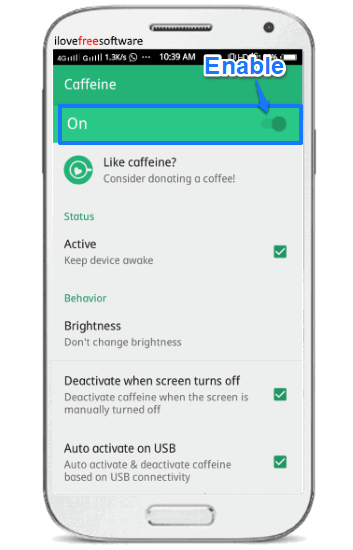
This app reminds me of an Android app called Brightness Control which I reviewed earlier. This app allowed to set different brightness level for different Android apps. In this app, you can choose to select whether the device should be prevented from going into sleep mode or not while using specific apps. I will also recommend you to check out this tutorial which explains how to restrict background data usage by specific Android apps.
How to use this app to prevent phone from going into sleep mode for specific apps:
Getting started with Caffeine is really easy, just install it from the link at the end of this review and open it. Do note that users with Android 5.0 and above will first need to enable its Accessibility options from the settings. After that, you just need to toggle its “On” option on top of its main screen, as shown in the main screenshot above. This will activate Caffeine and now your phone will not sleep or even dim brightness. Do note that in this mode your phone will not go into the sleep mode as you haven’t selected any app.
In order to choose apps, open its preferences screen and select “Activate caffeine for applications” option, as shown below. This will open another screen from which you can select apps. After selecting apps, simply press the back button of your phone and your preferences will be saved automatically. From now on, as long as Caffeine is activated in the background, your phone will not go into sleep mode as long as you are using the selected apps.
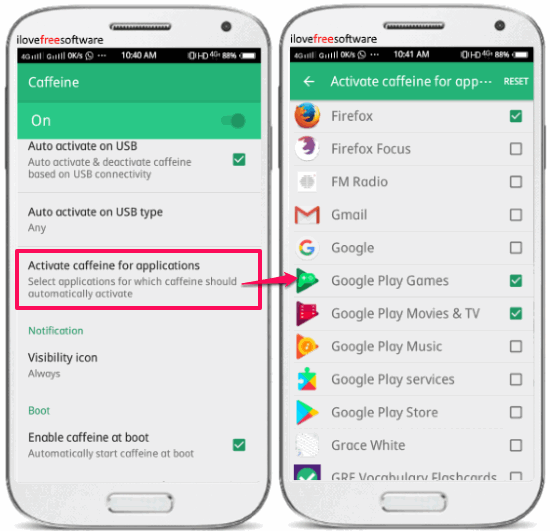
Additional features of Caffeine:
- Can automatically start at boot.
- Can automatically activate and prevent your device from going into the sleep mode when connected to a power source.
- Choose to keep the device brightness unchanged or dim after the system display timeout.
- Widget in the Android Notification area which lets you quickly enable or disable Caffeine. A widget can also be added to your home screen which also lets you quickly toggle Caffeine.
Verdict:
In this article, I introduced you to a fantastic Android app which can prevent phone from going into sleep mode for specific apps. This app is really handy as you won’t have to change the default screen time out of your phone before using certain apps which require no interaction and your phone stubbornly falls into sleep mode due to screen timeout settings. With this app, you can simply select specific apps and it will then prevent your phone to automatically lock and even dim the screen brightness irrespective of your phone display settings. I will definitely recommend you to check out this app as I have already decided to keep it for a long time :)