Here, we will learn about 5 free websites to add quiz to YouTube videos. These websites can help you easily create custom multiple choice quizzes and then add them to any YouTube video you want. This can come in handy for teachers, employers, business owners, etc. as it lets you share the videos along with the quizzes with others and get responses. One of the best ways to add a quiz to YouTube videos is by creating multiple choice questions. And, all these websites allow you to do the same. There are other question formats available as well which you may try as per your requirement.
After adding quiz to a YouTube video, you can share this with others such that they can watch the video and take the quiz at the same time. You can track the responses on the dashboard of these websites. Some of these websites also allow you to add multiple quizzes to a single YouTube video. The websites which I will explain includes EDpuzzle, Vizia, etc.

We have also covered 5 free websites to add notes to YouTube video.
Google Forms:
Google Forms is no doubt one of the best services to create and analyze short and long surveys. You can also use it to add quiz to YouTube videos. It lets you easily embed YouTube videos to the forms and then create & add custom questions to them. You can choose different quiz formats including multiple choice questions. Then the forms can be shared with others and they can watch the video and take the quiz at the same time.
How to Add Quiz to YouTube Video using Google Forms:
To get started, open Google Forms and then start a blank form. After that, give a name to the form and then click on the “Add Video” icon on the right to add the YouTube video.
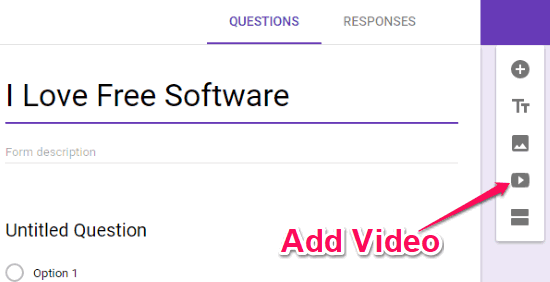
When you do that, a popup window will appear where you will be able to enter the YouTube video URL and add it to the form. It will automatically create a new section on the form for the video. You can align the video to the center, left, or right of the added section.
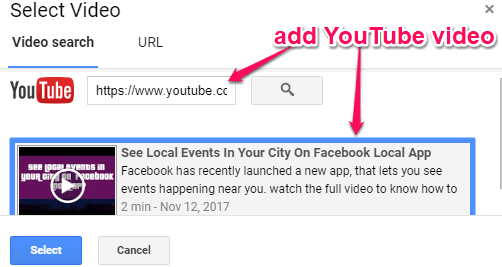
Once done adding the video, you can proceed to create the quiz by entering questions and multiple choice answers. To do this, add a new question section and then type the question along with the answers, as shown below.
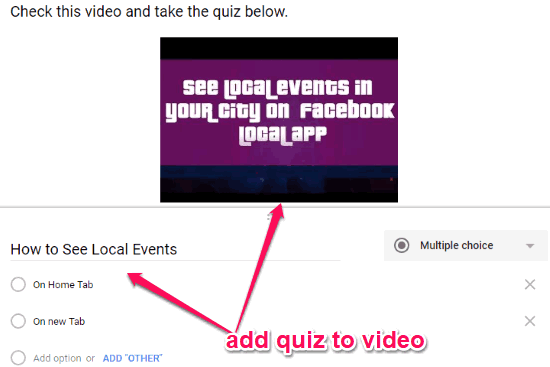
Now, you can share the form with other sand they can watch the video and also take the quiz alongside to answer the question. You can see the answers in the form’s “Responses” section.
TED-Ed:
TED-Ed is also one of the best free websites to add quiz to YouTube videos. This website actually allows you to create lessons by adding videos and multiple choice questions. So, you can simply add a YouTube video to a lesson and then create a custom quiz for the viewers. This one also lets you create quiz with different formats. After creating a lesson, you can share it with others to get their responses.
How to Add Quiz to YouTube Video with TED-Ed:
After you open the homepage of TED-Ed, simply create an account and click on the “Create a Lesson” button to proceed. Then you will see a search bar at the top where you would need to enter the YouTube video URL to which you want to add a quiz.
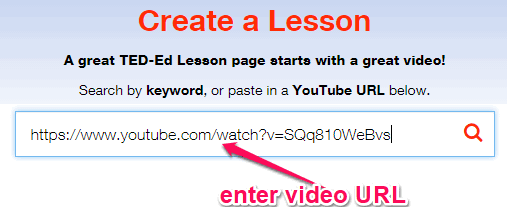
After you do that, hit Enter and select the video. Now, a new screen will appear where you will be able to add content to the video like Information, Supplemental Info, Discussion, and most importantly Multiple Choice Questions. The “Multiple Choice Question” option will be visible under the ‘Think” section, as shown below.

When you select this option, a popup window will open up and you will be able to enter the question and add multiple answers. One of the best features of this website is that while creating a multiple choice question, you can also add a video hint by selecting the playback duration.

Once you have created the quiz, you can share the lesson with others via social networks or other platforms. They can use the shared link to access the video and also take the quiz simultaneously. You will be able to see their response on your TED-Ed dashboard.
Vizia:
Vizia is also a free website which can be used to add quiz to YouTube video. It allows you to easily create video content for any purpose and ask questions by adding multiple-choice quizzes, polls, etc. One of the unique features of Vizia is that it lets you add multiple quizzes to a single video and share with others. There are other options available like export responses to Google sheets, get an embed code for quizzes, and more.
How to Use Vizia to Add Quiz to YouTube Video:
When you open Vizia, it will ask you to create a new account. After that, the dashboard will appear where you would need to click on the “New Video” button at the top. Then enter the YouTube video URL in the “Add a New Video” field and press “Continue”.
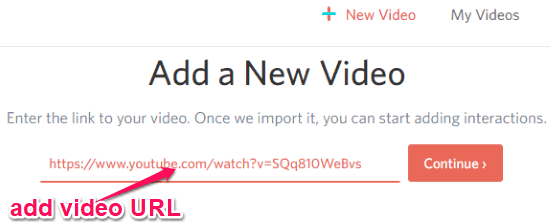
After you do that, the video player will appear and you can simply hover over the video timeline to add interactions including Quiz, Poll, Response, and Call-To-Action. Now, you can simply select the “Quiz” option to create and add a custom quiz to the video.
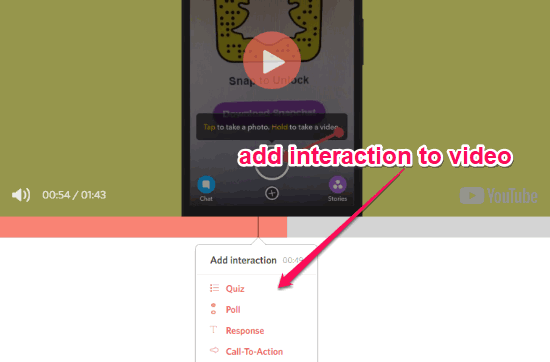
To add a multiple choice quiz, simply enter the question and different answers to choose from. This way you can add multiple quizzes to the video at any playback time you want. After that, you will see the sharing URL on the right which you can send to anyone you want.
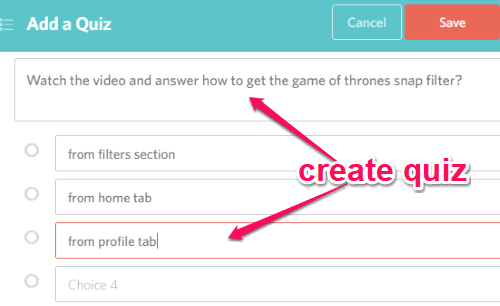
The viewer will be able to watch the video and click on any of the added quiz on the timeline to answer. The responses will be recorded on you Vizia dashboard and you can even export them to Google Sheets or as a CSV file.
Vialogues:
Vialogues is another useful website that can help you add quiz to YouTube videos. It allows you to easily add videos and then have a discussion on them with others. To encourage you to discuss videos, it allows you to add comments and polls to the video which they call a “Vialogue”. So, you can use the Poll feature to add a multiple choice quiz to YouTube videos. In addition to YouTube, you can also upload a video from PC, Vimeo, or search in the database of Vialogues. This one also lets you easily share and embed the quizzes along with the videos.
How to Add Quiz to YouTube Videos with Vialogues:
After you visit the homepage of Vialogues, you would need to create an account to proceed. When you do that, the main screen will appear where you need to click on the “Create” button at the top. After that, you will be able to enter the YouTube video URL in the “Link a Video” field and click on the “Add” button.
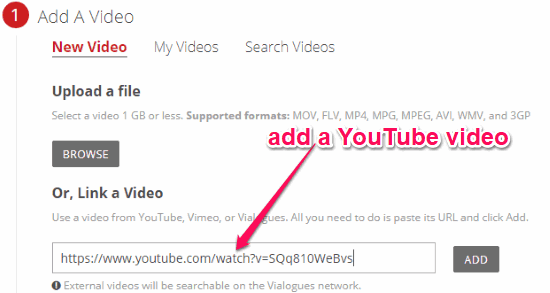
After that, you will some options to enter the title of the Vialogue, description, set privacy, and add moderators if you want. Now, the video will open up in the built-in player and at the bottom, you will see the option to add comments and polls.
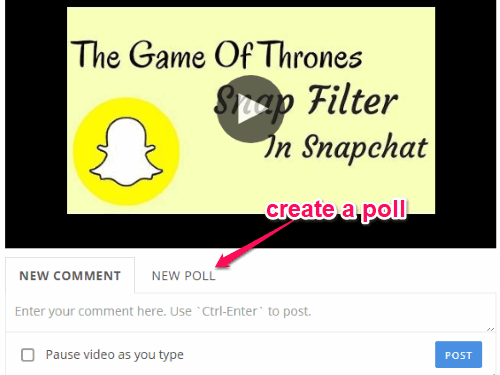
To add a quiz to the video, all you gotta do is select the “New Poll” option and then create the quiz by entering a question along with multiple answers. Similar to Vizia, this one also lets you add multiple quizzes to a single video at different playback time.

After you’re all set, you can share the Vialogue with other via a unique URL. The viewers can watch the video and take the quiz to let you know their answers. You can track the responses in your Vialogue dashboard.
EDpuzzle:
EDpuzzle can also be used to add quiz to a YouTube video. It is one of the simplest websites that helps you add multiple choice quiz to any YouTube video you want. Apart from letting you add quizzes, it also comes with some additional options to crop video, add voice notes, audio track, and text notes to YouTube videos. It is mainly for teachers who can create quizzes and let their student watch a video to answer the questions. Similar to Vizia and Vialogues, this one also comes with the option to add multiple quizzes to a single YouTube video.
How to Add Quiz to YouTube Video using EDpuzzle:
To get started, the first thing you would need to do is register for a Teacher account. Once done, enter the target video URL at the top search bar. Then load the video for playing with the built-in media player.
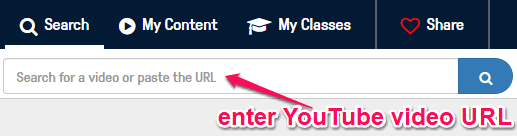
Then an editing wizard will open up where you need to select the “Quiz” icon at the top. After that, you would need to set the quiz marker on the video timeline at any playback time.
![]()
Once done, click on the marker and then you will see a new section on the right where you would need to select the “Multiple Choice” tab at the center. After you do that, you will be able to type a question and enter all the associated answers for the quiz. In the same manner, you can add multiple quizzes to the video at any playback time you want.
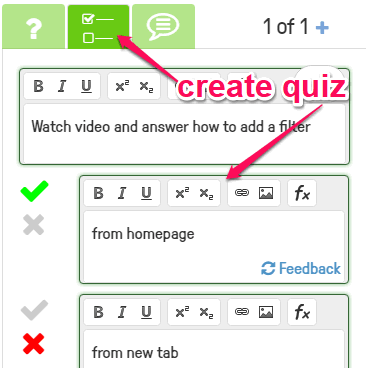
When you’re done with adding the quiz to the video, you can invite others who have a student account in EDpuzzle. They will be able to watch the video and also give an answer to the questions which you have created.
Closing Words:
These are some of the free and best websites which let you add custom multiple choice quiz to YouTube videos. Personally, I like all these websites as they let you easily create a quiz with custom multiple choice question and add to a YouTube video in no time.
Try them out and let me know were you able to add quiz to YouTube videos.