Whenever you share a link of a website or video content on social media platforms like Twitter, Facebook or LinkedIn, a small preview is made visible to the viewers. This image is called the Featured Image or Open Graph (OG) image. It is an important part of a group of meta-tags that influence the performance of your content link.
Featured images are extremely vital as they make your content stand out on your timeline, convey to the audience about what your content covers as well as boost its engagement. You can configure an image of your choice as the Featured image. In this article we will be exploring 5 free websites to create Featured Images for Blogs and Social Media.
1. Superblog Featured Image Creator
This website can be used to create stunning images for your posts on Social Media platforms and Blogs. Just navigate to the website using the link that we have provided below and enter the title of the Post / Blog.
Next, upload an optional Graphic image and Brand Logo to help the website create a precise Featured Image. The graphic image may be something related to the content of the post that may help to make it stand out. Finally, click on ‘Auto Generate’ and Superblog will produce a range of Featured Images for you in a pop-up window. You can scroll up and down to view all the images. To Edit any image, click on the ‘Edit’ button and go ahead and modify the Title color, Background color, Background Pattern and more. Click on the ‘Download’ button below the image to save it in your local computer in the PNG format.
Click here to navigate to Superblog Featured Image Creator.
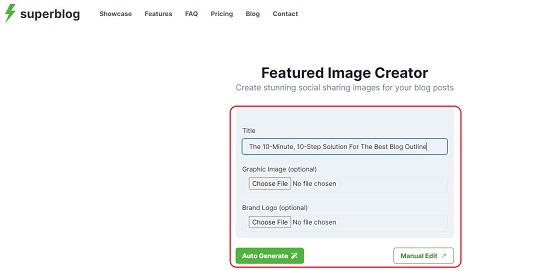
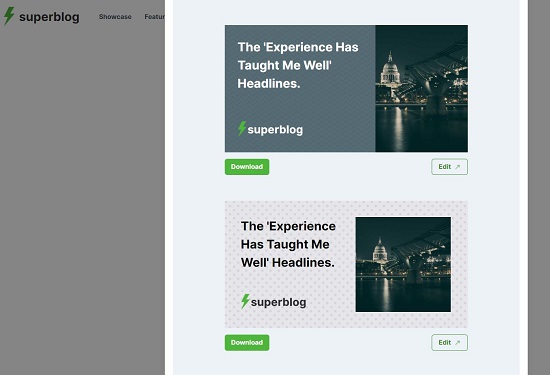
2. Pixelied Featured Image Creator
Let’s move on to the next website to get Open Graph Images for your Blogs and Social Media posts namely, Pixelied. This is a very popular design platform that allows users to create amazing designs and also gives access to millions of stock photos, icons, illustrations, logos and more including Featured Images.
Simply navigate to the Blog Featured Image section of Pixelied using the link that we have provided below and go through the range of designs that are available. You can search for specific Featured Images using the search bar. Additionally, you can use the Filters at the top right to narrow down your search.
Click on an image that you like, to view it in full size. You can use the vertical side bar at the left of the screen to modify the Text, Images, Elements, Colors of the image and more. The toolbar at the top of the image helps you to change its Opacity, Border, Alignment, Shadow etc. as well as to flip the image.
Pixelied also provides a powerful image editor that you can access by clicking on the ‘Edit Image’ button at the top left of the image. You can use this image editor for a wide range of Effects such as Blur background, Image sharpener, Photo colorizer etc and variety of Filters.
Once you are satisfied with the Featured Image, you can click on the ‘Download’ button, choose the Quality, Size and Format (JPG, PNG, WebP etc) and download the image to your local computer so that you can use it with your blogs and social media posts.
Click here to navigate to Pixelied Blog Featured Image.
![]()
![]()
3. Featured Image Maker
This website generates simple images by combining icons along with a background gradation. It is a good tool to create Featured Images for WordPress blogs as well as header images, profile banners, logos and more.
Click on the link that we have provided below to navigate to Featured Image Maker. Click on the ‘Pick’ button beside Icon and Background Gradation to make your required choices. Next, to upload a background image, click on ‘Choose a file’ and upload an image file from your local computer and finally, type the Title of the post. To change the size of the Featured Image and its Fonts, use the Advanced Settings option.
You will be able to see the Featured Image being created in real time towards the left side of the above panel. When you are satisfied with its appearance, click on the ‘Download’ button to save it in the PNG format.
To use Featured Image Maker, click here.
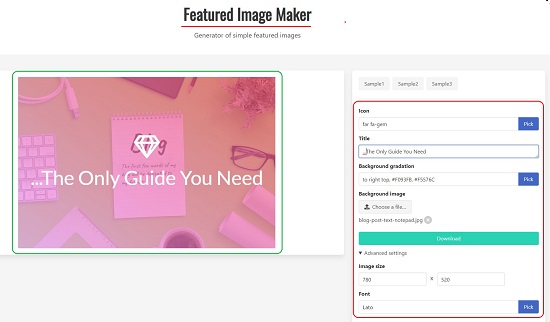
4. Online Graphic Generator
This is yet another simple and easy-to-use graphic generator that you use to create Featured images that can be downloaded in the PNG format as well as Exported in the JSON format.
Just click on the link that we have provided below to get started. Use the Size pull-down menu to choose the size of the image. Pre-defined sizes for Facebook, Instagram and LinkedIn have been provided to help the user. You can also select ‘Custom’ to specify your own size. Next, use the ‘Outline’ section to input the Title and Sub-title of the image and specify the background color and related properties from the Background properties section.
You can click on ‘Add Item’ to insert additional text and image elements into the graphic. Once added, they will appear in the ‘Outline’ section. You can then expand the corresponding text / image element and configure related settings such as color, size, alignment, fonts etc.
Finally, when you are satisfied with the look and feel of the featured image, click on ‘Download Image’ at top so save it in the PNG format, or click on ‘Export’ to export it in the JSON format.
To visit Online Graphic Generator, click here.
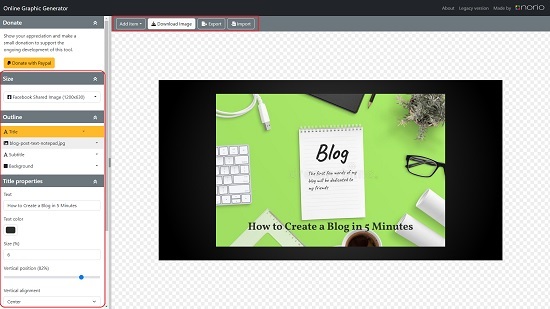
5. Canva Featured Image Generator
Canva is an extremely popular and widely used graphic design platform used by millions of people across the world to create social media graphics, presentations, blog post featured images, logos and more. The app incorporates thousands of free as well as paid ready-to-use templates to choose from. You can select any template that you desire and further customize it using the powerful image and text editing tools of Canva.
Click on the link provided below to navigate to Canva and use some related keywords like blog post cover images, social media featured images etc to locate the readymade templates. Click on any of the template thumbnails in the results to read more about it and view it in a larger size. If you are interested, click on ‘Customize this template’ to load the versatile and powerful Canva editor where you can modify the featured image as per your needs using the toolbars at the left and towards the top.
Once you are satisfied with your work, click on the ‘Share’ icon at the top right of the Canva interface, click on ‘Download’, choose the file type, and download the featured image to your local computer.
Click here to navigate to Canva.


Closing Comments:
You can use any of the above tools to create an awesome featured image for your blog or social media post. Make sure that your featured image adequately conveys the idea behind the content of your post so that it can boost your engagement and your audience can benefit from it.