Here are 5 free draw on desktop screen software for Windows 10. These are helpful when you have shared your screen with someone and you want to demonstrate something. I have covered some really good free software to draw on Windows 10 desktop screen. Each software in this list lets you draw with different colors, tools, and also save the output as an image file.
Apart from this, you can also take the benefit of unique feature(s) provided by these software. You can save the drawing as PDF, set background for drawing, undo changes, and more.
Let’s check the first draw on desktop screen software for Windows 10 available in this list.
Epic Pen
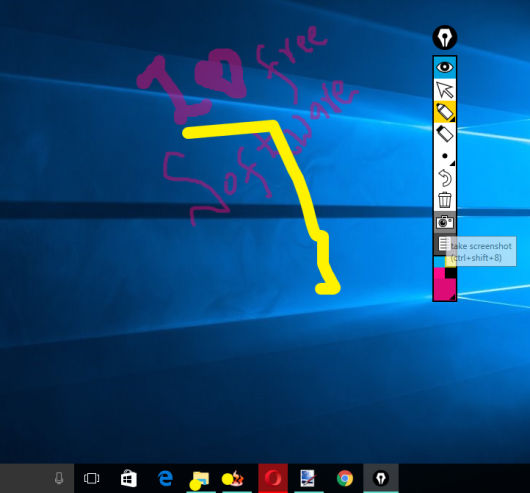
Epic Pen is a popular and one of the best draw on desktop screen software for Windows 10. The feature that I like the most is you can hide the drawing and bring it back anytime you want. Thus, you can stop drawing temporarily without saving it and then continue drawing on the desktop screen. Apart from this fantastic feature, you can also open applications, launch programs, folders, etc., in between the drawing mode. Thus, it doesn’t freeze the desktop screen. You have the option to hold the drawing, open the applications, and resume the drawing mode. When the drawing is complete, you can save it as PNG image on your PC.
It provides highlighter, pen, and eraser tools. You can also set the brush width and use a color palette to switch to some other color. The color choice is limited here, but still, you will be able to create a beautiful drawing on the desktop screen. If something is drawn by mistake, then you can also ‘undo‘ or use Eraser to remove that part from drawing. All its tools can also be used using the preset or custom hotkeys. So, pretty good features are available in this software and therefore it can be a perfect software for drawing on Windows 10 desktop screen.
Ardesia
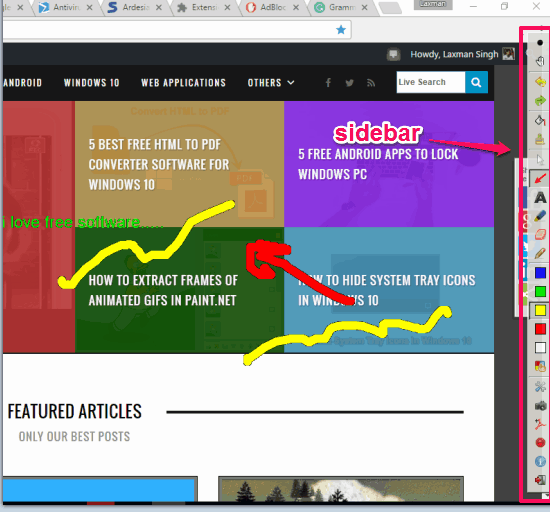
Ardesia is another interesting draw on desktop screen software for Windows 10. One unique feature that you will like is that you can save your drawing as PDF document. Apart from that, it gives you three options to set the drawing background: original desktop, an image, or a solid color. This is quite an interesting feature as you can choose the type of background for drawing. Another useful feature is that you can pause drawing and then open any folder or application and continue with your drawing.
You can use Arrow, Text, Pencil, Highlighter, and Eraser tools for drawing. Also, you can choose any of your favorite colors for drawing, and brush width can also be adjusted easily. All these tools are available in a toolbar which remains on the right side of the desktop screen.
When your drawing is completed, you can use Add to PDF or Screenshot button to save your drawing.
Note: This software also comes with a great feature “Record”. However, this feature didn’t work for me. Whenever I clicked this button, the software crashed.
Paint on Whiteboard Desktop
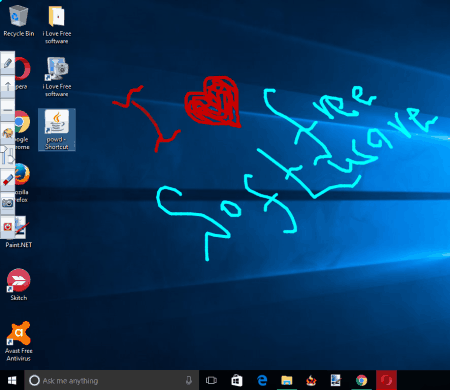
Paint on Whiteboard Desktop (or powd) is a very simple draw on desktop screen software for Windows 10. It is available as a portable Jar file and provides free hand draw, line, and arrow tools for drawing. You can also use a color palette to change the colors for drawing and also set the brush width and transparency. Your drawing can be saved as PNG image which is a good feature. All these options are available in a sidebar that will remain available on the left side of the desktop screen.
This software also comes with an eraser tool but instead of clearing a particular part, it erases all the drawing. So, you should be careful before using this tool. Also, once you are in the drawing mode, you can’t use other applications, open folders, etc. You need to exit the drawing mode for that. So, there are a few limitations, but overall this software works well to draw on the desktop screen on Windows 10.
Click here to read its full review.
Grease Pencil
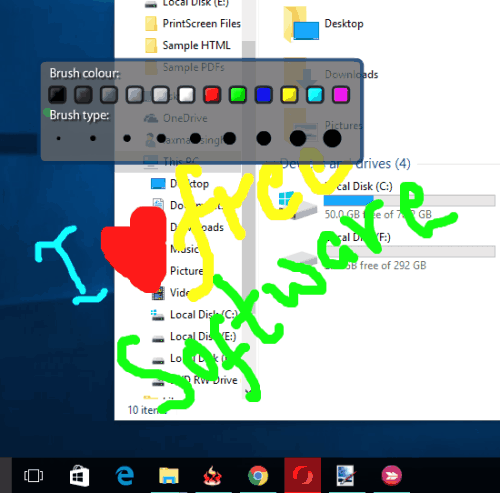
Grease Pencil doesn’t come with multiple tools for drawing. However, you can choose different colors, set brush width and show drawing on front or back of any application. Another good feature is that you can deactivate the pen so that you can open folders and other programs and then continue the drawing on the desktop screen. This way, it won’t interrupt you from accessing desktop and items.
You can also clear the drawing using the hotkey. The Eraser tool is also available, which you can access using Ctrl+E hotkey. After that, you can erase a specific part of the drawing. If you need a very simple solution to draw on the desktop screen, then it is useful. After activating this software, you can right-click to access color and brush width and press Ctrl+L hotkey to view the options supported by this software.
Read its full review.
Note: Adobe AIR is needed to run and use this software.
Sketch It!
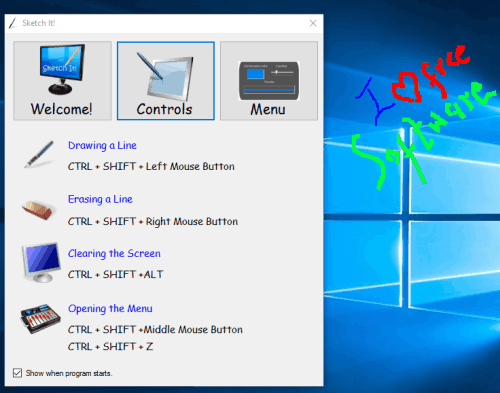
Sketch It! is another simple draw on desktop screen software for Windows 10. It has four main options: draw using free hand tool (with Ctrl+Shift+Left mouse), use Eraser (by Ctrl+Shift+Right mouse button), clear the screen (Ctrl+Shift+Alt), and open the main menu (Ctrl+Shift+Z). These are the preset hotkeys and you can’t change them.
Its Menu has options to select the Pen color and width and save the drawing to PC as an image file. To save the drawing as an image file, it supports BMP, JPEG, PNG, TIFF, and GIF. This is a very good and unique feature because other software support only PNG image format, but this software lets you save drawing in any of the 5 supported image formats.
To learn more, you can read its full review.
The Verdict:
Epic Pen is my favorite software in this entire list. It lets you access folders and other applications, pause, and resume drawing, move its toolbar and other features. Based on all these features, it is ranked at 1st position. Other software are also good no doubt to draw on the desktop screen, but if I have to select the best one, then it is Epic Pen definitely.