EPUB (abbreviation for Electronic Publication) is a popular electronic book file format which uses the extension ‘.epub’ and is compatible with several e-readers and applications on smartphones, tablets, computers, and other devices.
EPUB files can store fonts, text, metadata details, images, stylesheets, and more and have an important property by which the formatting is not affected by the size of the screen. Due to this EPUB files can show data on screens that are as small as a few inches in size.
In this article we will be exploring 3 EPUB desktop applications that you can use to split your eBooks into multiple files to organize and store them.
3 Free Epub Splitter Software for Windows to Split Ebooks in Parts
1. Calibre Ebook management with EpubSplit plugin
Calibre is a free, open-source and popular e-book manager offering features that enable you to organize, edit and even convert your eBooks into different formats. It is a great tool for experts as well as casual users and supports several input and output formats such as PDF, DOCX, MOBI, AZW as well as EPUB.
EpubSplit is a plugin that is available free of charge for Calibre Ebook management that provides the ability to create new EPUBs by splitting a part of an existing EPUB file. You must ensure that the EPUB file that you want to split is non-DRM.
Click on the link provided below to download and install Calibre EBook management. The next step will be to install the EpubSplit plugin. Run the application, click on the small arrow mark next to the ‘Preferences’ button on the toolbar and choose ‘Get plugins to enhance Calibre’. Browse through the list of plugins and double click on the EpubSplit plugin to install it.
Now, click on ‘Add books’ in the toolbar and open the required EPUB file that you want to split. Once you open the EPUB file it appears in the Calibre Library. Select the book and click on ‘EpubSPlit’ in the toolbar. Select all the chapters that you wish to split by using Shift-Click and then click on the button ‘New book’. The selected chapters will now be split (extracted) from the current eBook and a new EPUB file will appear in the library while the original EPUB file will remain intact. To save this new eBook to the disk as an EPUB file, simply right click on the eBook and choose ‘Save to disk’.
Click here to download Calibre Ebook management for Windows, macOS or Linux. It is also available as a portable version.
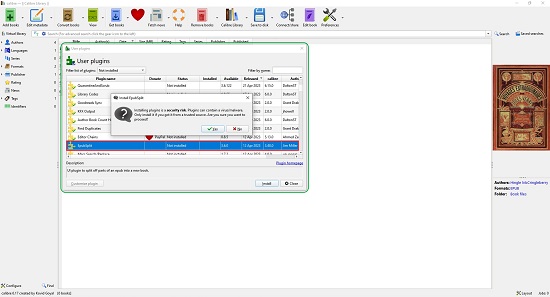
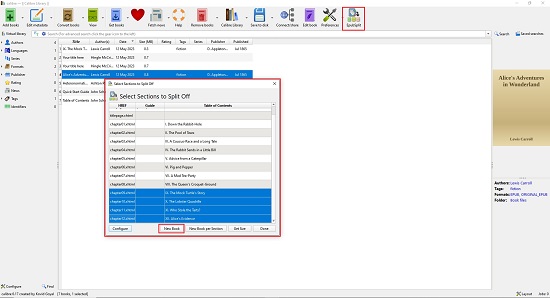
2. Sigil EPUB editor
Let’s move on to the next tool to split EPUB files namely, Sigil EPUB editor. This is a multi-platform EPUB eBook editor that is available free of cost for Windows, Mac and Linux. The download links have been provided at the end of this section.
Sigil EPUB editor allows you to split EPUB files using split markers as well at the current cursor position. Just launch the application and open the EPUB file that you wish to split by clicking on File | Open. The left-most pane displays the book browser where you select any chapter by clicking on the corresponding XHTML file, the middle pane is the XHTML editor while the right-most one gives you the preview of the EPUB file. Here are the two methods of splitting an EPUB file using this tool:
Split Marker method
To insert a marker, select the chapter from the book browser and navigate to the location in the XHTML editor where you want to insert the marker. Press Ctrl + Shift + Enter to insert the marker at the desired location. A horizontal line appears at the position to indicate the presence of a split marker. You must repeat the procedure for every split marker that you wish to create. Next, to split the EPUB file using the split markers just press the F6 function key on your keyboard.
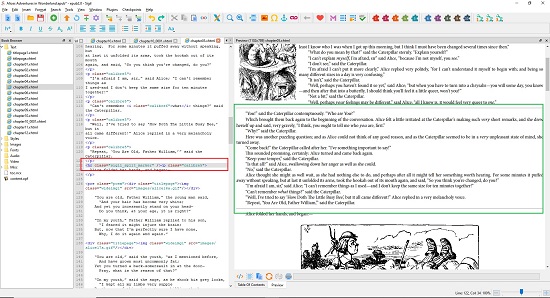
Cursor method
Like earlier, navigate to the location in the XHTML editor where you wish to split the EPUB file, place your cursor at the desired position and press Ctrl + Enter on your keyboard to split the EPUB file at the cursor mark.
Click here to download Sigil EPUB editor.
3. Manual Method (using Winzip or WinRAR)
EPUB files are basically compressed zip files (with an EPUB extension) that you can open using any application such as WinZip or WinRAR. Once you extract the contents of the EPUB file, the individual chapters of the eBook appear in the form of XHTML files.
To split the EPUB file, you can delete the chapters (XHTML files) that you do not require, compress the remaining files in the form of a Zip archive and change the filename extension to ‘epub’. You must remember not to delete any other files excepting the XHTML files of the chapters that you do not require.
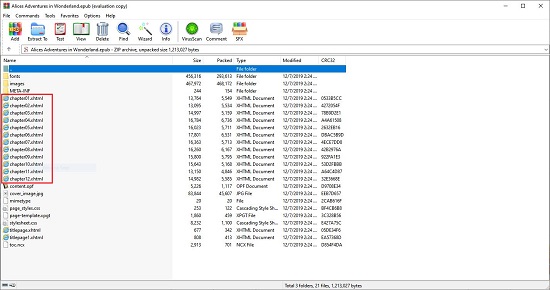
Closing Comments:
You can use any of the above desktop tools to split an EPUB file easily and quickly into smaller components or chapters. My personal choice will be Calibre Ebook management with the EpubSplit plugin installed. You can also use the manual method state above if you do not wish to use any third-party applications.