In this post, I will talk about a few methods to explain how to backup Gmail emails on MAC. The methods I have added in the following post will tell you how you can easily backup your important emails from Gmail locally in your MAC machine and for free. If you want to backup all or some specific emails, all the methods that I have listed below can help you with that. Some of the following tools are open source and you can check their source code in case you have doubts that they will use your data for unknown purposes.
Backing up emails is a good option in case you want to keep the backup of emails with you then you can use any method from the below post. Just log in with your Google account and then simply select the mailbox that you want to back up. All the methods below are simple to use and you can use the one that you think you can handle. Ant not only Gmail but with these methods, you can back up emails even if you use some other email provider.
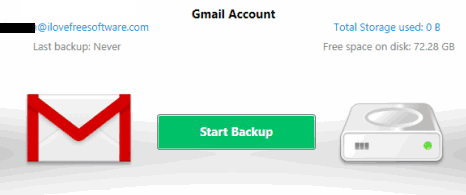
How to backup Gmail Emails on MAC?
Method 1: Using Default Mail App on MAC
You can use the default MAC’s Mail app to export any email folder for safe keeping as an MBOX file. In the default, email app in MAC, you can easily backup the selected to the entire mailbox on your MBP or iMAC. The mail app gives you an option to export any configured email account easily. It can save the MBOX file to any location specified by you. And if you want some other formats to save the emails backups then you can do that. There are some third-party tools available which can convert MBOX to other formats such as CSV.
These steps will guide you how to backup emails in MAC using the default Mail app.
Step 1: Open the mail app and then make sure you are signed in using your Google account. Also, if you have multiple Google accounts then you can log in with them in the app and then choose the mailbox that you want to backup.
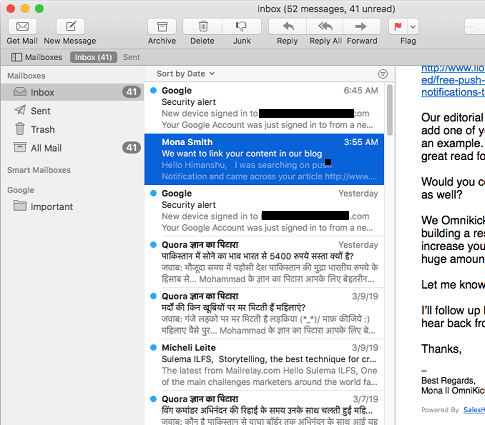
Step 2: To simply backup email messages. Right-click on the email folder and then simply select “Export Mailbox…”. After that, it will ask you to enter a location where it will save then final backup file. After that, you can find the saved the backup file and use it whenever you want.
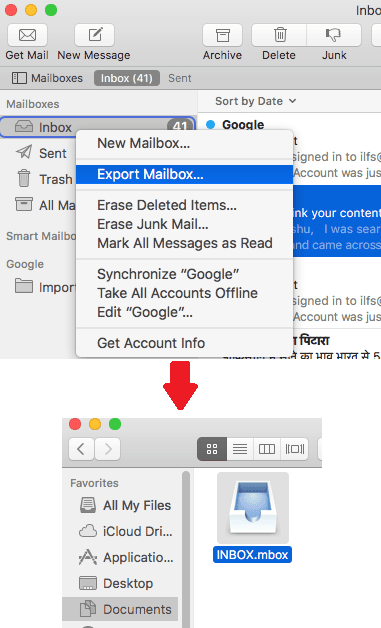
This way, you can use the default email client that ships with macOS to back up your Gmail emails. You just use any logged in account and backup messages like a pro in just a few minutes. And not just Gmail, but this method works with any email services which email account you are using in the app. Also, along with this method, I will suggest you to enable the option to keep the email copies offline.
Method 2: Using a Command Line Program App in MAC
Gmvault
Gmvault is actually a command line tool which helps you keep a backup of email messages locally. And it can even restore the backup back to Gmail if you want to. There are simple commands to download Gmail backup messages, keep then in sync and restore them back when you want to. This tool just needs access to your Gmail account via token then it helps you generate and then you just start using this tool. You can learn some simple command to backup Gmail emails as EML file on your PC and then you can do whatever you want. It includes attachments in those EML file and you can easily restore them back. Also, this tool works on Windows and Linux as well.
The following steps will help you taking a backup of Gmail emails using Gmvault.
Step 1: Download the binary for MAC OS X binary of Gmvault from above and then extract to some place safe. After that, just double-click to start the application. At first, it won’t run as MAC blocks apps from unregistered developer. So, you will have to allow it from the MAC’s security preferences.
Step 2: Now, open terminal window at the location where you have downloaded the Gmvault binary. After that, run the following command and it will start the authorization process. The browser window will open with Gmail login form page. Simply log in your account and allow this app to access your emails. After allowing this app, it will give you a token that you have paste in the terminal.
gmvault sync "YourEmailAddress"
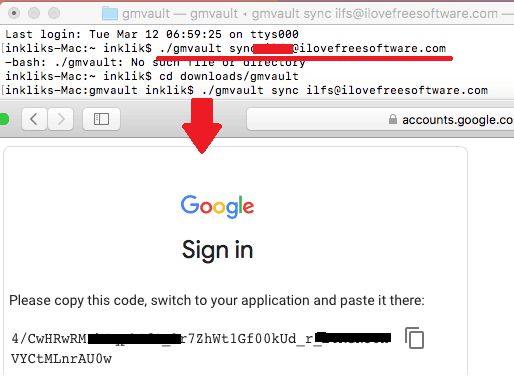
Step 3: After entering the token, it will access your emails and then simply start downloading them. You can see the progress right on the terminal widow and the downloading process will last based on the number of emails in your account. You can find the downloaded emails at the location, home/gmvault-db/db. All the emails are saved based on dates there.
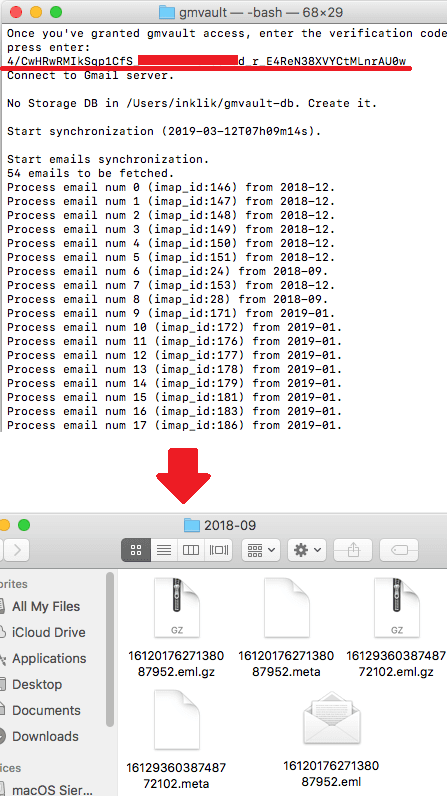
This way, you can make use of this open source tool for macOS to backup Gmail emails in easy manner. You just authorize your Gmail account and then simply start backing up emails. It hardly takes a few minutes to backup all emails and you can restore them with a basic command. You can learn more about this tool on its GitHub page.
Method 3: Use Thunderbird to backup Gmail Emails in macOS
Thunderbird is probably one of the best free popular email clients on this planet right now. It is a cross-platform email client that you can use to manage your emails fully. You can connect your multiple accounts in it to start receiving new ones and archiving existing ones. Archiving emails in Thunderbird is very simple. You can simply create local folder in Thunderbird and save mails locally.
These steps will let you know how to use Thunderbird to backup Gmail emails in macOS.
Step 1: Download Thunderbird if you don’t already have it. After that, simply log in with your Google account and then simply let it fetch all the emails.
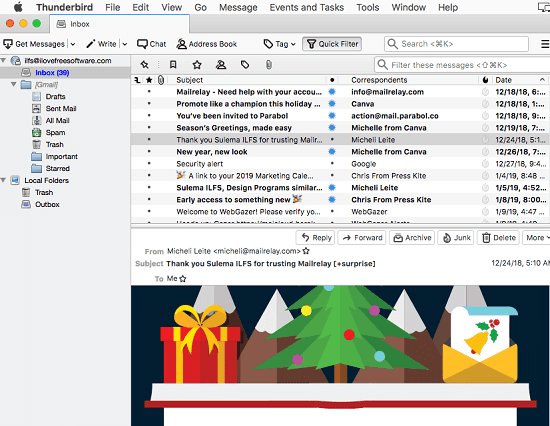
Step 2: Create a new folder with any name and it will show on the main interface. After that, you just move the email inbox folder in the new local folder you just created.
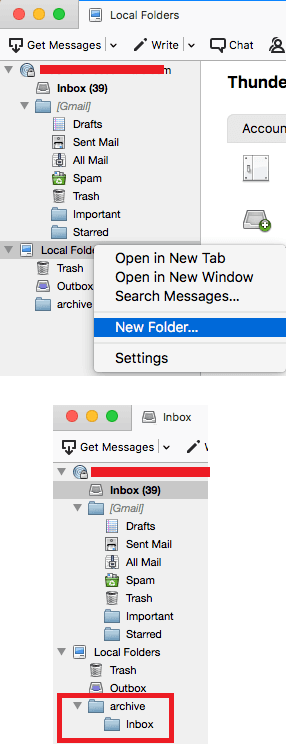
That’s it. You can use Thunderbird in this way to quickly backup Gmail emails on MAC. You just run it, make local folders, and then simple start archiving email messages. And you can use this with almost all the email accounts that you setup in this. It is simple as that.
Final thoughts
These are the best free ways to quickly backup some really important emails on your MAC computers and notebooks. All the tools that I have mentioned are very easy to use and you can install and setup them all in a few minutes. If there are some other free tools which you are using now to save Gmail emails on MAC then you can tell me in the comments down below.