Here are 3 free open source remote desktop software for Windows. Accessing and using a remote desktop is very easy using these three software. All you need is IP address of remote PC and port number (which should be the default in most of the cases). Once the remote PC is connected, you can control it.
These software has other benefits also. For example, you can pause remote session for some time and resume it, use fast connect option, create address book and then add different computers for later use, use file transfer features, and more.
Let’s check these free open source remote desktop software one by one.
Aspia
Aspia is a very good open source remote desktop software for Windows. The thing that I like about this software is it brings Fast Connect option using which you can access a remote desktop in seconds. You can also access a remote PC in Desktop View mode only. The file transfer feature is also there to manage files between the connected PCs.
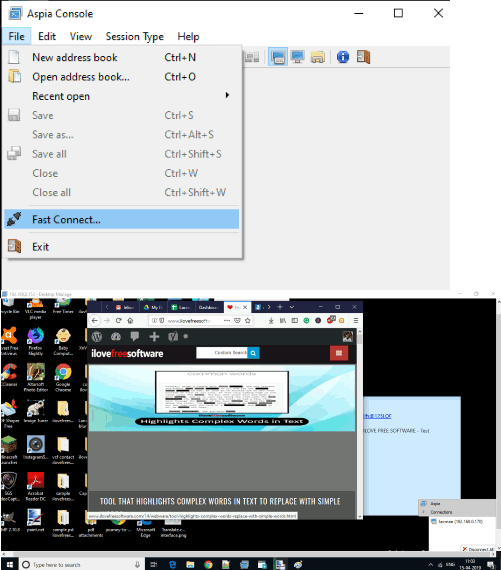
Address book option is also there where you can add those PCs which you need to access frequently. So, some really good features are there.
To use this software, you need to:
- Download and install host application on one PC.
- Download and install Console application on another PC. Console application PC can access Host PC. Links of EXE files of host and console can be accessed using the link given above.
- Launch host application interface and configure it. Keep the default port as it is in Incoming Connections section. After that, go to Users tab on its interface and add a user with username and password of your choice. While adding the user, you can select the session types: Desktop Manage (for remotely accessing and managing the PC), Desktop View, and File transfer.
- On the console application interface, use Fast Connect option. After that, enter server address (IP address) and port number of the host PC.
- In the next step, add the same username and password that was added using Host PC interface.
That’s it! This will begin the connection and you can access the remote PC.
TightVNC
TightVNC is also a good option to use as open source remote desktop software. The good thing about this software is you can also pause remote session so that it won’t create any problem on the remote PC when you don’t want to use it. After that, you can resume the session. This feature makes it a bit special than other open source remote desktop software. Also, it lets you save the session as *.vnc file.
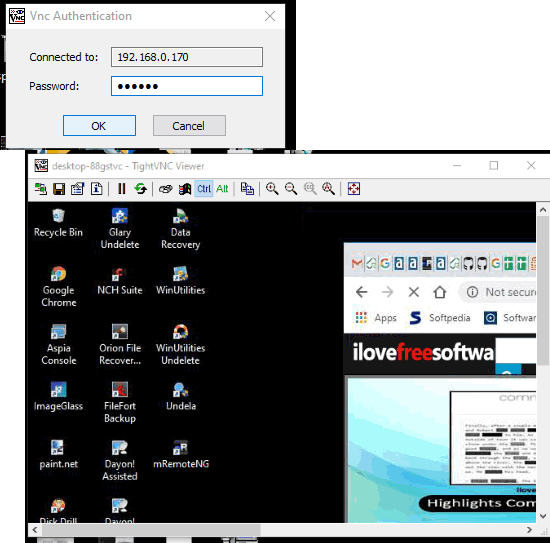
It has viewer and server parts and both are installed when you run and complete the setup. To use this software:
- Run Server part on the remote desktop. The user may add password for connection.
- Run viewer part on your PC.
- Add IP address of remote PC and password for the connection.
That’s it! The remote PC is now connected. You can use it and access PC remotely.
Dayon
Dayon is another useful open source remote desktop software. The thing that I like about this software is it brings assistant (PC that can access remote PC) and assisted (PC that will be accessed) parts of the software in a single EXE file. Also, starting remote PC access section is very easy.
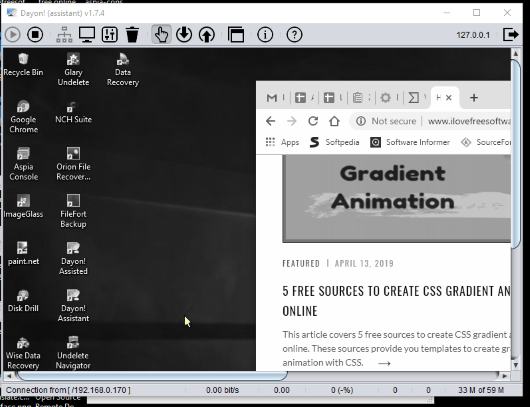
The thing that I didn’t like is the remote access feature is black n white and not colored. So, the screen of remote PC will visible in black n white color on the remote PC access session.
To access a PC remotely:
- Launch Dayon! Assistant and then start the play button. This indicates you’re allowing the remote PC to establish a connection.
- Now open Dayon! Assisted on the remote PC and then he/she can start the connection by adding Assistant IP address and Port Number.
- Assistant will receive a request for the connection. When the request is accepted, screen of remote PC will be visible to you. That’s it! Now you can use Toggle remote control option and then access remote PC screen.
If you need some other remote desktop software which are not open source, then you may check this list.
The Conclusion:
These are 3 free open source remote desktop software which work very well. The best one among these 3 software is “Aspia”. You have three different features to use. You can access and control remote desktop, use file transfer feature, and view remote desktop. Dayon software is also good but remote session is black n white which I didn’t like. Also, if you want to pause remote session, then TightVNC software is better.