In this tutorial, you will read about how to add Google Drive and Dropbox to Files app on iPhone. Using apps like Google Drive and Dropbox, you can make save your data to the other cloud services.
As we are aware, Apple offers only 5GB free storage that may not fit our needs whereas other cloud storage apps provide more space to store files. Google Drive provides 15GB and Dropbox offers 10GB free storage.
So here, you will simply need to enable these apps on your iPhone. In doing so, you will be able to make a larger space for media and files. Let’s understand how to enable these options.
Also read: How to use iPhone as Webcam for Windows PC?
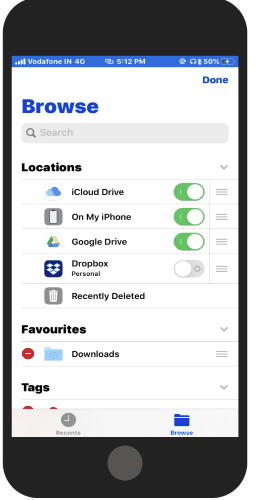
How to Add Google Drive, Dropbox to Files App on iPhone?
This is a pretty short and simple idea to add Google Drive and Dropbox on your iPhone’s Files app. Here are the following options to do that in seconds.
Make sure, your iOS version is updated to iOS 13.
- Firstly, launch the Files app on your iPhone.
- Tap on Browse from the bottom right.
- Here, you will see the cloud storage apps, e.g., Dropbox and Google Drive.
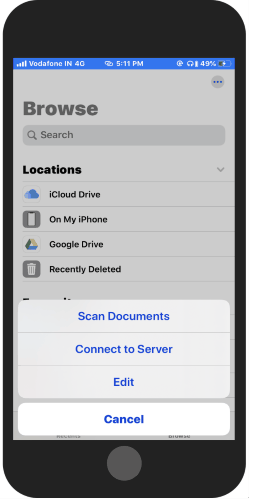
- Now to enable them, tap on the three dots on the top right and hit the Edit button.
- At this point, you have the option to enable or disable the cloud storage.
- After enabling Google Drive and Dropbox, you need to tap on Done to save settings.
Once you’re done with the set-up, you have alternative options to save more data on your iPhone in different cloud storage apps.
In the future, if you want to remove these apps from your iPhone, you can simply disable them. And for that, you need to follow the same process. Just open the Files app-> tap on Browse-> Hit three dots ->Edit -> disable Google Drive or Dropbox.
In brief
This can be considered as the simple idea to add little more space to add more data. Google Drive and Dropbox are those apps that almost everyone uses. By adding them to your iPhone, you can get more GBs to store large media like videos with high-resolution.