This article explains how to change tab width in Google Chrome. Tabs in a browser can be really messy to keep track of especially when your workflow involves working with dozens of tabs side by side. As you open more and more tabs in the browser, the width of the tab gets shorten at some point but it wasn’t configurable yet. However, the tab scrolling feature does come in handy to easily navigate between the tabs that are far apart.
Chrome is testing a new feature that allows users to set minimum tab width. This makes it easy to manage multiple tabs. This new feature is added through the Scrollable TabStrip flag in Google Chrome. Here is how you can enable and use it to easily manage multiple tabs.
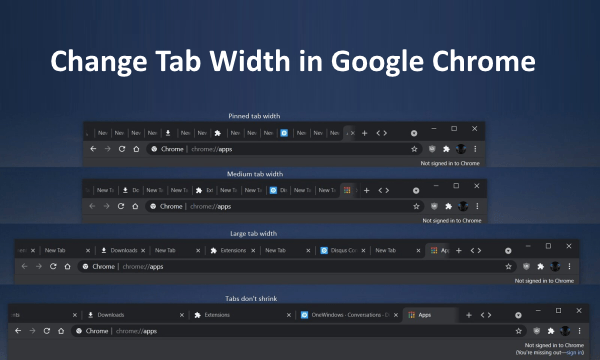
Also read: How To Switch Between Recently Active Tabs In Google Chrome
How to Change Tab Width in Google Chrome?
This new feature to configure the tab width is still in the testing phase. So, it is available in the Canary build of Google Chrome at this time. If you are running the latest version of Google Chrome Canary, you can enable this feature by following these steps:
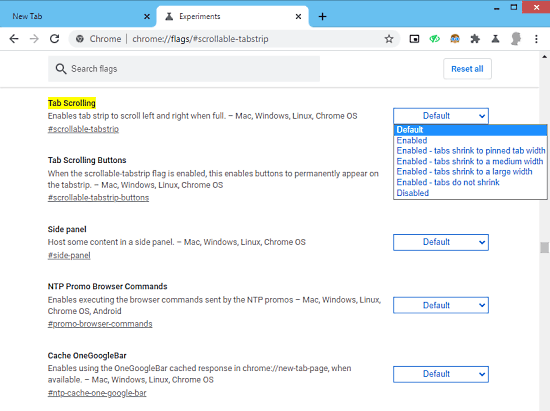
Open Google Chrome browser and enter chrome://flags/#scrollable-tabstrip in the address bar and press enter.
This takes you to the Chrome flags and highlights the Tab Scrolling flag there. Instead of just Default, Enable, and Disable options, this now features four more options to configure the tab width. These options are:
- Tabs shrink to pinned tab width
- Tabs shrink to a medium width
- Tabs shrink to a large width
- Tabs do not shrink
You can simply pick any of these options as per your liking and then relaunch the browser to make it effective. Each of these options changes the tab width accordingly. Do note that, this only works when open tabs do not fit the browser window. This enables the tab scrolling and automatically apply your preferred width to the tabs.
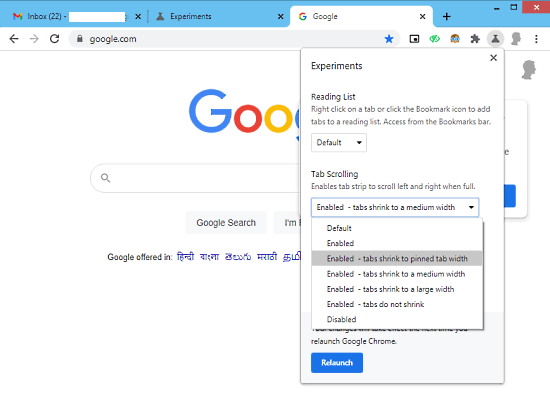
Once enabled from the Chrome flags, this option appears under the Experiments sections on the address bar. Instead of going into flags, you can configure the tab width option from there and relaunch the browser to make it effective.
Closing Words
This is how you can change the tab width in Google Chrome. This tiny feature can have great significance for people who often have to work with lots of tabs simultaneously. Users can configure the tab width as per their liking and then use the tab scrolling feature to easily jump between open tabs.