Have you ever come across a situation in which you require to create a website from a Google Docs document where multiple people are collaborating with constant changes in its content. You can achieve this easily and quickly using Cloudpad without any technical skills.
All that you are required to do is prepare the Google doc and publish it in Cloudpad as a website with a simple URL. You can also insert images, GIFs and more in your Google doc to make the website appealing. Every time the document is updated, Cloudpad will update your website automatically. Let us now see the steps involved in this process.
How it Works:
1. Click on this link to navigate to Cloudpad and sign up for a free account using your Google credentials.
2. Click on the link ‘Go to Google doc’. This will open a new Google doc using the account that you used to sign in. Prepare the document by typing the content of the website. Format it appropriately and insert any images if needed.
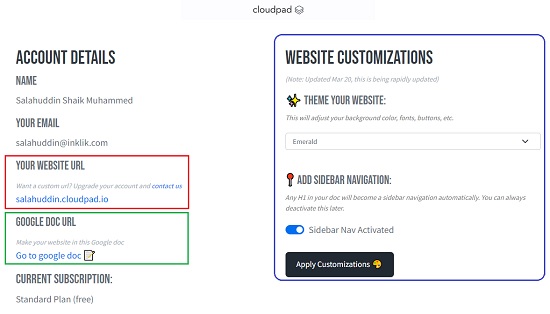
3. Return to the Cloudpad page and choose the Theme for your website using the drop-down menu.
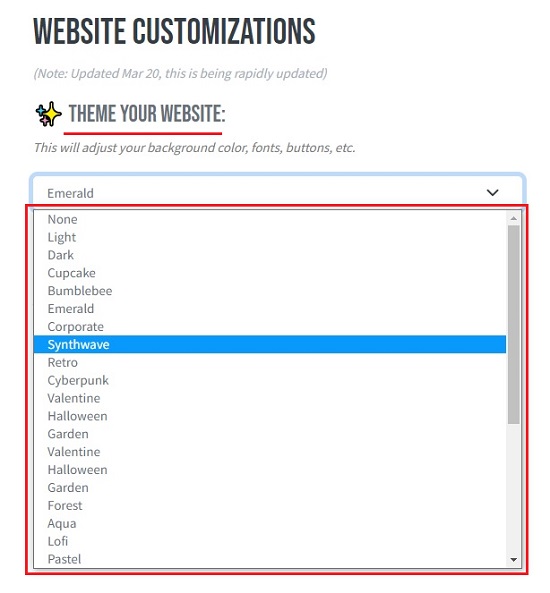
4. If you require a sidebar navigation, activate it using the toggle switch.
5. Click on ‘Apply Customizations’ to save the above changes.
6. Click on the URL of your website that is available under ‘Your website URL’ section and verify the content and appearance.
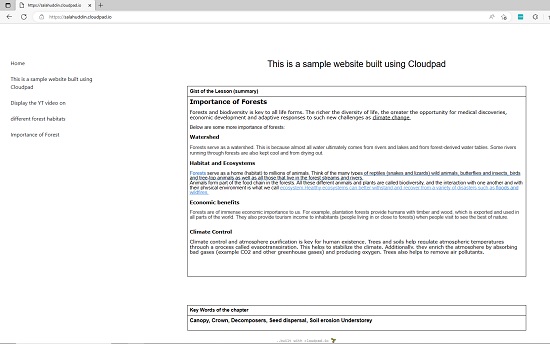
7. The website will be updated automatically if you make any changes in the Google doc document. It may take around 10 minutes for the changes to be reflected.
8. You are now ready to share your website URL with whomever you desire.
Closing Comments:
Google Docs already has an inbuilt feature that enables users to make the content public in the form of a website, but it becomes difficult to navigate through it especially when the documents are lengthy and in a monotonic format. Cloudpad offers a good alternative in such a scenario with handy Themes and the facility of a Sidebar navigation. Go ahead and use Cloudpad to make a personal website, blog, user manual and more.
Click here to navigate to Cloudpad.