This tutorial explains how to extract all links from PDF. You can see the total number of links (or I say hyperlinks) present in a PDF document and then extract all those links in a few mouse clicks. All the links extracted from PDF file can be stored in a single plain text file. To do this in a simpler way, I am covering a free software, named as “PDF Link Editor“.
This software lets you extract links from one PDF file at once but the output comes really good. You also have the choice to extract only selected links if you are not interested in extracting all the links. The interface of this software shows each URL, anchors associated with links, and page numbers where those links are available. After getting all the information, you can set the output folder and then extract links from a PDF file easily.
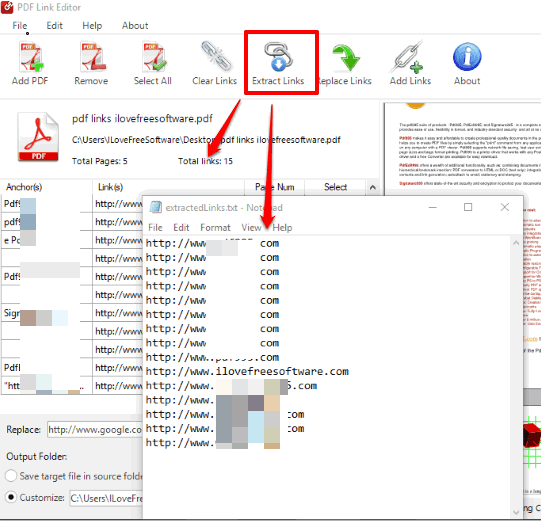
In the screenshot above, you can see all links extracted by me from a sample PDF file using this software.
How To Extract All Links from PDF?
Step 1: Download this PDF Link Editor software with the help of link added at the end of this tutorial and install it.
Step 2: Launch the software and use “Add PDF” button. After adding the PDF, it will show the total number of links, page numbers, and anchors related to PDF links.
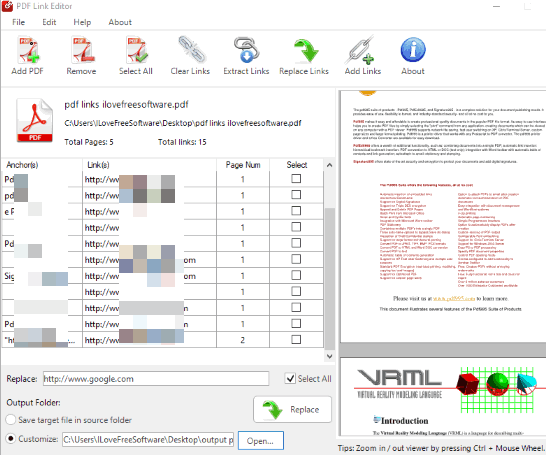
Step 3: Press “Select all” option if you want to extract all links of PDF file. Or else, you can manually select links that you want to extract.
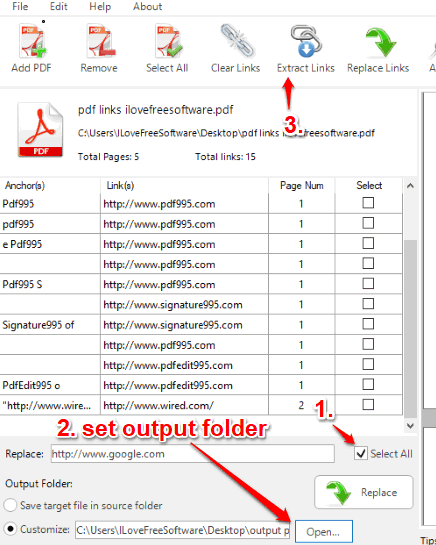
Step 4: Set the output folder and press “Extract Links” option.
Based on the total number of links in PDF file, processing will complete. After that, all the links of PDF file will save in a plain text file on the destination location set by you.
If you are looking for PDF page extractor tools, then check this list covering best free software to extract PDF pages.
The Conclusion:
You must have some PDF file(s) containing important links that you want to save or backup separately. For that, this software is perfect. The best part is extracting selected or all links from PDF is just a matter of some clicks.