This tutorial explains how to prevent others from downloading files in Firefox. By using the method explained in this tutorial, you will be able to restrict others who use your Firefox browser from downloading anything. This method will password protect downloading in Firefox and the best part is that you can specify a number of file extensions that you want to block from being downloaded, or all file extensions to completely block others from downloading anything in Firefox. For example, if you specify EXE, then users will be restricted from downloading EXE files in Firefox. 
For this, I will use a Firefox add-on called Public Fox. It is a very advanced Firefox add-on that you can also use to restrict others from accessing Firefox add-ons window, bookmarks bar, and other Firefox components. You can also use it to prevent uninstalling of Firefox add-ons and lock Firefox settings.
How to Stop Others from Downloading Files in Firefox:
As I mentioned, I will use Public Fox Firefox add-on to restrict downloading from other users. By using this free Firefox add-on, you can restrict downloads in Firefox. This free Firefox download blocker add-on will prevent other users from downloading files in Firefox by prompting them to enter a password to save the required file, as you can see in the screenshot below.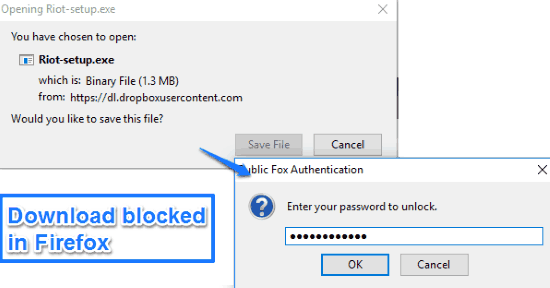
If the user fails to enter the correct password then the download task is automatically skipped.
The best part is you can either completely or partially block other Firefox users from downloading files in Firefox. It lets you specify file extensions that you want to block specifically and then users will not be able to download these file formats. In that case, they will be able to download other file extensions as usual. You can choose all file extensions to completely restrict any other person to download anything in Firefox.
Let’s see the steps to stop others from downloading anything in Firefox:
Step 1: Download Public Fox from the link provided at the end of this tutorial. After it’s installed, all you have to do is set a password and specify file extensions to be blocked from downloading.
Step 2: To access its options, go to Firefox add-on manager tab and then click on the Options button, as you can see in the screenshot below.

Step 3: Now, from its Options, enable the very first option from the list i.e. “Lock Downloads”. After that, specify the file extensions that you want to block from getting downloaded by other users. You can specify the list as comma separated values like EXE, PDF, DOC, and so on, as you can see in the screenshot below. If you want to block all file extensions, then specify “*” in “File Extensions that you don’t want downloaded field”.
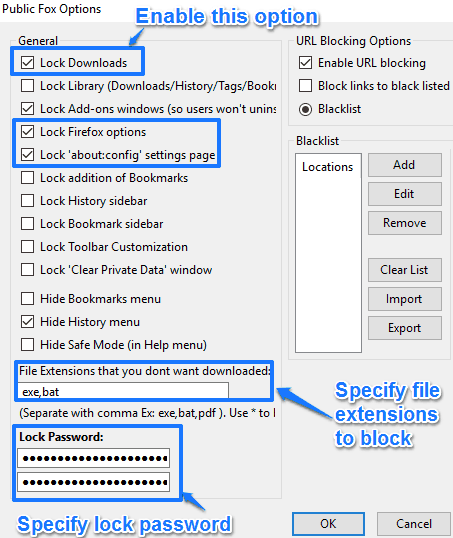
As I mentioned, this Firefox icon can also restrict access to Add-ons manager so that no one can disable or remove this Firefox add-on. To restrict access to Firefox Add-ons manager, simply select its “Lock Add-ons windows” option. It also lets you restrict access to other components of Firefox as well like Bookmark sidebar, History menu, and lots of others as you can see in the screenshot above.
After you are done configuring Public Fox, click on the OK button to save your preferences. From now on, all other users will be restricted from downloading files in Firefox.
Verdict:
This tutorial explains how easy it is to block other users from downloading any file in your Firefox. The best part is that you can block specific file extensions that you want to block from downloading, or just block all the extensions. And the fact that this extension can password protect Add-Ons manager itself means that it will be very difficult by others to uninstall this extension.
So, if others downloading files in your Firefox browser is a real problem for you, this extension can be a good savior for you.