Here is a quick tutorial about how to see DLLs of running processes on PC. LoadedDDLsView is a free software that can list all the DLLs that belong to a currently running process. Using this tiny utility, you can easily see the details of all the DLLs that is being used by a certain process.
A perfect use case of this portable software is that you can see if a process is using any wrong DLLs that may harm your PC. That’s where this freeware comes in handy. In the tutorial below, I have demonstrated how to use this freeware to see DLLs of running processes on PC.
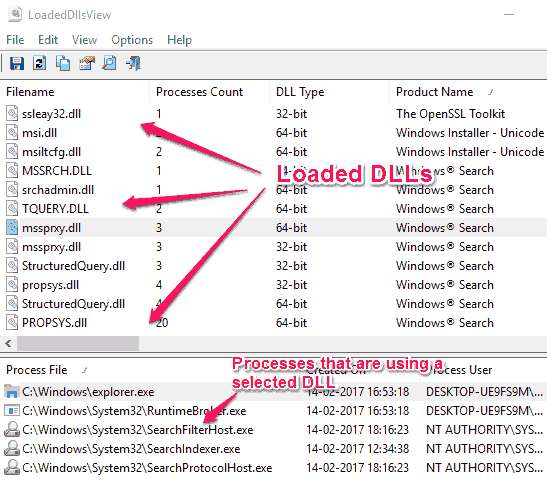
Let’s see what it takes to see DLLs of running processes on PC.
How To See DLLs Of Running Processes On PC?
LoadedDLLsView not only lets you view the DLLs of running process, but it can also show you full details of the selected DLL. In the stats it shows various statistics of the process such as:
- Process Count: It shows the number of processes that are using the selected DLL.
- DLL Type: It indicates whether the DLL is of 32-bit type or 64-bit.
- Product name: It is the name of the software of which the DLL is a part of.
- File Description: Here, you can see the name of the particular file or module that is using the selected DLL.
- File Version: Here You can see the version of the DLL.
- Company Name: It is the Manufacturer name who has created the DLL.
- Full Path: Path of the DLL on your PC.
- File Created Time: It is the date of creation of the DLL.
- File Attributes: Here you can see the attributes of the DLL. General attributes are Read only, Hidden, etc.
- File Size: Here you can see the size of the DLL.
Getting started with LoadedDLLsView is pretty easy. It doesn’t require any series of steps to understand it. Just download it from the link given at the end of this tutorial.
After launching it from the download directory, it will automatically list all the DLLs that are being used by running processes on your PC. To view a particular process corresponding to the selected DLL, simply click on it and it will list all the process that are using it in the lower pane. You can also sort the list of DLLs name, process count, product name and other parameters. You can see the below screenshot.

So, in this way, you can easily see DLLs of all running processes on your PC. After viewing the DLLs, you can also export the details to HTML file. The HTML file can contain the details of the single selected DLLs or you can also export the report of all the DLLS to the HTML and TXT file. To do this, simply select a process and from the context menu, choose HTML Report – All Items. After that, it will open up the browser of your PC and you can see the details of the files there.
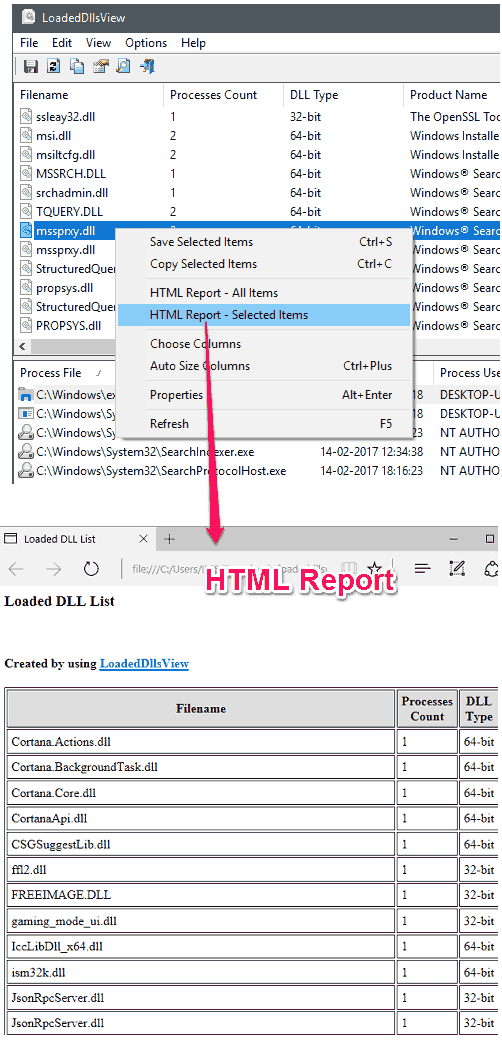
Verdict:
In the tutorial above, I have demonstrated how to see DLLs of running processes on your PC. And LoadedDLLsView freeware lists them in a very useful manner. And the best part is that you can also export the final report as a TXT and HTML file. So, if you are looking for such software, then this tutorial will help you.