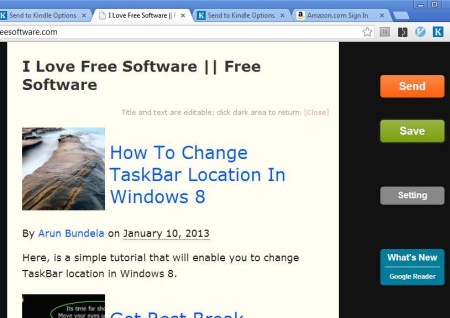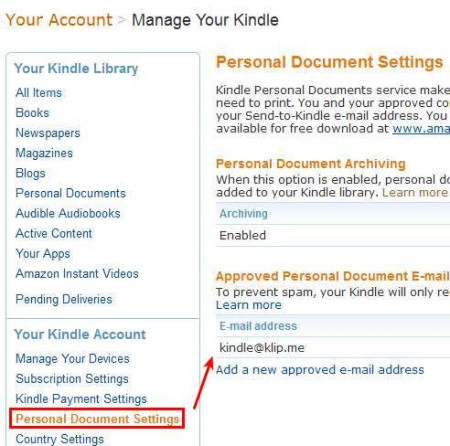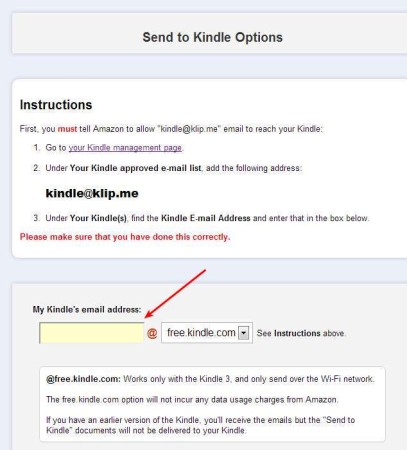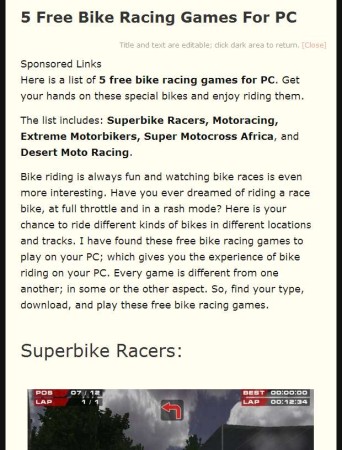Send To Kindle is a free web browser add-on which allows you to send online text and website articles to your Kindle, so that it can be read there later on. Not only that Send To Kindle allows you to easily push articles to Kindle, it also changes their formatting, so that they look more like an e-book and are more easily read.
On the image above you can see Send To Kindle in action. We’ve opened our main website and clicked on the extension in the toolbar, the so called push button. Text isn’t at all how you can see it on the website. Formatting is completely different and great thing about this website text to Kindle transfer utility is that you can edit the text before it’s sent, to make corrections if necessary. Key features of Send To Kindle are:
- Good browser support: Chrome, Safari, Firefox, Opera, Explorer 9
- Converts the text that’s being sent to more readable formatting
- Text can be edited online before it’s sent to Kindle
- Sending over the Internet or over Wi-Fi network – requires Kindle 3
- Easy for both setting up and using – all it takes is a few clicks
Reading websites only can sometimes be a bit problematic, specially when they are not properly created. Send To Kindle will automatically scan the document or webpage that you have open and it’s gonna send only the text, everything else is gonna be taken out. Here’s a few pointers to help you get started.
How to send website articles and online text to Kindle as eBooks for free using Send To Kindle
The first thing that you need to would be to add the Send To Kindle email address to the approved list of email addresses, so that you can receive emails from it. This is how you’re gonna be receiving online text that’s pushed to your Kindle. To add the email address, you’re gonna have to open up the Personal Document Settings in your Amazon account.
After you do that, you’re gonna have to install the actual browser extension from the Send To Kindle website, links available down below. After the installation completes, you’re gonna get a Push To Kindle button in your browser toolbar. Right click on it and you’ll be able to access settings.
Full instructions are available here and this is where you will need to add your Kindle Email Address. Free addresses will only send website and online text when you’re on a Wi-Fi and only on Kindle 3. Full accounts work with all Kindle versions and also with 3G so be careful not to incur traffic charges.
Conclusion
Send To Kindle is a very useful tool. Website formating conversion is practically flawless, as you can see from the screenshot above. This is how this post from IloveFreeSoftware is gonna look like on your Kindle, after it’s pushed. Give it a try and see how it goes, but be careful when it comes to the type of email that you’ll be using so that you don’t incur debt on your data plans. Free download.