Quip is an amazing free online collaborative text editor with real-time chat functionality. Quip does a unique take on collaborative editing and discussion by mashing them up together in one unified interface. This essentially means that Quip lets you (and others) work on shared documents, and view (and discuss) the changes/edits from the same in a combined “thread”. Quip also features “Diffs”, which are small snippets from the shared document being edited, highlighting the changes made, as well as the user who made them. Diffs integrate with the chat, and are visible to all the collaborators, thereby making tracking any changes easier. You can create shared folders, and even add media like photos and links to other documents. Then there are checklists, and read receipts.
To top it all, Quip is highly multi-platform, and works on PCs/Macs, as well as iOS and Android devices. Sure as hell sounds like something cool, doesn’t it? Let’s dig in deeper.
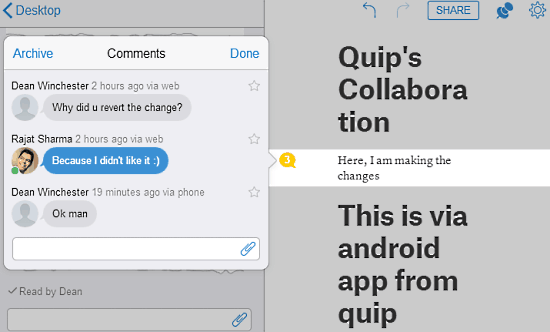
Quip: Sign Up And Web User Interface
Like most online services, Quip also requires you to create a free account before you can get started. Signing up is ridiculously easy. Simply provide an email address and password on Quip’s homepage, and you’re all set. No activations, no user profiles or anything else. Once you’re logged in, here’s how the web user interface looks like:
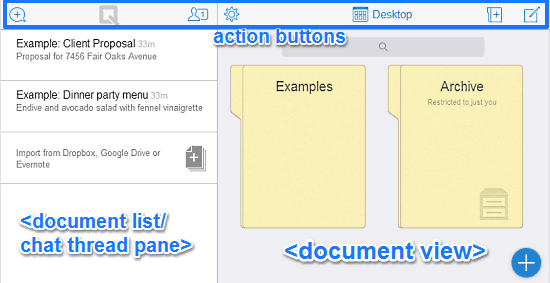
Quite simple, don’t you think? As illustrated by the above screenshot, the web UI of Quip is fairly straightforward. It’s primarily divided into two panes. The Left Pane consists of a listing of all your documents (It also consists of some sample default documents from Quip itself. These can be easily deleted). When working on a shared document, your chats and diffs (snippets of changes) also appear in the left pane. The Right Pane on the other hand, contains a a thumbnail type listing of all your created documents and folders, collected under the Desktop view. When working on a shared document, this area also doubles up as the editing area. Apart from that, there’s just a couple of icons up top, linking to relevant options. These icons let you access settings, create new documents/shared folders etc. Apart from that, you can also directly send a message to one of the collaborators, and remove one or more of them from having access to the shared document.
How To Use This Free Online Collaborative Text Editor With Real-Time Chat?
Using Quip to create collaborative shared documents online and discussing/editing them in real-time is really easy. Basically, all you have to do is create a document, invite your collaborators, and start working.
Here’s a little step by step tutorial illustrating how to do it:
Step 1: Click the Create New Document icon on the top right corner. Once you do that, the two paned interface changes to the chat thread and editor combination. The first line you type by default becomes the Heading. Add some more text to your document. Clicking the paragraph icon on the right corner reveals a slide in menu with icons that lets you add headings, change size of fonts, as well as add bulleted/numbered lists and interactive checklists. Here’s a screenshot:
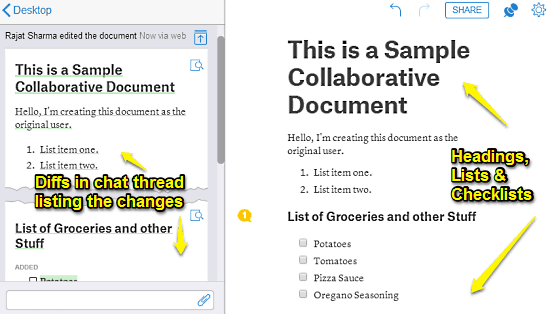
Pretty awesome, isn’t it? As illustrated by the above screenshot, you can create awesome looking documents, having everything from headings and varying font sizes, to bulleted/numbered lists and interactive checklists. Once you start creating a shared document on Quip, a whole lot of activity starts up. Every change you make to the document instantly gets logged in the chat thread pane on the left as a Diff. Each Diff appears as something written on a piece of torn off piece of paper. The individual search icons on the Diffs let you (and other collaborators) instantly find out where the relevant change is in the document. You (and others) can even add comments (via a small comment icon, that appears every time someone is editing the document. The number of comments with a particular text fragment show up as numbered bubbles (see screenshot).
Step 2: The next step is to invite collaborators to work on the shared document. To do this, simply click the SHARE icon on the top right corner of the editing pane. You can invite collaborators via their Email addresses. Needless to say, the collaborators also need to have an account with Quip before they can get started working on the document. Once the collaborators accept the invitation to work on the shared document, their changes also get logged in the common chat thread pane as Diffs. Each and every single edit by all the collaborators can be viewed in real-time from the chat thread pane on the left. Here’s a little animated graphic, illustrating the action:
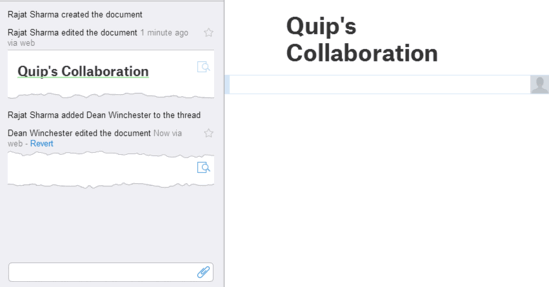
The above animated graphic truly illustrates the raw collaborative power of Quip. As it’s clear, each and every single change made to the shared document by a collaborator is instantly logged as Diff into the chat thread pane. What’s more, the content control is locked to the original document creator. This means that the document’s creator can accept/reject the changes made by other collaborators. And the goodness doesn’t stop there. You can directly add comments, addressing other users. And these comments can be instantly replied to, as illustrated above. And of course, every activity is logged in the chat thread. How cool is that?
How To Collaborate On Your Documents Using Quip’s iOS/Android Apps?
What good are all these awesome features if you have to remain glued to your PC to use them. Thankfully, Quip ensures that you don’t have to. With native full-fledged apps for both iOS and Android, Quip puts its real-time collaboration and chat capabilities into the palm of your hand. This means that even if you are away from your computer, you can still collaborate and discuss that shared document via your smartphone. Here’s a combo screenshot, illustrating the magic:
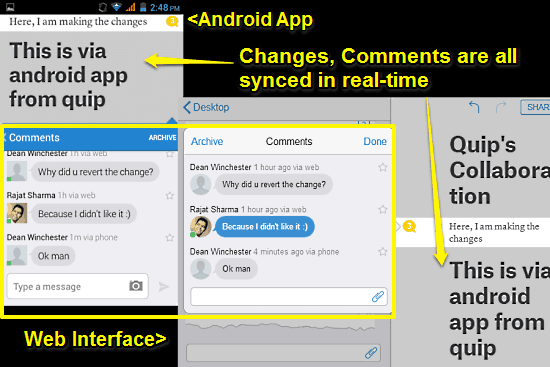
As you can see, no matter what device is being used for collaboration (a PC and an Android device, in this case), all the changes, including everything from comments, to the actual changes are synced in real-time. Thanks to Quip, you and your collaborators can now work on that important project document even when one (or both) of you are away from the computer. Now that, is awesome!
Also See: Simple and Feature Rich Online Collaborative Text Editor
Conclusion
Quip is an incredible free online collaborative text editor with chat functionality. This thing makes sure that you and your collaborators can always stay updated on the changes being made to the shared documents, no matter where you are and what device(s) you are using. Features like built in universal chat and document change thread view, real-time synchronized collaboration are all just powerful. Add to it the availability on mobile platforms, and Quip becomes even better. Do give this a shot, you’ll love it.