RawShorts is a free online application to create stunning animated explainer videos for your business, startup, etc. It offers dozens of amazing video templates listed in categories like App, Product, Business, Real Estate, Self Promos, Marketing, Travel, and more. You can use any of these templates and customize it as required or you can simply start from scratch with the blank template. Similar to another application “Animaker” which also lets you create animated explainer videos, RawShorts comes with an intuitive editor with powerful tools.
Using this application, you can completely customize the explainer video by adding text, animated icons, clipart, image placeholders, audio, animated backgrounds, and much more. One of the best features of RawShorts is that it expands a video template into scenes such that you can edit all the scenes individually.

Note: The free version is limited to 480P maximum resolution, 8 theme libraries, standard music library, 25 MB storage, and also imprints watermark. To overcome these limitations, you can upgrade to RawShots Pro version.
How to Create Animated Explainer Videos Online:
Step 1: Go to the homepage of RawShorts and create a new account with your email id. After that, the video templates page will open up with all the categories on the left. Select free templates and then choose any of the categories to find out the perfect explainer video template for your business. If you want to create your own video template, then proceed with the blank template.
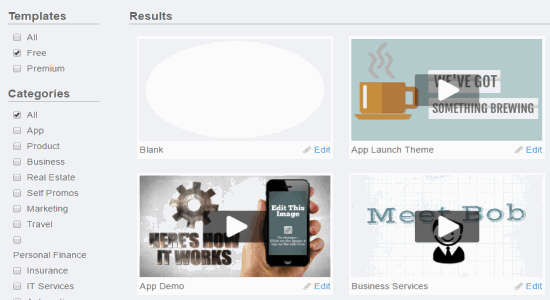
Step 2: Click the “Edit” icon at the bottom of any video template to open up the editor and customize it. On the right of the editor, you will see all the editing tools and on the left there will be a scene manager. All the scenes embedded in a video template will be expanded in the scene manager and you can simply click on any of the scenes to customize it.
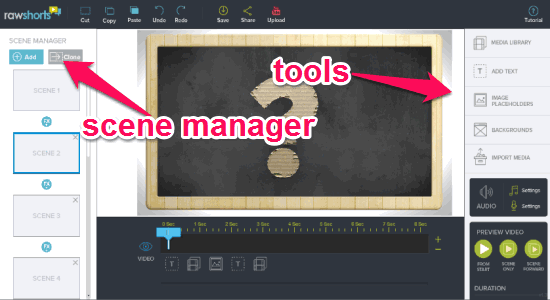
Step 3: Let’s say you’ve selected a scene, then you can edit all the predefined elements like text, icons, etc. in that scene. But, it also lets you add your own elements from the toolbar on the right. You can add tons of animated icons, clip arts, and symbols from the “Media Library” toolbar option. To make your explainer videos more impressive, you can add text, add animated background, or import media from your PC.
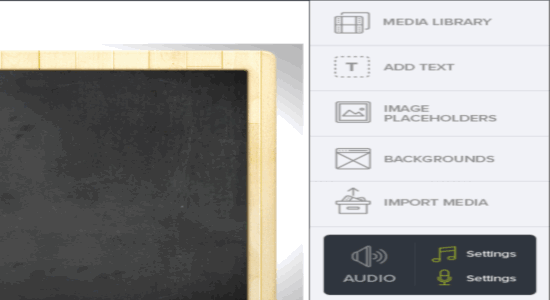
Step 4: Another great feature of this application is that you can add image placeholders. It offers more than 40 image placeholders which you can add to your videos. Actually, image placeholders are like a clipart of smartphones, laptops, etc., but with a section where you can add your own image. Select the “Image PlaceHolders” option in the toolbar and choose an image placeholder from the list. Then import an image from your PC, scale the image, and hit the “Apply” button.
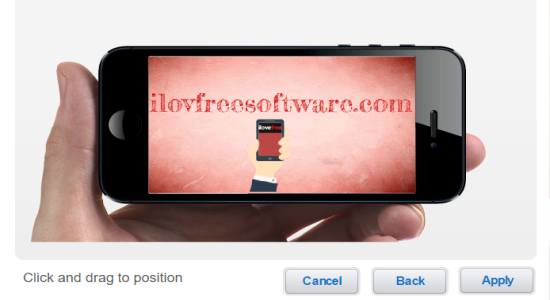
Step 5: No matter, how astonishing is your explainer video, it will always be incomplete without any audio. So, RawShorts allows you to add music or audio tracks in the video from your PC. It even comes with a default music library that includes 14 music tracks which are perfect for any explainer videos. Select the “Audio Settings” option on the right to add a music or audio track to the videos.
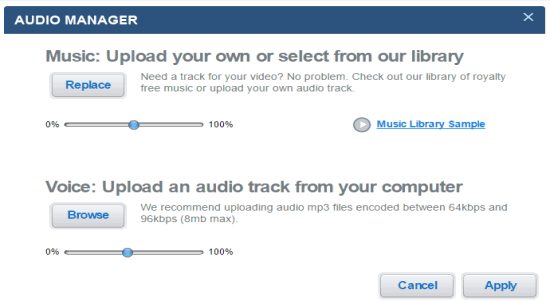
Step 6: Once, you’re done with editing scenes, adding elements (like text, images, icons, etc), and adding music or audio tracks, you can preview the video before saving or sharing it. You can save the videos in your RawShorts account and share them directly via Facebook, Twitter, and more. You can also directly upload all your explainer videos to YouTube in no time. The free version doesn’t allow you to download the videos.
My Final Verdict:
RawShorts is definitely one of the best explainer video makers I have come across. It offers dozens of mind-blowing video templates which you can use and customize as per your need. The tools like animated icons, symbols, clipart, image placeholders, and also animated backgrounds make this application unique and useful. You can even add your own music or audio tracks to the videos.