This post explains how to create editable creative templates in Adobe Express using AI for free. Adobe Firefly is a family of AI-powered generative models developed by Adobe. Firefly includes tools designed to help create assets, including images, materials, and 3D models, with the aid of AI. With these tools, Adobe aims to streamline the creative process. It allows users to generate content more quickly and easily.
Adobe is integrating these AI tools into its existing tools and services. The latest AI tool is “Text to template” which just got incorporated in Adobe Express. This inclusion brings users the functionality to create design templates from text prompts. Instead of finding a template for their designs, users can directly tell it what type of template they want and multiple editable templates in seconds. It provides templates in five different sizes for posters, social media posts, flyers, etc. The templates are fully customizable in Adobe Express that users can turn into designs.
Learn how to use Adobe Express Video Editor to Edit Videos Professionally.
Create Editable Creative Templates in Adobe Express
Follow this link to open Adobe Express in your browser. Log in with your Adobe account or create a free account if you don’t have one. After the login, Adobe Express online editor loads in the browser. It has a set of options at the top including “Generative AI”. This is where you can access the Adobe Firefly features in the Adobe Express including Text to template.
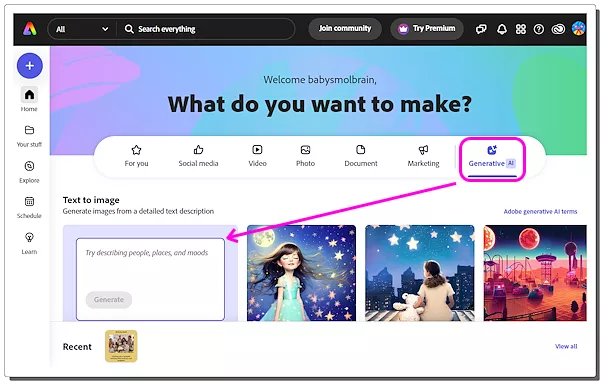
The “Generative AI” section has the “text to image” on top. Scroll down the list to the “Text to template” section. Currently, it shows “beta” in front of it which means the feature is still in the testing phase but works well most of the time.
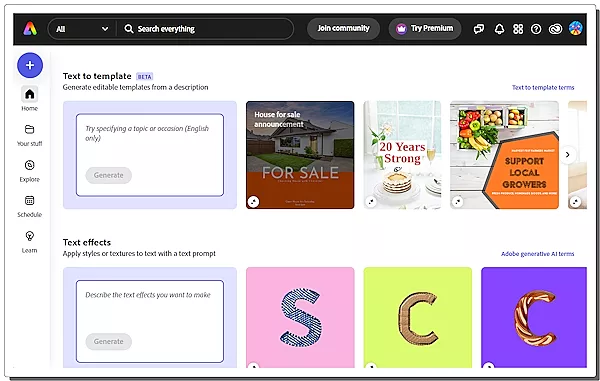
This “Text to template” section has a text box at the beginning followed by a few templates. The text box is where you have to add your text prompt. Explain in detail what type of template you want to create for what purpose and what should it include.
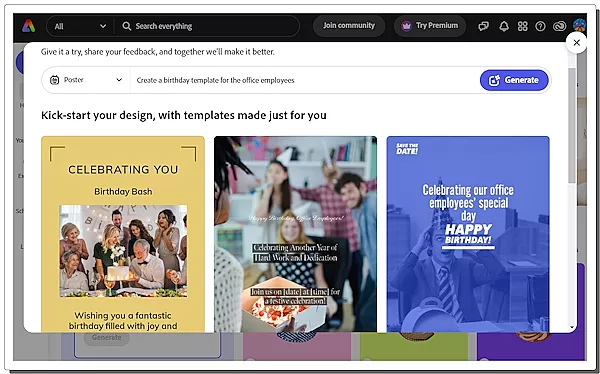
It takes a few seconds to generate a handful of templates for you and shows that in a pop-up interface. This interface has a dropdown option at the front where you can pick the size for the template. You can choose from
- Instagram Square Post
- Facebook Post
- Flyer
- Poster
- Card
Simply select the size of choice and re-run the prompt to get the templates in that size. When you get the templates, select the template you want to use and it opens in the Adobe Express editor.
Customize Template in Adobe Express
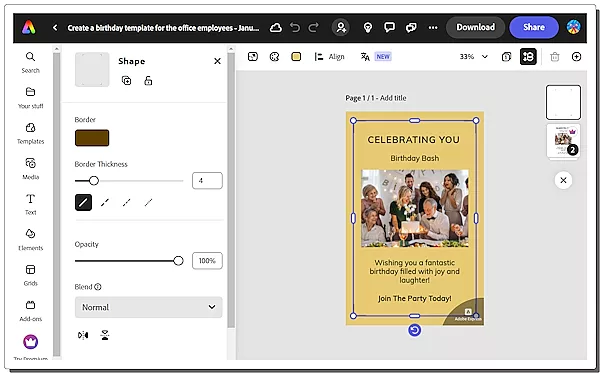
The Adobe Express editor allows you to customize the template as per your needs. By default, some generative templates have paid assets (like stock images), you can remove that and replace it with your images.
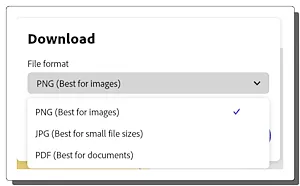
You can use this template anytime in your Adobe Express. You can use the whole Adobe Express feature set to edit and customize the template. Then you can create your designs and download them in PNG, JPG, and PDF file formats.
Give it a try here.
Closing Words
This “Text to template” is a useful feature that lets users design editable templates for their specific needs. This means users don’t have to browse through dozens of templates or create a design from the ground up. Instead, they can generate templates as per their requirements. It’s gonna be a lot quicker to create a design from a template which can be beneficial for designers, artists, and other creative professionals.