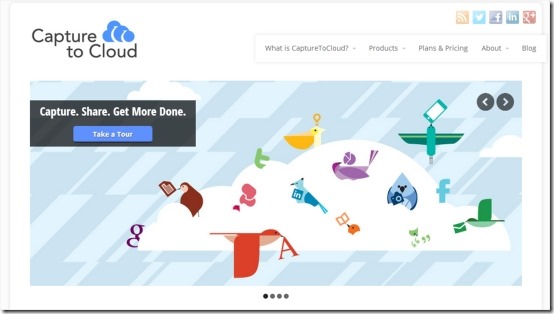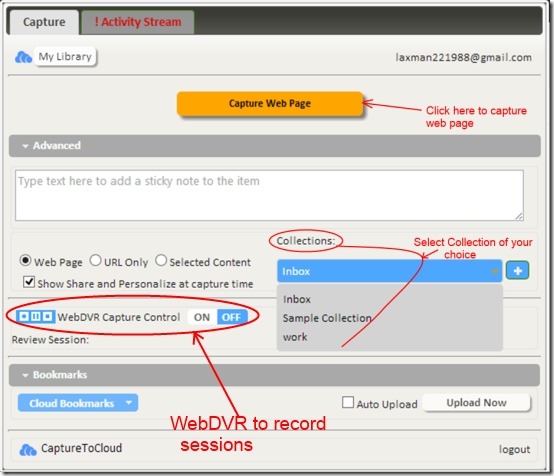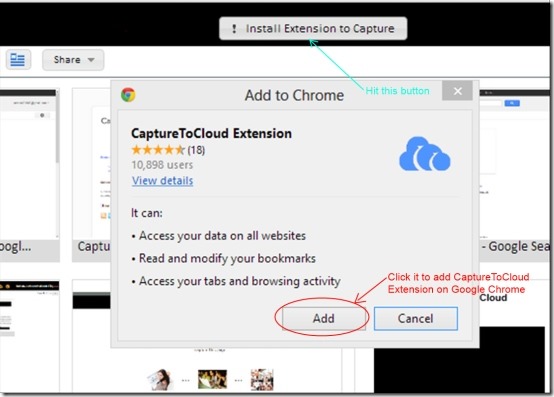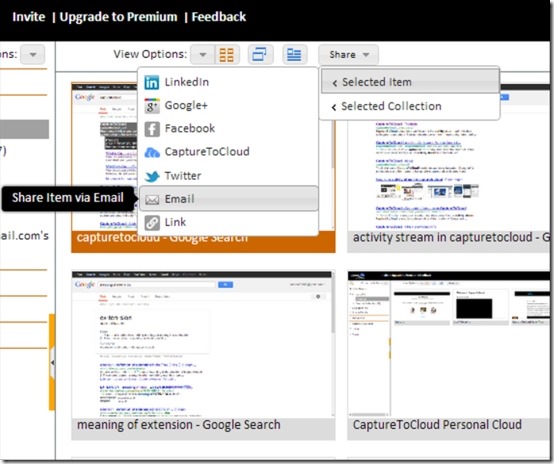Update 2022: CaptureToCloud doesn’t exist anymore. We recommend you move to some other alternative.
CaptureToCloud is a free online collaboration tool that helps you to work together, share, and manage your work online. It lets you manage all your work at one place. It’s a kind of visual workspace where you can discuss about a particular work with your team members, share information with them, and can have conversations with them for that work. This online collaboration tool is built to work with all kind of devices such as: Laptops, mobile phones, desktops, netbooks etc. A special thing about CaptureToCloud tool is that your work is stored and protected in it, and you can get back all your work even if your phone or laptop is lost accidentally. Any one can use this Online Collaboration tool i.e. from professionals to novice users. It is very helpful to the professionals who have projects to build. They can get help via CaptureToCloud by working together, sharing, and planning with their colleagues.
It allows you to capture web pages and then you can store them in your inbox or in the desired targeted collection of CaptureToCloud account. You can add many collections with any name. You can either capture a whole web page or you can capture a specific part of particular web page. Once you have captured a web page, you can share it with desired people and then can discuss, plan, and manage your work.
Key Features of CaptureToCloud Free Online Collaboration Tool:
- Single Click Capture: Web page is captured easily via single click of mouse. Just click on the icon of CaptureToCloud Extension located at the upper right corner of your Google Chrome, a small window will open, in which you have to click on Capture Web Page button. Another option available for capture is that simply right-click on the web page, go to CaptureToCloud option, then select the desired action.
- Capture According to You: This feature gives you the freedom of capturing a web page of your choice i.e. you can select either the whole web page, URL of a web page, or the selected area of that web page. Complete choice is in your hand.
- Things To Be Captured: You can capture different things on a web page via CaptureToCloud such as: images, selected text, Video links, URLs etc.
- Store Captured Page on Your Desired Collection: There is a Collection option available in CaptureToCloud in which you can store the captured pages, specific part, or links. Just select the desired collection from Collections option available at the capture web page screen.
- WebDVR Capture Control: A special feature present in CaptureToCloud is known as WebDVR Capture Control. It allows you to record your session while surfing on browser. If you feel disturbed by capturing web pages again and again, you can simply record your session page to page via WebDVR Capture Control. You can even pause it in case you don’t want a specific web page to get add-on to your recording, then resume it again from your desired page. And then press stop button once your session is complete. You can use this function from Capture To Cloud Extension and make this function ON/OFF according to your requirement.
- See Your Collections via Library: Library is the feature in CaptureToCloud that lets you see your collections. You can add many collections to this library and can see what you have stored in different collections.
- Other Actions To Be Performed: There are certain other actions that you can perform while working with this collaboration tool. You can add some sticky notes, invite people to work together in a group, share things via CaptureToCloud and lots more.
How This Free Online Collaboration Tool Works:
- First of all you need a Google account to join this CaptureToCloud service. You can add this to Google Chrome from homepage of CaptureToCloud. If you don’t have a Google ID, then create it first. If you already have a Google account, simply sign in with it. A new window will open up, which shows your CaptureToCloud account further showing you the installation of this tool at the upper side. Click on the “! Install Extension to Capture” button. A small box will open, click on the Add button and a popup will come out at the top right corner of your browser showing you that CaptureToCloud Extension has been added to Google Chrome.
- Once you have added CaptureToCloud Extension to your Google Chrome, you are ready to capture the web pages. You can see the icon of CaptureToCloud at top right corner area of Google Chrome.
- Click on this icon to capture web page, or you can right-click on your browser to capture web pages.
- You can capture either the entire web page, a specific part of a web page, or the URL of that web page, depending on your need.
- Once you have captured the specific page, you can send it to different people of your choice with the help of share menu located at the upper middle side of this collaboration tool. Share menu allows you to either share a specific selected item or the whole selected collection. You can share the desired item or collection to the people of your choice via: CaptureToCloud, Facebook, Twitter, E-mail, Google+ etc. as shown in the following figure:
- Captured page can be stored default to Inbox of your CaptureToCloud account, or you can set the desired location for the storage manually.
- You can visit the library in order to see what you have stored in your Inbox, or in your other Collections.
- According to your need, you can add multiple collections from the Collection Actions option available at the top left side of your CaptureToCloud account. Collection Actions also provide the option Empty Trash, so that you can clear the Trash completely.
- There are some other options also provided at the right side of your account via Item Actions. Left click on the drop down menu where you can find some useful actions such as: copy, delete, select, move selected items, prepare some new notes, make sticky notes, etc.
- You can also invite people of your choice from the Invite option and can start sharing, planning, and working with them.
CaptureToCloud Extension is absolutely free and is also available for Mozilla Firefox. You can get the paid version of this CaptureToCloud also in order to have extra functionality and features.
Don’t forget to check out some similar tools reviewed by us like: oneDrum, HoneyTask, and Dropmark.