Filetsash is a free and open source web client for S3, FTP, Git, Dropbox, B2, Google Drive, and a few other services. Here you can use install it on your own server or a PC on a local network. It takes the user credentials from you and then you can access your files and other data from a lot of cloud and file storage services. It offers you a built in file viewer and organizer that you can use to view images, play audio, videos, etc., and even sort files. The file manager like interface will make it easy for you to browser and manage your files. If you want then you can open multiple simultaneous connections to distinct services in different tabs of the browser.
There is paid version of Filestash as well which is hosted one with some limits. If you are not a technical person then you can opt for that as all the stuff from installation to configuration and support will be managed by the makers behind Filestash. The open source self hosted version is free with minor limitations such as support, automatic updates, integration of SQL Server Oracle, SQLite, etc. In the self-hosted mode, you will own your data and then you can do whatever you want with that. The installation method is via Docker and you just need to run one simple command in order to install it on any machine that supports Docker.
As I said that some SQL related services are not included in the free plan. So all the services that it supports in the free plan include: FTP, SFTP, Webdav, S3, Minio, Dropbox, Google Drive, and MySQL. You can connect to these services after entering the valid username and passwords.
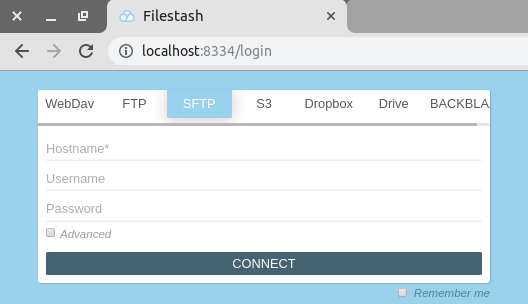
Installing Filestash on a Linux Server:
Since I have Ubuntu installed on my workstation, so I will be installing Filestash on Linux. But since the installation process is via Docker so the process remains same for all platform. There is a Docker Compose configuration file that you can easily download and then start the container. If you are using a VPS for this such as DigitalOcean then there is an option in that to install Docker automatically.
After making sure that you have Docker Compose installed, you can start with the installation process. First, you will have to download the “docker-compose.yml” file of Filestash using the command below.
curl -O https://downloads.filestash.app/latest/docker-compose.yml
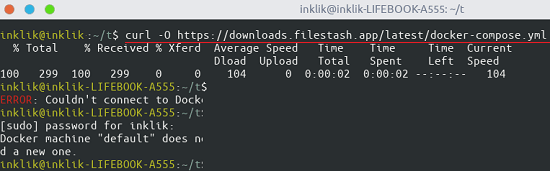
Now, just start the container by running the following command in the terminal. It will take some time in pulling images from the Docker registry and when it is done, you can access Filestash by typing “localhost:8334” in the address bar of the browser. It is simple as that.
docker-compose up -d
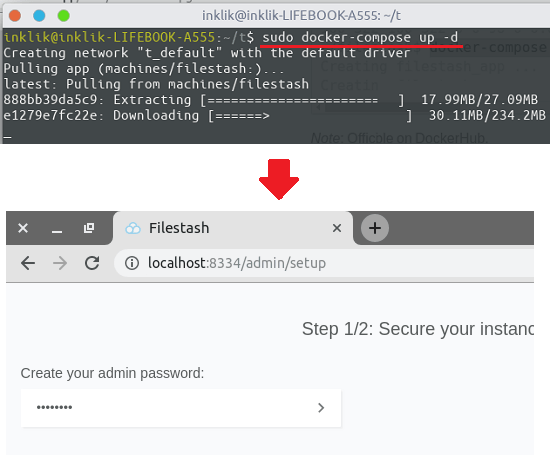
When you first access this tool, you will have to specify an admin password for the dashboard. Along with the admin password, you will have to specify a few extra things there such as exposing the files to the internet, managing the SSL, and a few other details.
Using Filestash to Manage Cloud Files:
On the admin dashboard, you will all the services that it supports to connect and manage files. Here you basically, have to choose what services you want to use actually. Next to each service, there is an “Add” button that you have to use in order to add that on main interface. Also, you will have to specify the credentials for the different services. For example, for Google Drive, you will have to specify the token that you can generate from here.
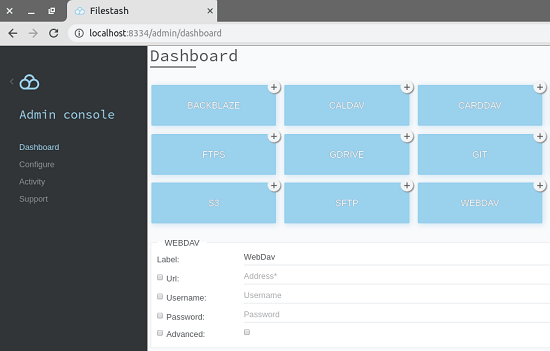
In my case, I will be accessing S3 with the Filestash. So, I just configure the key ID in the admin dashboard. After that, you just go back to the main page where you will see options to connect to different services. Select S3 from there and then enter the access key and it will start pulling file listing from your S3 account.
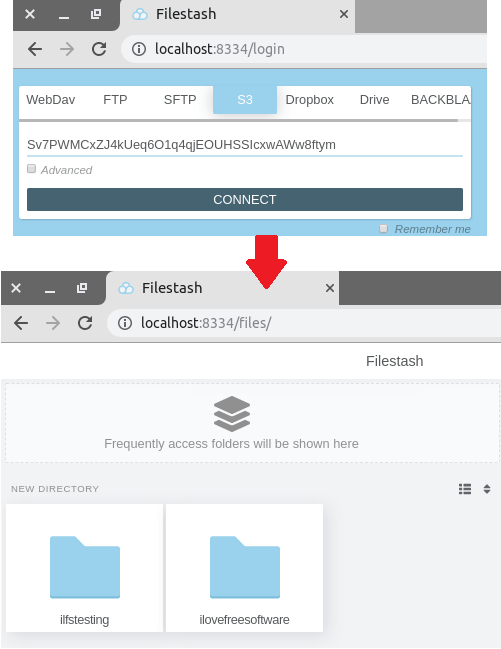
You can see all the buckets there and then you can access all the files from any bucket. The cloud file manager is quite intuitive. If there are images in your S3 bucket then you can simply open them in the built in image viewer. Also, you can opt to sort files using the options on the top right side of the file manager interface.
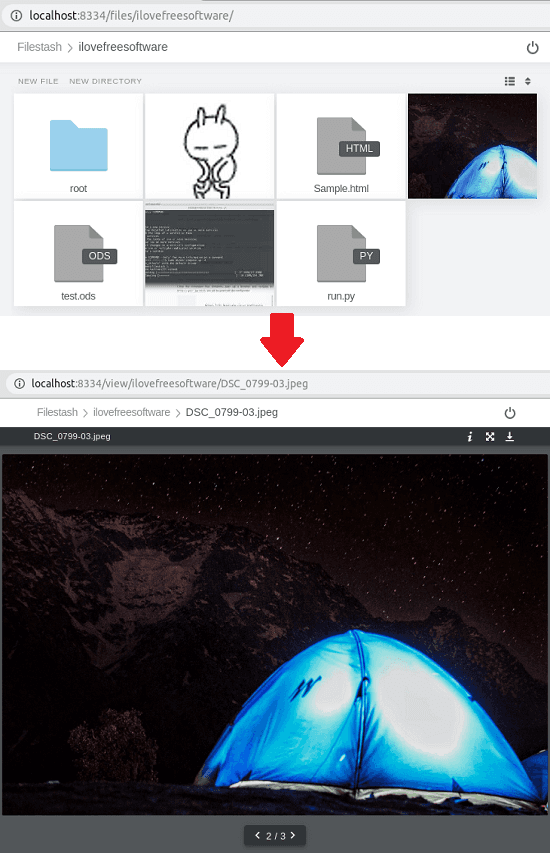
You can easily upload files and retrieve the ones in the S3 bucket easily. Use the drag and drop operation to upload a file and use the download button on each file to grab that file on server. This way, you can upload/download files to or from the cloud services and do whatever you want. This will remain same for any services that you will use through Filestash.
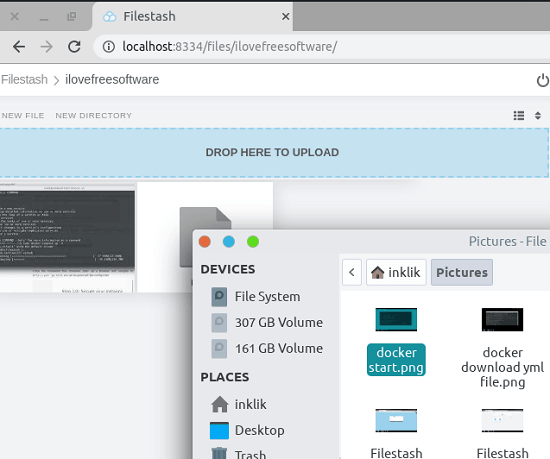
In this way, you can use this simple and elegant web client for S3, Google Drive, Dropbox, and other services. All you need is the credentials to the services and then access the files. You can connect to your website’s FTP server though it and it supports SFTP as well. Overall, the setting up process is very simple and you will really like this for its simplicity and powerful features to handle files from various remote locations.
Closing thoughts
Filestash is one of the best free self hosted tool that you can use right now. The services that it supports even in the free tier are very useful for general users, developers, and designers. You just need to set up this once and then forget it. You can easily install this on personal computer or VPS by running simple commands. This can be used as an online alternative to Cyberduck that offers the similar functionality.