Versepad is a Free Online Poem Editor especially targeted for the hidden Poet in you. Apart from creating / editing a verse it also helps you in the Poem’s Meter analysis, Syllable count, Rhyme sequence and more.
As a writer and poet there are numerous reasons for you to take help of digital technologies. Thanks to the app revolution, there are plenty of resources available for poets on the world wide web that not only help you with information on poetry but also streamline the process of penning a poem and make things a lot easier. Hence, this is probably one of the best eras in history to invigorate the poet in you due to the availability of numerous platforms at the drop of a hat. Versepad is one such application that has been developed by a Poet and boasts of some good features.
Features:
- Inbuilt rhyming dictionary / thesaurus: If you get stuck up in finding a right word, Versepad comes to your rescue with an inbuilt dictionary and thesaurus that you can use to search for the correct word to be used.
- TK feature: When you find it difficult to choose what should be the next word (or rhyming word) in a sentence, you can use this feature to get immediate suggestions in the poet editor itself.
- Automatic detection of Rhyme scheme, syllable counts: Based on the type of structure of the Poem that you wish to pen like Sonet, Nonet, Haiku etc., Versepad automatically identifies the rhyme scheme and visually depicts it on the screen along with a real-time count of words / syllables.
- Advanced Meter analysis feature: This complex feature is still being tested and improvised. It attempts to figure out the Meter of your Poem and displays it on the screen. Meter is a pattern of stressed and unstressed syllables within the verses of a poem.
How it Works:
1. Navigate to Versepad by using the link that we have provided at the end of this article and click on ‘Try it’.
2. You will be immediately directed to the Poem Editor with all the Features and Tools available on the right side of the screen and the main Text Editor on the left side.
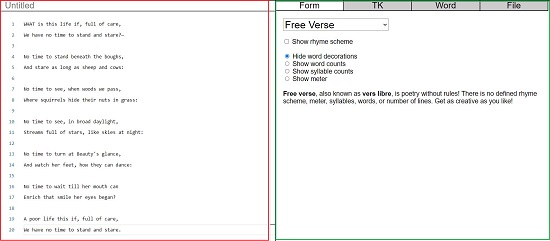
3. Use the drop-down on the right to select the Type or Structure of the Poem that you wish to write. The various styles are categorized into Traditional, Non-traditional and Constrained. You can also select Free Verse if you do not wish to follow the established rules, rhyming scheme, meter, number of lines, syllables etc.
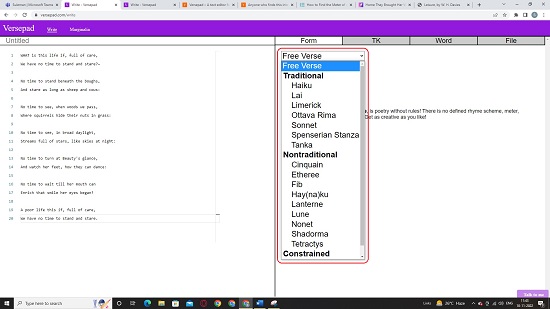
4. Additional information about the selected Style will be displayed on the right side of the screen for your understanding. You must remember that the Meter analysis will be performed based on the type of Poem that you choose in the drop-down list.
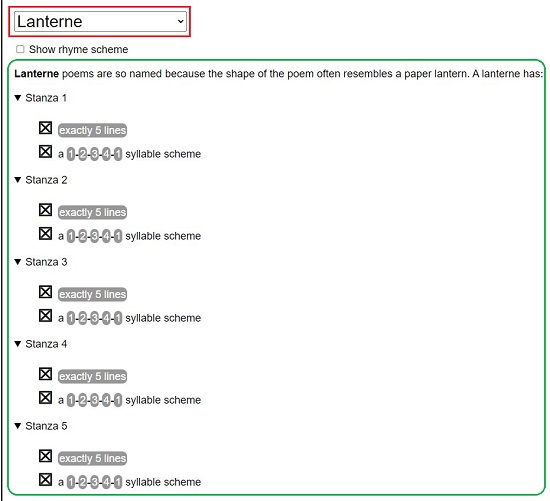
5. Start penning your Poem using the text editor and press Enter after each line and you will be able to observe the real-time meter analysis and display. A dark filled dot means that there should be a stress at that syllable while recitation and a hollow dot signifies that there shouldn’t be any stress.
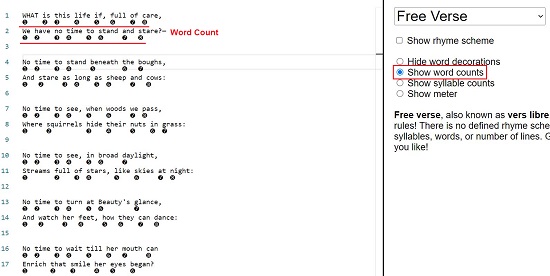
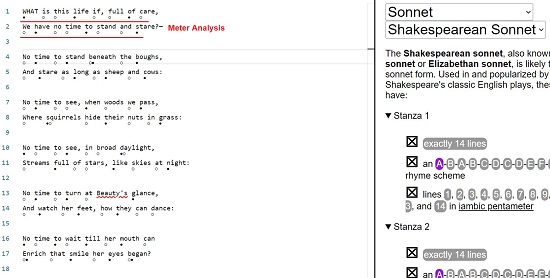
6. To use the Dictionary / Thesaurus, click on the ‘Word’ tab in the panel at the top right, type any word in the textbox and Versepad automatically displays the meaning, forms etc., of the word

7. Now click on the ‘TK’ tab in the panel which is a feature that will help you to find out Synonyms and Rhymes for chosen words. Just type the Word in the corresponding text box to get the needed information.

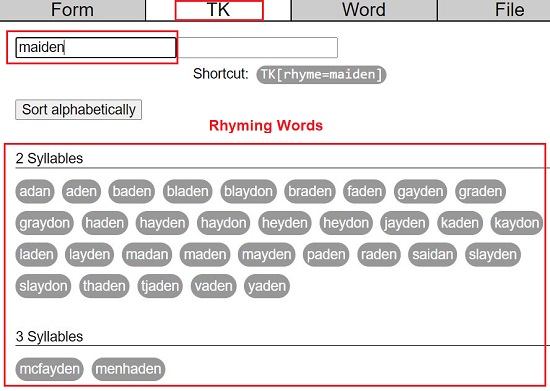
8. The TK feature can be used directly in the text editor itself as a shortcut to hunt for the perfect word. The structure is as follows:
To get suggestions for Synonyms use TK[synonym=Word]. For example TK[synonym=maiden]
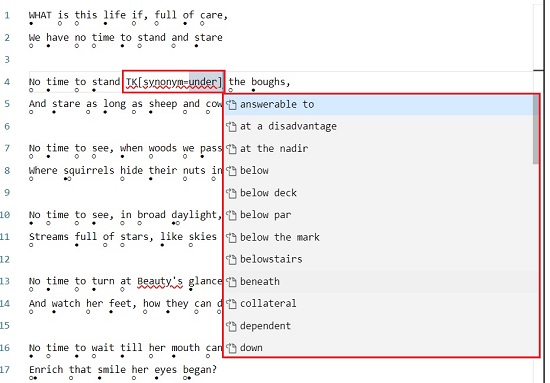
For hints on Rhymes TK[rhyme=Word]. For example TK[rhyme=lovely]
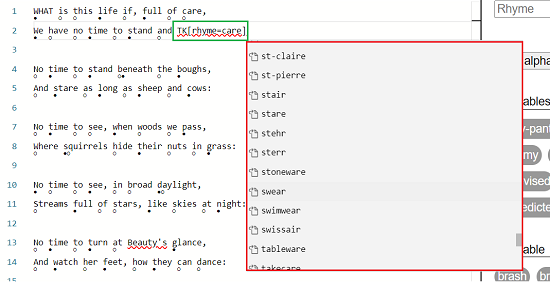
When the above shortcut is used in the text editor, Versepad will provide the hints / suggestions at that place itself.
9. To open a Poem from your system or to Save the Poem that you have created, click on ‘File’ and then click on the corresponding button. Only TXT format files are supported.
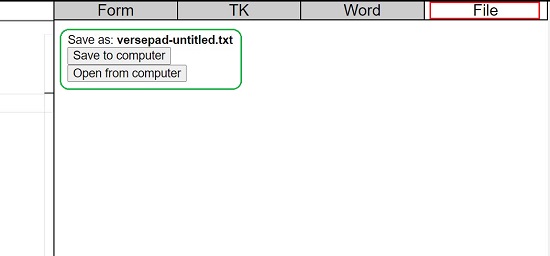
Closing Words:
After using Versepad for a while, I found it to be okay and felt that it does require improvements in its functionality as well as Interface. Although, I admit that I am not a Poet, but I felt that at times, the Meter analysis was not satisfactory as the way it was laying stress on words was beyond any logic. Also, it would be better if the developers could use some AI related to Poetry Datasets in order to help complete the verses of a poem.
Click here to navigate to Versepad and do write to us on your observations.