Meetmonic is a free tool that you can use to create Custom URL (Link) and Landing Page for your Online Meetings. You can use this page to greet your guests / participants, ask some questions and then forward them to Zoom, Google or any other online meet that you can update anytime.
People who use online meetings on a daily basis, often find it quite irritating to send out the invite links. You need to fetch the link URL, and either put it into a Google Calendar invite or share it via Email or Slack / Microsoft Teams / Bitrix etc.
If unfortunately, there is some issue in the meeting application, you need to update the meet invite at the last minute or use an altogether different platform which is a hassle for the guests and may end up annoying them.
Meetmonic provides a wonderful solution to get rid of these problems. You can brand your Meet URLs without tying them to any platform, control who can access your links and hand over the Custom Branded URL to the guests without any worries about updating it later.
The custom landing page also offers you a great chance to make that all-important first impression and helps you to meet people as if they are physically present in your office.
The following are some of the Features offered by Meetmonic:
- Provide an easy-to-remember and bookmark safe URL to your guests to join the meetings.
- Provide greetings, instructions, and more to your guests before you kick off the meeting.
- Present a questionnaire before the start of the meeting so that you can get some requisite information that may be necessary before you start. The answers are sent to you via email.
- Easily change your meeting destination / platform, update passwords etc. without having to update the meeting link.
- Enable or Disable your link any time.
- Skip any intros and enter into the meet call straightaway without wasting time.
- Password protect your meetings. This is different from the platform password that you specify to join the meet.
- Keep a record of who you met, when you met them and document notes from all the meetings in one place.
How it Works:
1. Navigate to Meetmonic using the link that we have provided at the end of this article.
2. Click on ‘Register’ link at the top right of the home page, type your Name, Email address, specify your password and then click on the ‘Register’ button.
3. Click on the large button to create a new Custom URL landing page for your meeting link and then choose a Profile template for your page.
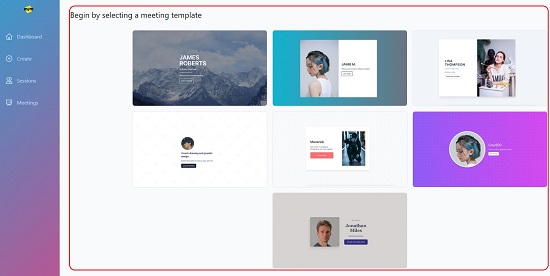
4. This brings you to the Meet Editor where you can customize the template by uploading an image, specifying your Name, Title, Message and more depending on the template that you choose.
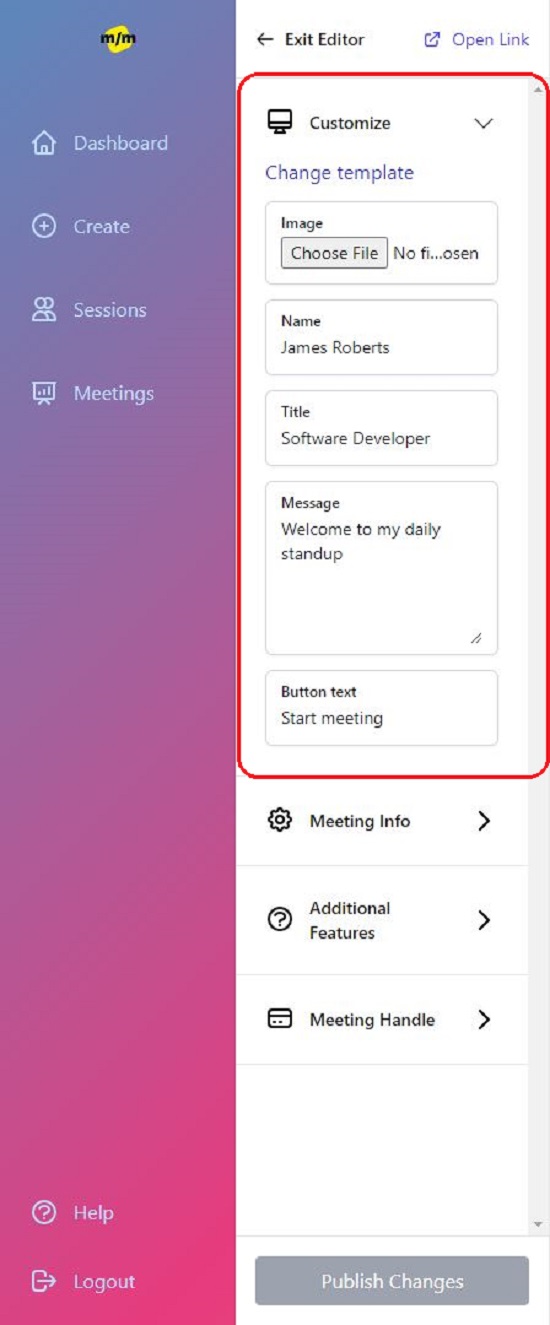
5. Next, click on ‘Meeting Info’ and specify the complete Meet URL depending on the platform like Google, Zoom etc. You can choose to deactivate the meeting anytime from this tab.
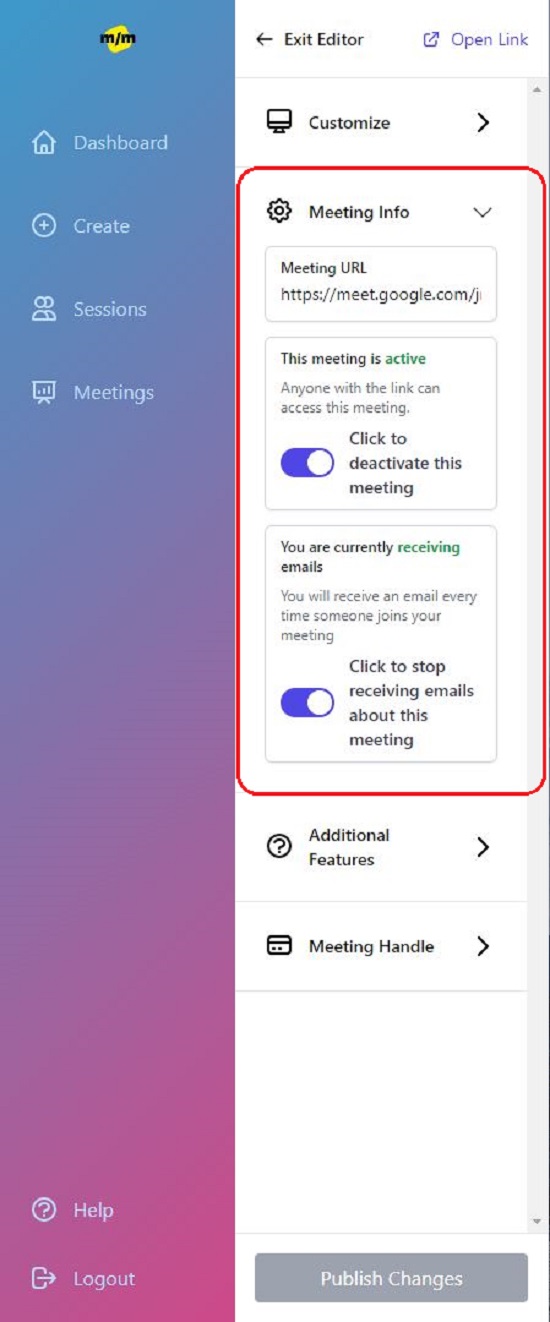
6. Click on ‘Additional Features’ to specify any password (optional) and to add Questions that will be presented to your visitors before the start of the meet.
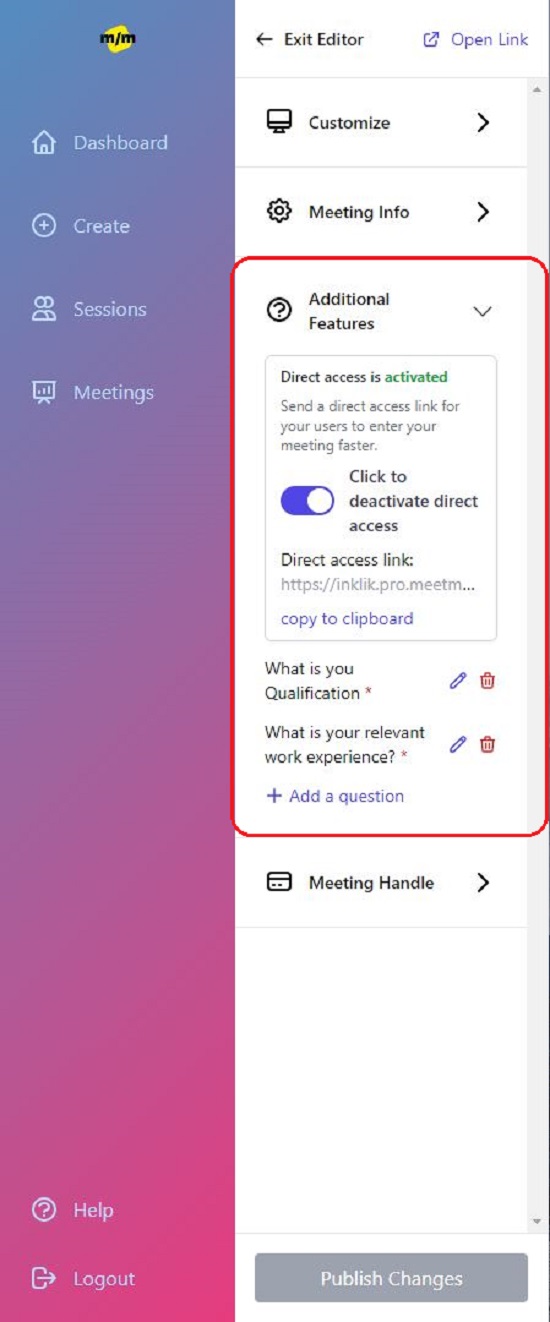
7. Click on ‘Meeting Handle’ -> ‘Set / Change your Meeting Handle and type an easy-to-remember primary name for the Custom URL. If you select ‘mymeeting’ as the Meeting Handle, your custom URL will be mymeeting.pro.meetmonic.com.
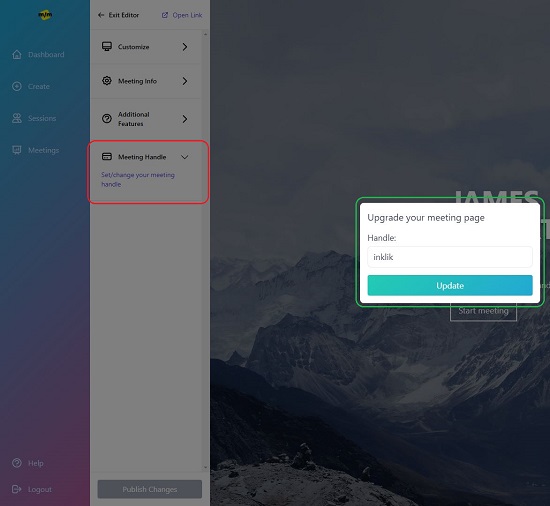
8. Verify that all the above settings are correct and click on ‘Publish Changes’ at the bottom of the Editor to activate the Landing Page.
9. You can right click on ‘Open Link’ at the top of the Meet Editor, copy the link address and share it with whoever you desire.
10. To view your Meeting History, you can click on ‘Sessions’ in the sidebar on the Dashboard. Click on ‘View’ to see the answers to the questions and to record your notes about the particular session.
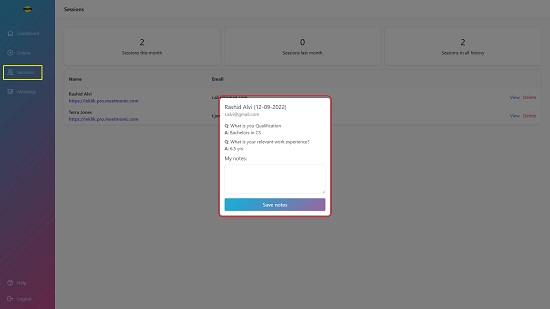
11. To view, edit or delete the Custom URLs that you have created, click on ‘Meetings’ in the sidebar. You can anytime edit the actual Meet URL (Google, Zoom etc) without altering the Custom URL that you have chosen.
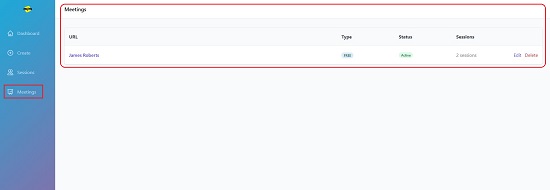
Final Words:
Meetmonic is a fabulous tool to create Branded Custom URLs for your Google / Zoom Meets rather than sharing the invite links directly. You can anytime change the Meeting link or platform without affecting the Custom URL and this happens to be a very handy feature. You can also present your visitors with some questions before the meet starts to collect some vital information. Go ahead and try it out. It looks very promising and I am sure that more features will be added to make it better.
Click here to navigate to Meetmonic.