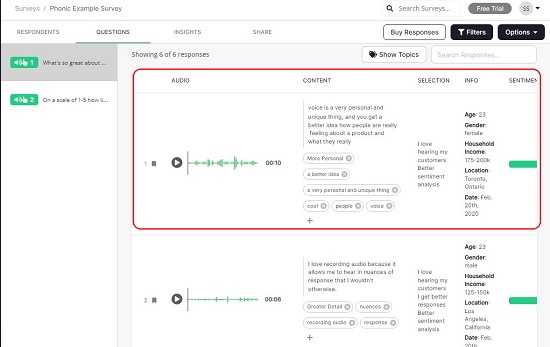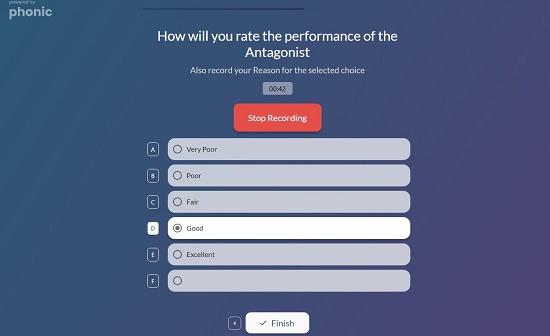Phonic Missions is an online platform / tool that lets you conduct surveys and collect feedback on anything. Phonic does this by overlaying the survey questions onto mockups, prototypes, full and live apps and much more.
You can use this platform for research related to UX, Academics, AI and more which typically require users answers to carefully crafted questions.
No installation or setup of any type is required at your end. Phonic allows you create and configure the survey, add the relevant questions, select the type of Responses you require and publish the link. Once this is done you can share the survey by embedding it in your Website or simply sharing the link to your App or anywhere else that you may require. An interesting feature in Phonic is that it allows voice and video feedback while answering the survey questions. This enables companies to dig deep and get in-depth responses to tough questions. Voice and video feedback is also extremely helpful to capture the moods and tones of users for a richer sentiment analysis.
You can start building a Survey from scratch or choose from the available templates that are categorized into Feedback, Research, Data Collection and more.
Phonic Missions allows the following Types of Responses to be configured:
- Slider on a scale of 1 – 10
- Multiple choice questions with answers
- Multiple choice Grid questions
- Selection from a drop down
- Rank items in the desired order
- Record Screen Video
- Text Response
- Audio Response
- Video Response
Phonic also allows multiple response types such as Audio + Drop down, Audio + Slider etc. Once the responses are collected, Phonic helps in holistically analyzing the feedback and generating valuable reports and showreels to be shared with your team members. Showreels club multiple audio / video feedback in a desired sequence for reporting. The reports and showreels offer a wonderful insight into the response data and help individuals and companies keep building a valuable research corpus. This can be used for deep analysis and business intelligence.
The Phonic Interface is very simple and easy to use. The vertical toolbar on the left allows you to create and view your Surveys, generate Reports and Showreels etc.
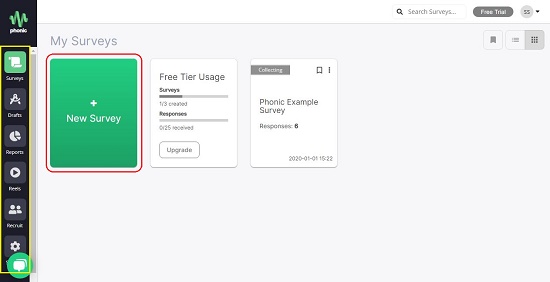
Any Surveys that are presently running and collecting data are displayed in the ‘My Surveys’ workspace.
Clicking on any Survey takes you to its page where you can view all the respondents and their replies. Phonic automatically transcribes the audio responses to text, captures the keywords and phrases from them and helps you to gain a great insight into the data.
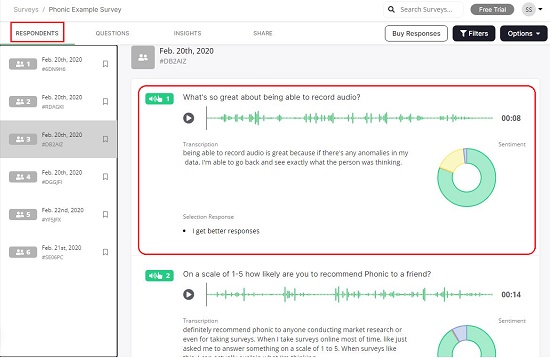
In addition to this, Phonic provides a set of helpful charts that give you a visual depiction of the Answers to those questions that are based on sliders, multiple choice options, grid-based questions etc. A Sentiment Analysis of the responses is also available after classifying the responses into Positive, Negative, Mixed and Neutral.
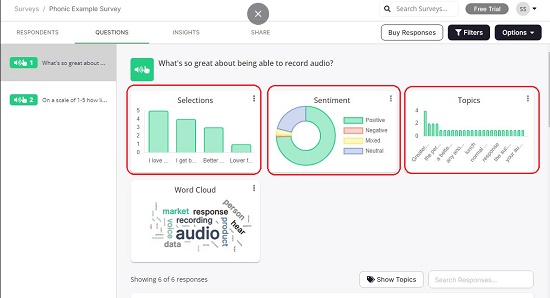
Here are the important steps:
1. Navigate to Phonic Missions from the link provided at the end of this article.
2. Create a new account or Sign in with your Google Account.
3. Click on New Survey and choose to start a survey from scratch or select any of the available templates. In this example we choose to start a survey from scratch.
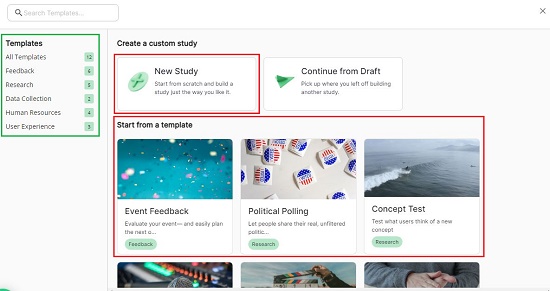
4. Type the Welcome Text and Sub-Text (if required)
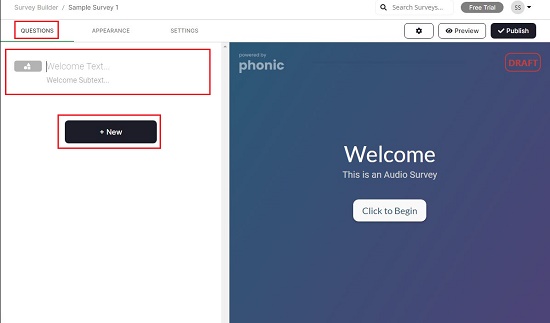
5. Click on ‘Appearance’ in the menu-bar at the top left to customize the colors, fonts, background image of the Survey and more. Click on ‘Settings’ in the same menu bar if you want to collect personal information at the beginning or end of the Survey, customize actions to be performed when the Survey ends, include a microphone check etc.

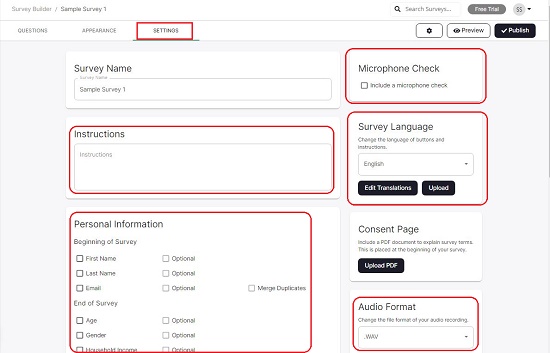
6. Click on ‘Settings’ at the top right of the interface to toggle auto-refresh and to select the format of the survey such as default web page, popover, and side drawer etc. This is especially important if you want to embed the Survey in your website or application.
7. Click on New to begin adding your Questions. From the popup that appears select the items that you want to add to the survey such as Open Text, Slider, Drop Down, Audio etc. based on the type of response that you expect.
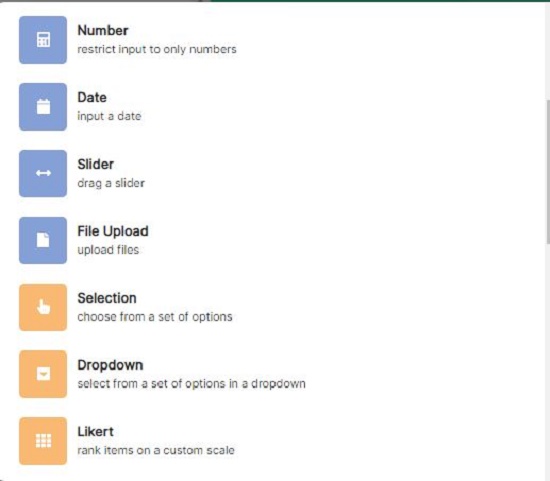
8. Type the Question Text, description and any other information that is requires. For example, if it’s a multiple choice, grid based question, drop down etc. you must specify the required options or choices.
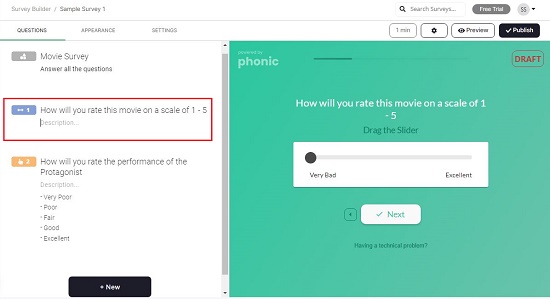
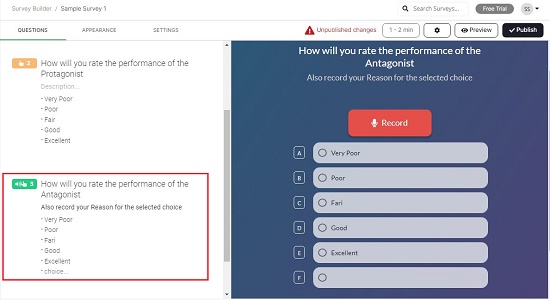
9. You can hover your mouse over any Question and click on the ‘Settings’ icon for further granular customization.

10. You can also upload an image, audio, video etc. to the question by clicking on the ‘Media’ that appears on mouse hover.
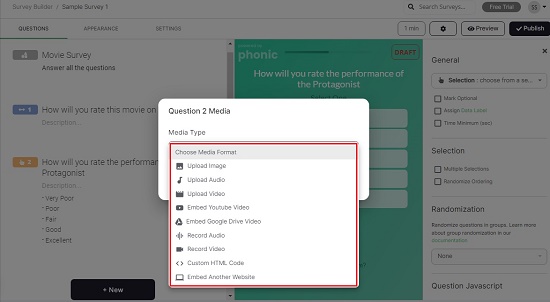
11. The Preview window that appears on the left gives you a brief idea of how that question will visually appear in the actual survey. Alternatively, you can click on the Preview icon at the top right to visualize exactly, how the Survey looks.
12. Once you have added all the required Questions and configured the Response types, click on ‘Publish and the Survey appears in the ‘My Surveys’ workspace.
13. From the 3 dots icon on your survey, click on ‘Open Survey’ to launch it in your browser from where you can Copy the link (URL) and share it with others.
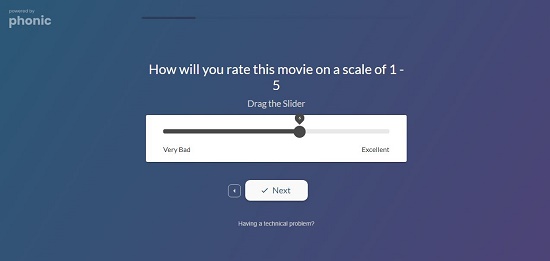
Verdict:
Phonic Missions is a powerful and amazing platform to create and launch surveys to get feedback on anything that you require. The tools for Data Analysis and Reporting are awesome to get a deep insight to users responses. Phonic combines multiple aspects and parts of a Survey into one platform saving a lot of time and improving your efficiency.
Go ahead and access Phonic Missions from this link. Create a Sample Survey and try out the different options and customizations available before you actually launch your own Live Survey.