Pinterest for WooCommerce is a free extension that you can install on your store, and it will allow you to create Pinterest boards from your WooCommerce catalog. Basically it creates a product feed that you can configure in your Pinterest account or there is an automatic Pinterest feed available as well which will be configured right from your WooCommerce store account, in case you have a valid merchant account.
Pinterest for WooCommerce extension not only lets you create Pinterest boards from your products but it also adds an option to pin product from your store to a user’s Pinterest account directly. So while browsing your website, people can save your products to their board in a click.
Pinterest for WooCommerce is an official extension that WooCommerce have created in collaboration with Pinterest. It will help you boost your sales and offer you higher reach on Pinterest. A lot of people use Pinterest and they hunt for different products every day. By converting your WooCommerce store to a Pinterest board, they will be easily able to find and order your products.
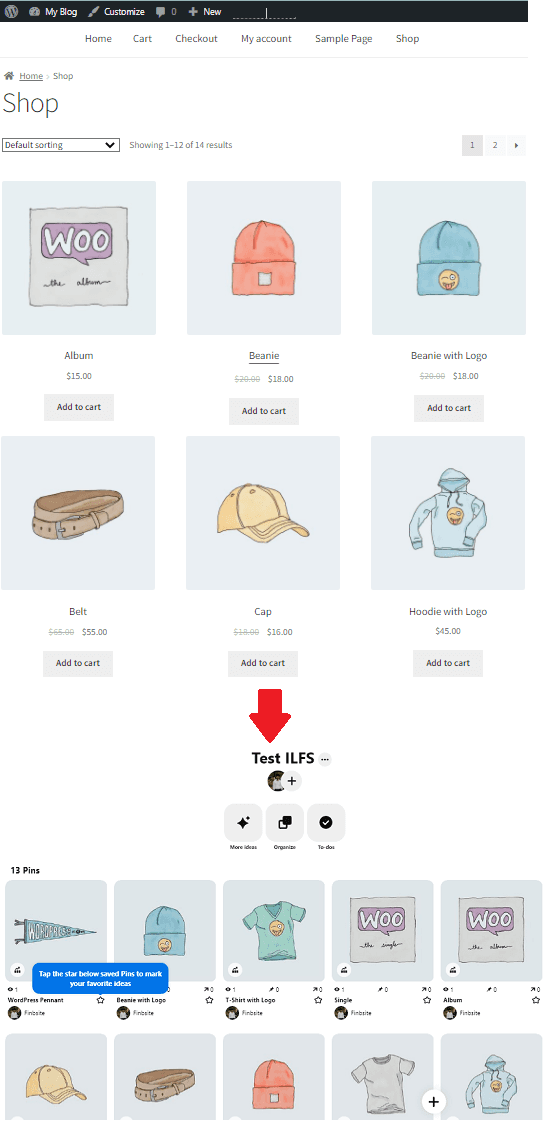
Pinterest for WooCommerce: Create Pinterest Board from WooCommerce Products
Installing and configuring Pinterest for WooCommerce extension is very easy. If you already have a Pinterest merchant account, then it will only take a few minutes. But if you don’t have a Pinterest merchant account, then you will have to wait for a few days for Pinterest to approve the remote feed.
So let’s begin with installing this extension first. You can install it from this URL. Or, you can search for it in WordPress plugins directory and install and activate it from there.
Now from the WordPress sidebar, go to Marketing and then click on the Pinterest option.
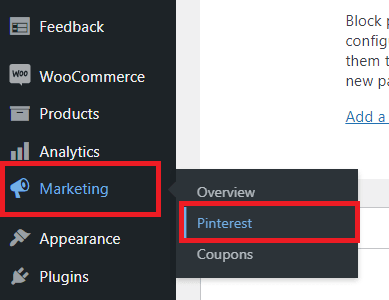
Here start by connecting your Pinterest account to your WooCommerce store. So initiate the authorization and give it whatever access that it ask for.
Now, on the WooCommerce store, you have to go through a few steps where it will verify your domain and other things. After you have verified your domain, you just switched the Catalog tab and see the status of the feed URL generation. If you already have a merchant account, then it will activate it automatically. But if it’s taking time, then you can manually copy the feed URL from here.
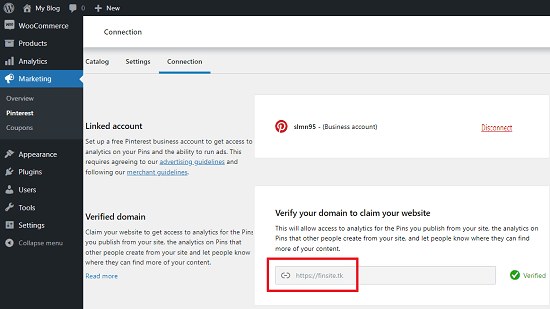
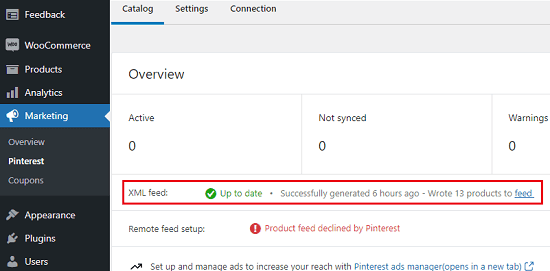
Now go to your Pinterest account and from the Settings go to Bulk create Pins section. Here you enter the feed URL that is copied in the earlier step. Also, create a new board that will save the fetched products.
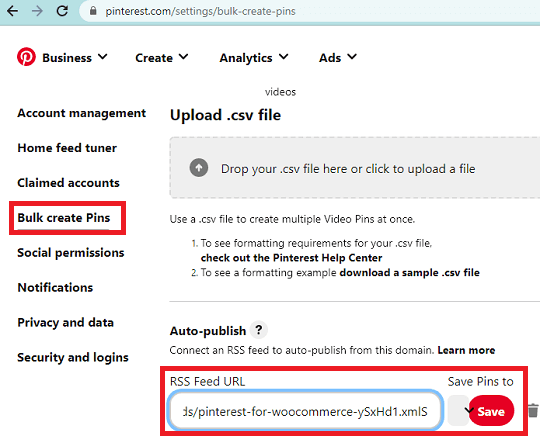
Now it will start fetching your products from your WooCommerce store and will create an entire board from it. The best part is that this board will be in sync with your WooCommerce catalog.

Also, when you open your WooCommerce store, you will see a pin option when you hover over any product image. This where the users who are browsing your store can in their account in just a single click.

In this way, you can configure and use Pinterest for WooCommerce plugin. It will help you boost your sales as you will have always updated board write in your Pinterest account which is searchable as well. People can come across your board and place an order if they want to.
Final thoughts:
If you would like to enhance your presence on Pinterest, then you need this simple plugin. Just add it to your store and then create boards from the product catalog that other people can find. When the board is published to Pinterest, users can save it or even order products directly from there as it includes product URL there as well. In addition, people will also be able to comment on your board that you can respond to.