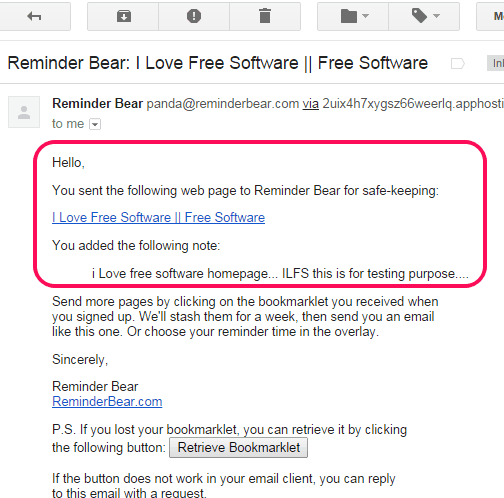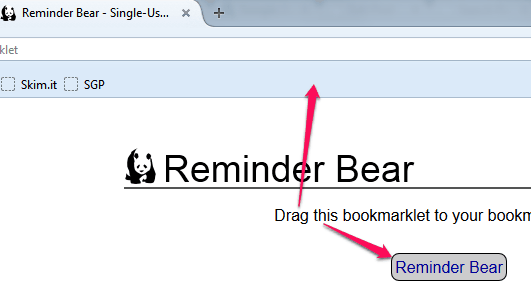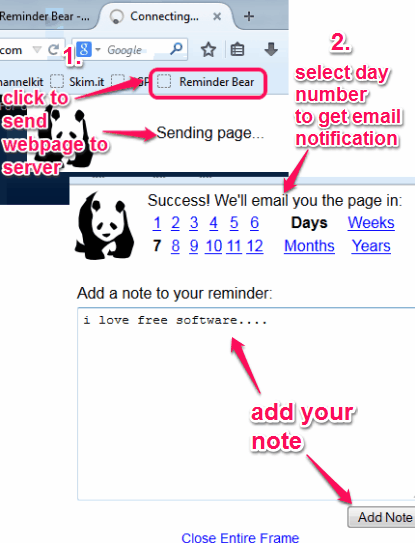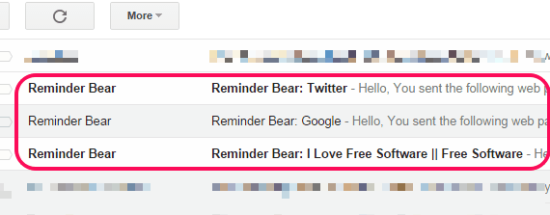This tutorial explains how to get set reminders for bookmarks.
Reminder Bear is a free bookmark reminder service that is used to send email alerts for all the bookmarks send by you to this service. It first lets you add any webpage that you want to get reminder about, and then sends an email alert for that webpage to registered email address.
You can set reminder for days, weeks, months, or years. For example, if you want to get a reminder for a bookmark after 3 days, just send that webpage to Reminder Bear, and select number ‘3’. Rest of the work to send an email alert is done by this service automatically.
Apart from getting email alerts, you can add notes for that particular webpage. After this, with each email notification, it will provide you notes that were added by you.
In the above screenshot, email alert send by this service for a particular webpage is visible.
For Chrome users, we have also covered some reminder extensions.
How To Set Reminders for Bookmarks Using Email Reminder Service?
It is one of the simplest bookmark reminder service to use. Follow these steps:
Step 1: Access its homepage with the help of link available at the end of this review.
Step 2: Enter your email address to which it will send email alerts. After entering the required email address, tap on Get Started button.
Step 3: Now it will provide you its bookmarklet, that you need to drag n drop to your web browser’s bookmarks bar. Simply drag bookmarklet and drop it to bookmarks bar.
Step 4: Whenever you want to get an email alert for a particular webpage (currently active webpage), click on the bookmarklet. It will send that webpage to the server. After this, you will find options at top-right side, just like visible in the screenshot below. You need to select a number and day/week/month/year to get an email alert.
Step 5: This step is used if you need to add some notes for that particular webpage. Click on Add Note option and a box will be visible to you. Here you can copy and paste required note and tap Add Note button. In the same way, you can send as many notes as you want. There is no specific limit.
Step 6: Once you have sent notes, close the pop up. After this, on the exact day, you will get an email alert for your bookmarked webpage. Notes will also be visible to you in that email.
Conclusion:
Reminder Bear is a very easy to use bookmark reminder service. As you can use it via its bookmarklet, so you can use it with any web browser.