ThingLink is an amazing free web based service that lets you tag your images with all sorts of web content, thereby making them more interactive. Using ThingLink, you can take any image and tag it with practically any web hosted content, such as hyperlinks to webpages, albums hosted on services like Flickr, YouTube videos, Wikipedia articles and countless other things. Basically, if an online hosted digital content has a unique URL, chances are that you can tag it on your image using ThingLink. It also features rich previews of the tagged media. This means that if you want to watch a YouTube video tagged on an image, you can do it directly on the image, without having to even open up YouTube. All of your uploaded/tagged images are collected under your profile. You can follow other users as well.
ThingLink allows you to either upload the images from your computer, or directly import them from various web based image hosting services. You can even choose to make your tagged image public and share it with others, or keep it private. Other users can also comment on your shared images. Sounds pretty awesome, doesn’t it? Let’s dig in past the break to find out more.
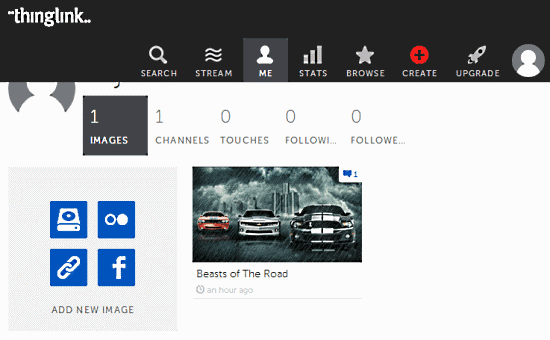
Sign Up and Primary Web UI
Like most online services, ThingLink requires you to create a free account too, before you can get started with it. Signing up is super simple. First of all, click the Join Now link on the top right corner of the homepage. Next screen asks you to select your account level. ThingLink is based on the freemium model, and you can easily get started with the basic free account. Enter a name, email and password, and you’re good to go (Alternatively, you can also login using your Facebook, Twitter or Google account credentials).
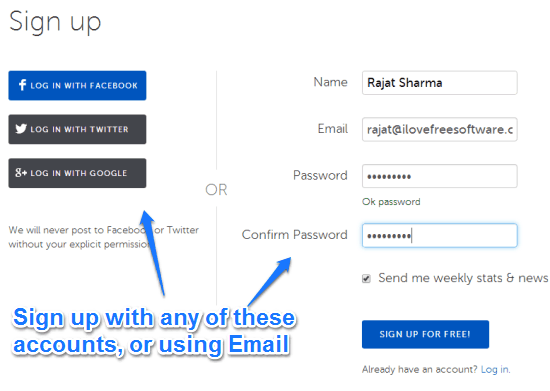
Once you’ve successfully created your free account, you’re instantly logged in. Here’s how the main web user interface of ThingLink looks like:
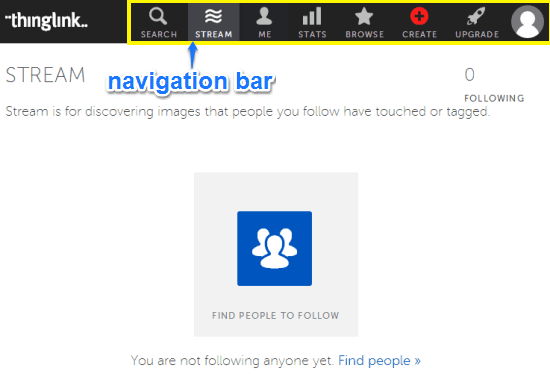
Pretty simple, don’t you think? As illustrated by the above screenshot, the primary web interface of ThingLink is quite Spartan. It primarily consists of a content area where things like your uploaded and tagged images, people who you follow etc., show up. Apart from that, there’s just a navigation bar up top, having a couple of options. These are briefly mentioned below:
- Search: Use this option to search for any image using its tagged content, subject etc. (e.g. cars, buildings).
- Stream: Also the default landing section, Stream lets you view the images uploaded/tagged by the users followed by you.
- Me: Pretty much self explanatory. This section lets you view your own ThingLink profile. You can also upload images from different sources under this section.
- Stats: This section shows up the entire activity statistics on your tagged and uploaded images. The stats displayed include things like the number of times an image has been viewed. However, for this feature, you need to upgrade to the free level of business plan.
- Browse: This section lets you browse different images uploaded and tagged by other users. You can view featured images, or current day’s hot picks, and things like that.
- Create: Upload images from your computer, or import them from various social networking services (like Facebook, Flickr, Web links etc.) under this section.
- Upgrade: Upgrade to the paid plans here.
How to upload images and tag them with interactive web content?
Uploading images and juicing them up with ThingLink’s interactive content tagging mojo is actually really easy. All it takes is a couple of steps. Here’s a little step by step procedure:
Step 1: Click the Create button on the header bar. Once you do that, you’re given the option to either upload an image from your hard drive, or import one from various social networking services.
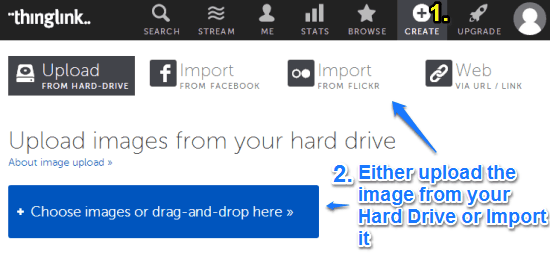
Step 2: Once the image has been uploaded, you can click on the text saying Click to add a tag to start tagging it. You can also give your image a title, as well as specify the sharing settings (public or private).

Step 3: Once the add tag pop-up window appears, you can add the tagging information to the image. For each tag, you can select an icon (from a predefined set) and move it around anywhere on a screen. Apart from that, you can add any URL to a tag, as well as add a small textual description. Tags can consist of URLs to practically anything, such as a Wikipedia article, a Flickr hosted image, a YouTube video etc. Some specific tags (like links to Wikipedia articles, YouTube videos etc.) show up as small pop-ups filled with relevant information. Check out the screenshot below:
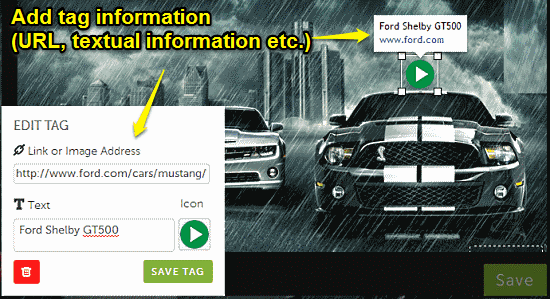
Step 4: Repeat the above steps to add as many tags as you want to an image. You can also change the location of the tags on the image by simply dragging and dropping their representative icons around on the image. Once done, click on Save.
That’s it. Your image is now tagged with interactive web content, having relevant links to everything from web articles to online videos. Check out the following animated graphic, it’s awesome.
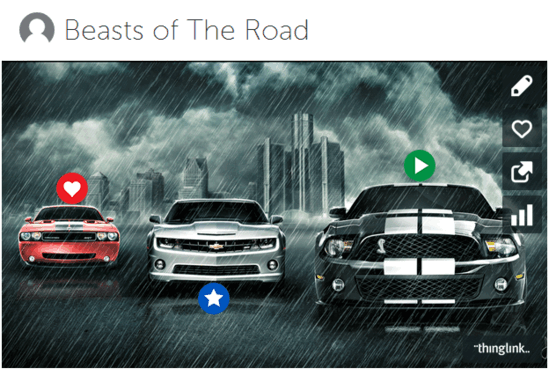
How to share your interactive images with others?
ThingLink also lets you share your interactive web content tagged images with others over a multitude of social networks. Best of all, one doesn’t even need to have an account with ThingLink to view the shared image. You can also decide whether others are able to edit your interactive images or not (This can be specified in the sharing settings, while tagging the image). Sharing the image is super easy. To share an image, simply click the Share button on the right side of the image. Once you do that, a pop-window comes up, with options to share the image over multiple social networks. The window also consists of the direct link, as well as the embedded code for the interactive image. Select the one that you want via its respective icon, fill up your credentials and it’s done. As simple as that!
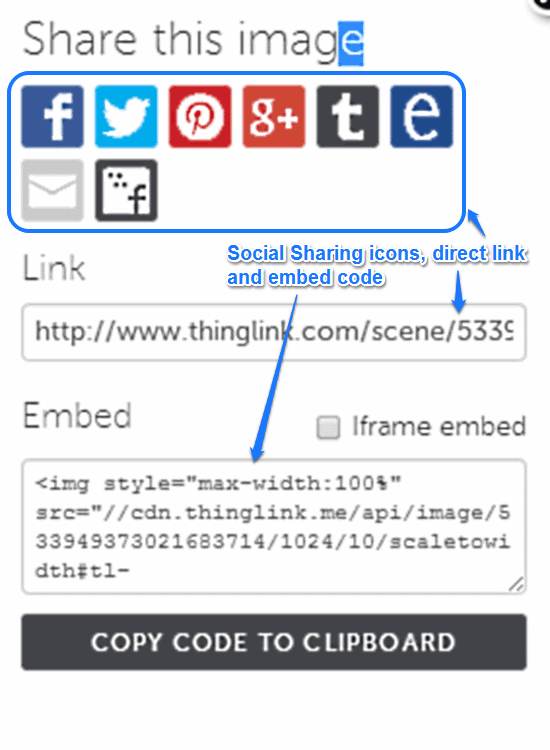
Conclusion
ThingLink is an amazing web based service that truly lets your images do the talking. The capability to add a link to practically any kind of web hosted content is amazing. And then there are those real-time live previews of text snippets, videos etc., which make ThingLink even more amazing. ThingLink transforms your images from static collection of pixels to interactive dynamic goodies. Do give this nifty little web service a try, you’ll love it.