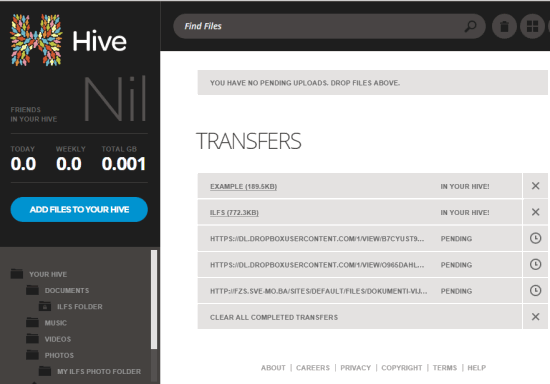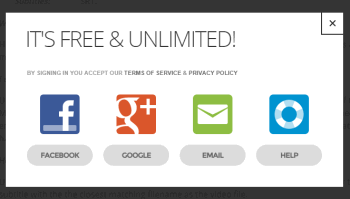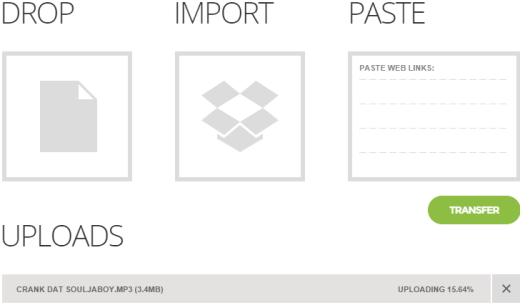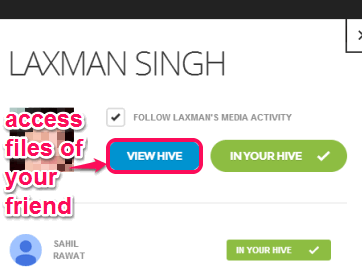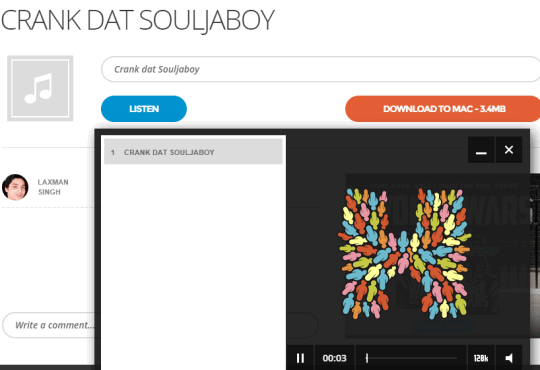Hive (beta) is a free unlimited cloud storage website to store files and share with friends. You can upload different types of files without any limit. Moreover, it also lets you view uploaded files, and download those files.
It provides preset folders, like documents, videos, photos, etc., to upload files, but you can create sub-folders to store files. Any folder created by you can also be locked by you to make it private.
Free version of this website supports unlimited cloud storage, but video quality will not be so good, and ads will come to your account. If you want, you can upgrade to premium support for HD quality view and ad-free experience.
All uploaded files are added to TRANSFERS folder from where you can move files to required folder. In above screenshot, you can see all the transfers done by me to my Hive account.
Similar websites: Badongo and Bitcasa.
How To Use This Free Unlimited Cloud Storage Website?
First of all, go to its homepage location, and create your free account. You can use your Google+ or Facebook account to sign in.
After your account is created, you will come to the dashboard of your account. At top left side, you will be able to see total uploads size (today, weekly, and overall). At the bottom left side, preset folders will be visible to you.
Upload Files and Move to Folders:
For uploading the files, use Add files to your Hive button. You can upload aac, mpg, mp4, avi, bmp, m4a, ogg, png, tga, tiff, zip file, and other type of files.
This website supports three types of uploading process. Using drag n drop to upload files from PC, using Import option to upload files from your Dropbox account, and using Paste option to insert online files URL. However, only first option works fine for me. When I tried to upload files using rest of the two options, files upload progress remain in pending.
After uploading the files, your uploaded files will be visible to Transfers section. Using that section, you can move any file to a particular folder. Select and hold a particular file and drag n drop it to required folder.
Each file can be viewed by you directly using this website. You can also use Download button to save that file back to PC.
Share Files with Friends:
You can share your file with anyone who is your friend on Hive. All public files can be viewed and downloaded by your Hive friends and vice-versa. You first need to accept or send friend request to your friends. You can also invite your friends by sending them email invitation.
Once you both will become friends, you both can view each others Hive to access files.
Conclusion:
Hive is a good platform to store files with unlimited storage. Apart from this, its feature to view/listen to uploaded files online is valuable. If ad-supported view of files doesn’t bother you much, you can continue using free subscription of this unlimited cloud storage website.