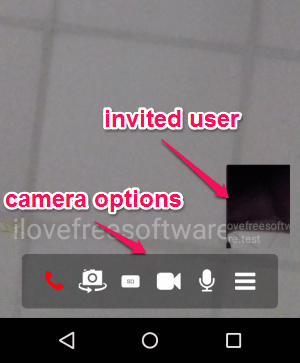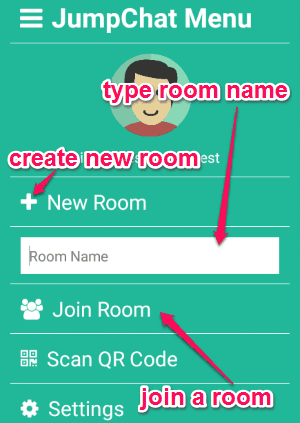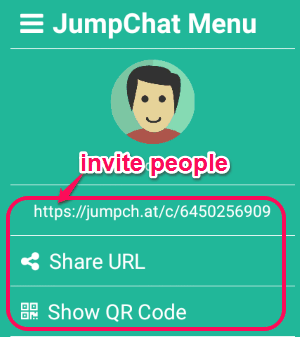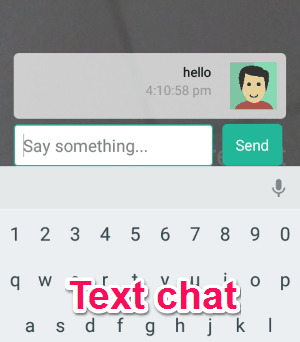JumpChat is a free video chat app for Android that supports high-level encryption for P2P communication. It lets you create a private video chat room and invite your friends to join via email, iMessage, etc. You can invite up to 4 users in a room for video chat. Whether it’s a regular chat, meeting, or a business deal, simply use this app to bring your partners into a video chat for better communication. It supports SD or HD quality video chat from browser to Android devices or between Android devices.
Unlike other video-calling apps for Android, it doesn’t require any registration for starting a video chat. All you have to do is create a room and invite people to attend the video chat. In addition to video chat, you can also use the text chat feature for making the communication more efficient. One of the interesting features of this app is that you can start screen sharing during a video chat session, which means whatever you will do in your phone’s screen will be visible to other users in the session.
The following screenshot shows a video chat session with the options to disable video mode, toggle camera, change quality, etc.
The app makes the end-to-end communication more secure using the high-level encryption technology. You can invite people to a room in many ways such as SMS, email, WhatsApp, and even via a QR code.
Note: This app is also available for desktop browsers and iPhone, but I have only reviewed the Android version.
How to Create a Room and Start Video Chat with Others:
Download and install the app from the link at the end of this post or from the Google Play Store.
How to create or join a room:
Simply tap the hamburger icon in the camera screen to open the menu. In the menu, you will be able to see a bar where you can type the name of the room to either create or join. After typing the room name, tap the “New Room” option to create a room or tap the “Join Room” option to join other rooms for video chat. You can also use the QR code scanner to join a room. The following screenshot shows how to create or join a video chat room.
How to invite people:
As soon as create a new room, a unique URL will be created which can be shared with others. You can invite others by sharing the QR Code of the room, or sharing the URL via WhatsApp, Email, iMessage, Facebook, Gmail, etc. The following screenshot shows how to invite people to a room.
How to start text chat and screen sharing:
After you create and enter a room, there will be many options available such as sharing URL, chat, share screen, etc. Simply select the option of chat to start a text chat with all the people in a room. It also allows you to share your screen with others by enabling the “Share Screen” option. The following screenshot shows how to text chat with others.
My Final Verdict:
JumpChat is a very useful Android app to start a video chat by inviting people. You can create a private room and invite up to 4 people into it. The screen sharing and text chat feature makes this app more useful and efficient. Personally, I like this app as it allows us to start a video chat and communicate with others seamlessly.
Try this app from the link here.