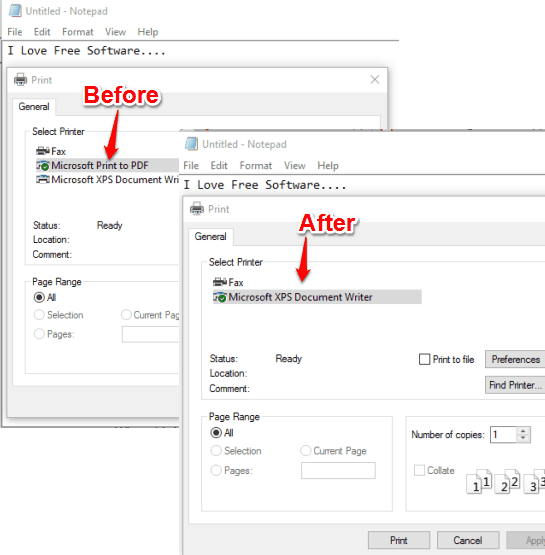This tutorial explains how to disable Microsoft Print to PDF feature in Windows 10. One of the new features introduced by Microsoft in Windows 10 is Microsoft Print to PDF. As its name indicates, it helps to turn any page to PDF by using Print command in any text editor software that supports Print option. However, if you want to disable this feature permanently or temporarily, then here are 2 different options for you. Both these options are natively supported by Windows 10.
Once this feature is disabled, Microsoft Print to PDF will not visible in Printers list. Also, whenever you think you want to use this feature again, you can turn it on easily.
Method 1: Turn Off Microsoft Print To PDF In Windows 10 Using “Windows Features” Window
It is a simpler option available to turn off and on Microsoft Print to PDF. Windows Features window contains a lot of important options that can be turned on or off temporarily or permanently.
Step 1: Type ‘windows features’ in the Search box of Windows 10 and “Turn windows features on or off” will visible. Click on it.
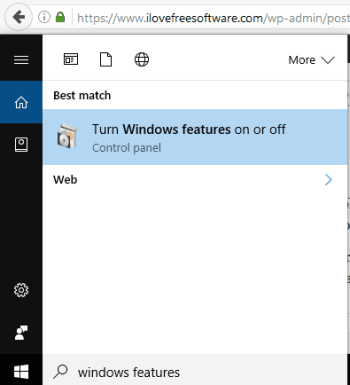
Step 2: Windows Features window will open. Scroll down and you will see Microsoft Print to PDF option, which is enabled by default. Uncheck that option and press OK button.
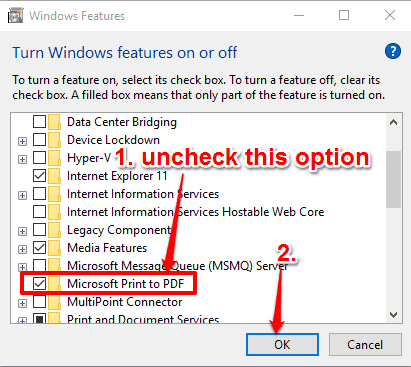
The changes will be applied quickly. That’s it! You have successfully disabled Microsoft Print to PDF.
When you want to bring this feature again, repeat above steps, and this time select Microsoft Print to PDF option and save settings.
Method 2: Disable Microsoft Print To PDF Feature in Windows 10 Using Settings
Settings window contains Printers & scanners menu using which you can temporarily remove Microsoft Print to PDF. To bring this feature back, you need to take the help of method 1. Now let’s see how you can remove this option using this method.
Step 1: Open Settings window and then click on Devices menu.
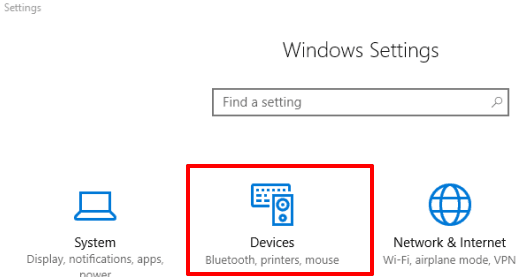
Step 2: Devices menu contains Printers & scanner menu. Click on it and you will be able to see the list of available Printers and scanners on the right-side. Microsoft Print to PDF will also visible there.
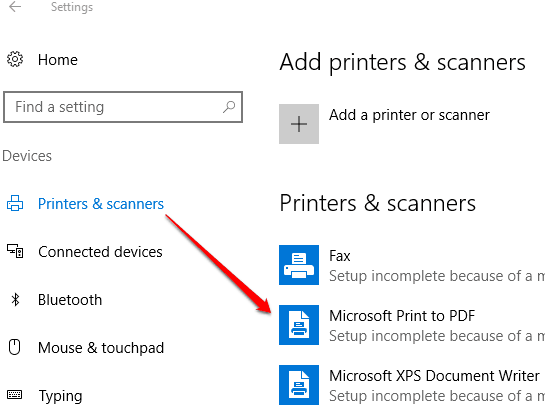
Step 3: To disable Microsoft Print to PDF option, click on it and you will see Remove device button. Tap on that button and confirm your action.
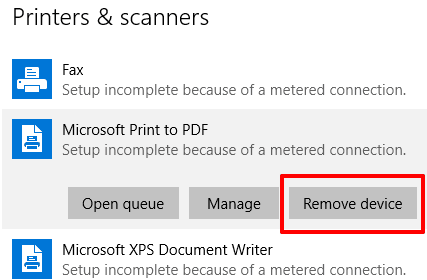
That’s it! Microsoft Print to PDF feature is removed from Printers list.
The Verdict:
So these are 2 simple options available to temporarily or permanently disable Microsoft Print to PDF feature in Windows 10. When you need to convert a document to PDF without any 3rd party tool, you can activate this feature. And for the rest of the time, you can keep this feature turned off as per your needs.