This tutorial describes how to set custom image as lock screen background in Windows 10. One of the most interesting and groundbreaking features of Windows 10 is that it’s Microsoft’s first truly universal OS, with an adaptive UI. This means that it runs on normal desktops and laptops, as well as touch enabled devices such as tablets. Due to this, Windows 10 includes some cool features that, while more suited to touch based input devices, look equally awesome on regular computers.
One such feature is the Lock Screen, which is the first thing that you see before you enter your account password to logon to your Windows 10 computer. Gorgeous looking and useful at the same time, the Lock Screen in Windows 10 not only displays information such as system time, but also detailed notifications from modern apps.
The Lock Screen by default displays only preset images. However, you can easily set any favorite image of yours to be used as Lock Screen background. Keep reading to find out how to set custom image as Lock Screen background in Windows 10.
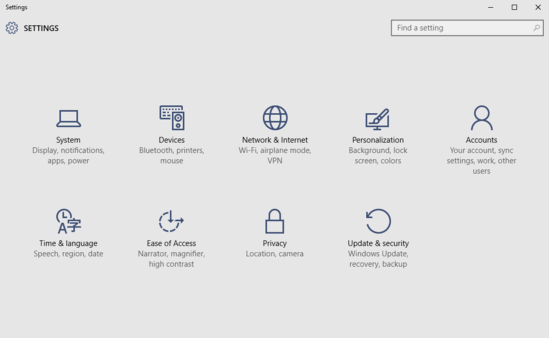
How To Set Custom Image As Lock Screen Background In Windows 10?
You can set pretty much any custom image of your choice (JPG, GIF, PNG all are supported) as lock screen background. Here’s how to do it:
Step 1: Open the modern style Settings app, and click on the Personalization sub-module.
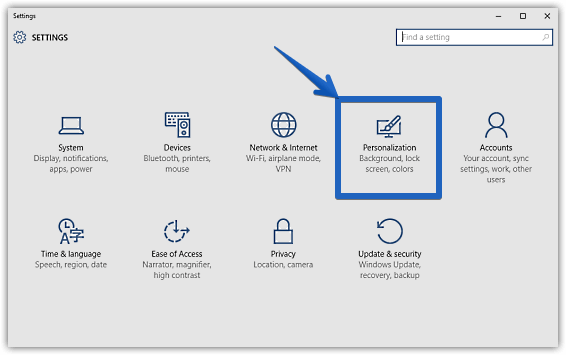
Step 2: From the Personalization specific options displayed on the left, click on Lock screen and jump to the right. The right pane should now display a whole bunch of settings, such as a listing of default images available to be used as Lock screen backgrounds, a preview window, and more. Click on the Browse button, and select the custom image you want to be used as the lock screen background. For best results, choose an image that matches your display’s current resolution. Here’s a screenie:
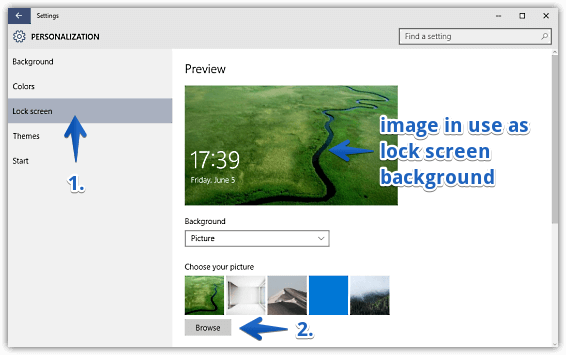
And we’re done! Your favorite will be instantly set as lock screen, and will always show up before the login screen every time you start Windows 10. Wasn’t that hard, right?
Do Check Out: How To Show Full Folder Path In Title Bar In Windows 10?
Conclusion
The lock screen is a simple yet functional feature that in many ways, makes the entire Windows 10 user experience a unique one. And with the ability to set just about any favorite image of yours as lock screen background, you can personalize it even further. So give it a shot, and let me know your thoughts in the comments below.