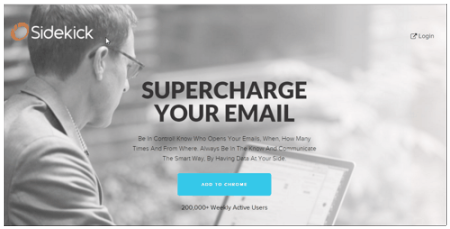Hubspot Sidekick is a free Chrome extension that provides you read email receipts, schedules emails, and gives you your contact’s profile.
If you’re in sales then you know how hectic managing and pitching your product to your clients is. The most important and sometimes boring part of the above is sending emails to lots of clients and then waiting for them to revert back. It’s like fishing but sans the fun. But have no worries now, Hubspot’s Sidekick is here! It is a robust tool if you want to do a lot of research on your contacts before you call them. It lets you talk to the right people at the right time with the right context, which I will show you how in the article. If you want a service that alerts you of opened emails separately then check this list of read mail alert services or another mail logger Chrome extension.
Key Features of Hubspot Sidekick
Get Email Read Receipt
Sidekick offers you the means to log emails sent by you to your contacts and potential customers. This specially helps when you’re sitting duck waiting for the client to revert back. Sidekick not just offers read mail alerts, but also notifies you of the link opened in the mail. So if you send your client a hyperlink that is relevant to your services then you’ll get a notification pronto when they open the link. If you know they have opened your email then you know that they are interested in your services. This helps in saving a truckload of time and you can concentrate on other prospects. Other than that, you can converse with the clients at that specific time when they read your email. This helps you in grabbing their attention which can prove fruitful.
Do note that the free version lets you track upto 200 emails per month.
Schedule Emails
You can schedule emails to be sent at a specific time. You can make a lot of campaigns in a short time and schedule them all to be sent at long time gaps. This feature also proves helpful when you schedule the email when the client is most likely to be available. Or maybe schedule it for a time when you are unavailable. You can even toggle the time zone where you’re sending. So just schedule the emails, lean back on your chair and let Sidekick do its magic. You can also check these email schedulers that we have listed.
Contact Profiles
This is a pretty cool feature of Hubspot Sidekick. It lets you see information about a contact when you add its name to a Gmail email. Sidekick will try to pull information from the web, and will try to show details about the contact, like the company and role of the contact, email address, social media handles, email logs etc. A very cool feature you can see are the mutual connections between the contact and you. With this information, the mutual connection can help connect you and the contact. This is one of the most useful features of this Chrome extension. It also lets you view the whole profile of a company just when you browse their website. This profile provides you the info about the revenue that company generates, their contacts, addresses, social media, year of foundation, etc. Using the information it provides will help you a lot to study the target and build up ‘an offer they can’t refuse’. On Gmail, it provides the details of the one you’re sending the mail to. You can integrate all these with your CRM, which saves a lot of time as you don’t have to copy-paste the email address all the time. Here are some other free CRM software.
Realtime Notifications
These are the notifications that you get on Sidekick function in realtime. This means when you send a mail with a link, you’ll get a notification instantaneously as the client clicks the email. Using this feature, you can strike at the right time when you know you have the client’s attention.
SalesForce Integration
Sidekick will also integrate with your Salesforce account. This combination is very useful as Salesforce is considered better than the Hubspot native CRM. You can task sync with Salesforce where you can check on/off all the tasks and data. When you look at the insights of a company or person, you have the power to add them as leads on Salesforce.
Starting Up
Sidekick is only available for Outlook, Apple Mail, and Google Chrome extension. I used the Google Chrome extension for this demonstration. So to get the google Chrome extension, go to their download page and click ‘Add to Chrome’. After adding the extension, you have to set up your account with sidekick here. 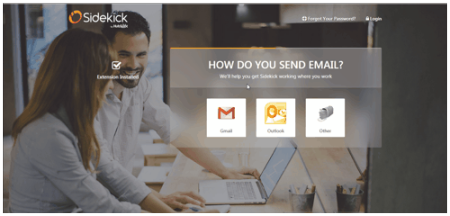 The extension will light up Orange and then you can browse the drop down menu.
The extension will light up Orange and then you can browse the drop down menu. 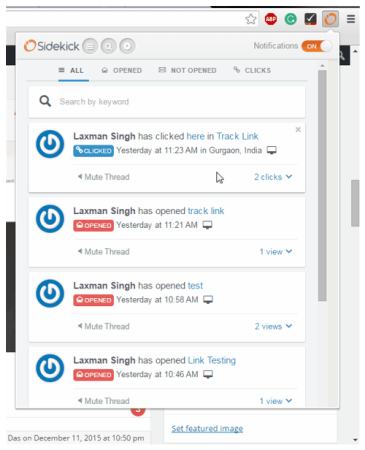
Using Sidekick
I used Sidekick as a Chrome extension on a Windows 7 system. The experience I had was a good one. I opened my Gmail account and sent my friend a Sidekick logger email who was sitting beside me. I noticed when he clicked my email, I got an instant notification of him opening the mail on the Sidekick Chrome extension.
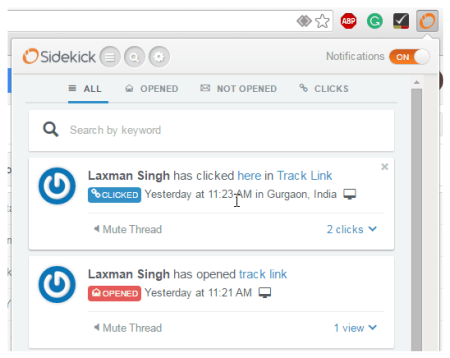
I ran into a bit of a problem when I was sending a link, which later I discovered was because I was putting a raw hyperlink. Sidekick will not track raw links, but only proper hyperlinks put on a relevant word or sentence. I also tested the scheduling of the emails, and it worked nicely. 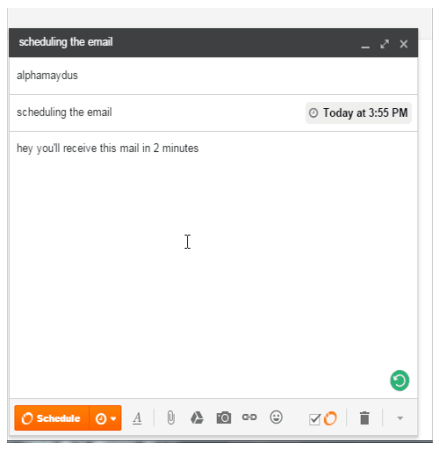 And the results were pretty good. I got the scheduled email without a hitch.
And the results were pretty good. I got the scheduled email without a hitch.
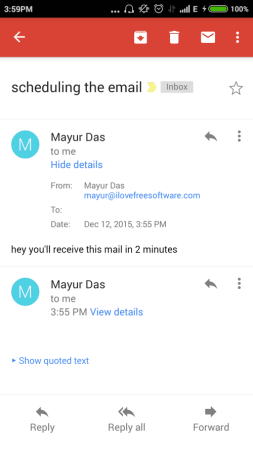
I was directed to a new window when I clicked the other tabs which displayed the full interface. 
On the interface you get the following options you can choose:
- Stream: Check out the notifications if your client has read your email. Also, you are able to track if the client has followed your email or not. Track the activities from CRM platforms Salesforce and Hubspot.
- Profile: Edit your profile details so you’re easily accessible by businesses on Hubspot. You can also add your social media details.
- Connections: This is a professional socializing platform where you can discover new company connections through your already know contacts, something like Linkedin. This is a paid feature.
- Settings: Toggle the settings of your Sidekick application. Here you can integrate to Hubspot or Salesforce CRM platform, edit your profile, edit your account and your privacy settings where you can block IP addresses that annoy you.
Other than these, you can invite your colleagues to the Hubspot platform and add email templates, but this feature is only available with payment.
The best feature of Sidekick that I found is the contact’s insights. It reports you everything about a company and an individual through the web and mail respectively.
To do that, go to the company’s website and you’ll find a small tab on the upper right-hand side of your web browser. Click that tab and it’ll drop down with the details of the company.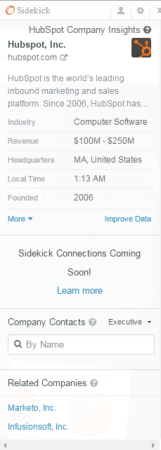
You are able to check out the contacts on Gmail when you compose a new mail to send to them. A tab appears on the right side as soon as you insert a contact.
Conclusion
Hubspot’s Sidekick is an awesome tool if you’re in the sales department. With its help, you will be highly armed with information about your target prospects before you call them. Not just that, you can manage your conversation effectively with the features Sidekick offers. However, there are a few difficulties that come with Sidekick. It is only free for 200 emails per month. Sidekick is said to become useless to track emails if your leads are blocking images on their mail system or are using plaintext mail services. This is because Sidekick uses a 1×1 tracking pixel in the mail you send to track the leads. Another problem you might experience is that it slows down the loading of pages as it contacts its servers when new pages are opened. The drop down tab sometimes doesn’t appear when I open a company’s page. To fix that, I always have to restart it from the settings. I hope the developers fix these problems to make this robust tool more effective.
Get Sidekick here.