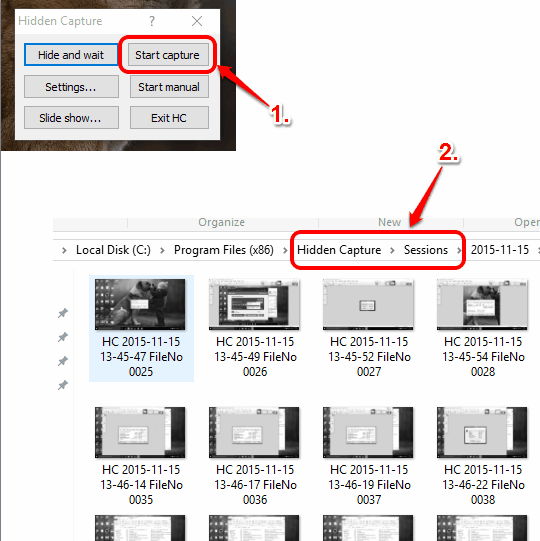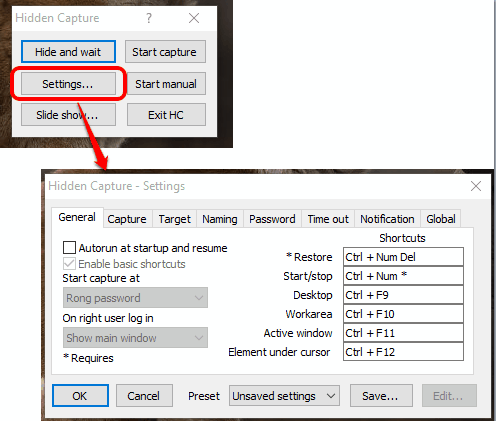Hidden Capture is a free software to secretly capture the screenshots at regular intervals. You can start the screen capture session with default time or change the time. This software is good enough to record the desktop activities silently when someone else is using your desktop.
You might have also come across many similar screen capture software, but the features come with this software are unique and quite interesting. Unlike other automatic screenshot capture tools, it remains hidden from the system tray. Moreover, you can also change the capture area between session. You can switch to full desktop, active window, area under the mouse cursor, and other modes to capture screenshots silently. All can be done with the help of hotkeys. Whenever you want, you can stop the recording and restore the window of this software.
Above you can see the screenshots captured during a session and its tiny window. It doesn’t capture screenshots in color mode and that might disappoint you. Screenshots are captured in black n white mode.
Other Key Features of This Hidden Capture Software:
- You can password protect its interface. Doing so will prompt you to enter the correct password before and after the session.
- You can also choose the default source for capturing the screenshots. Moreover, it also lets you select the height and width and preview the source area which will be captured during the session.
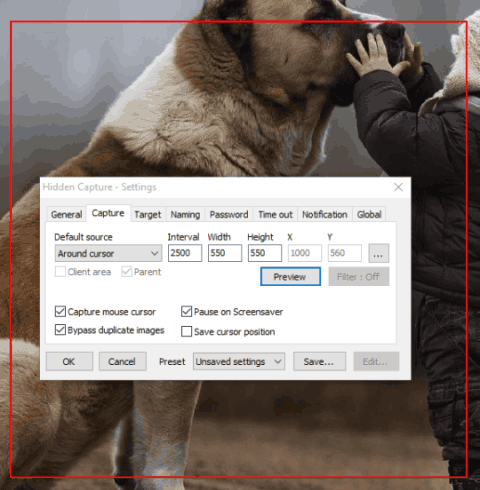
- One more interesting feature is that you can play the slideshow of any session and view the screenshots in full-screen mode.
Use This Software To Capture Screenshots Automatically and Change The Capture Area Between The Session:
Here is the download link of this software. Install it and launch its tiny interface. Now before your start the screen capture session, it will be good to first customize the Settings.
Using Settings window, you can change the hotkeys to start and stop the session, set the time interval to automatically capture the screenshots, set hotkeys to activate desktop mode, work area, or other modes between the session, etc.
You can also set the output folder, password, name pattern for screenshots, etc. Customize the settings and save the changes using OK button.
Now you can use Start capture button and the session will start. During the session, you can switch between the source, and it will capture screenshots automatically. Whenever you want, you can stop the session.
Conclusion:
Hidden Capture has so many features and I really like this software. You only need to take care of the hotkeys and then you can play with this software like a pro and silently capture the screenshots.