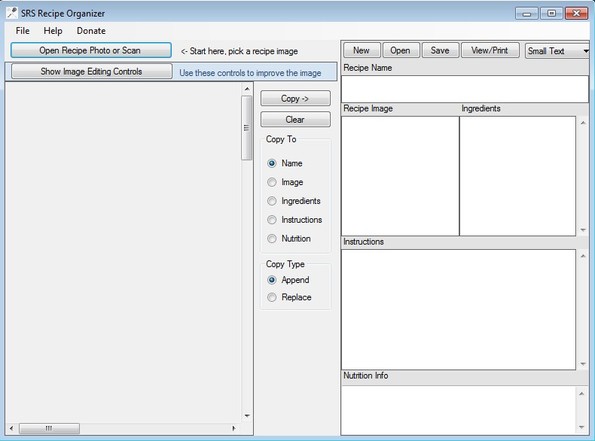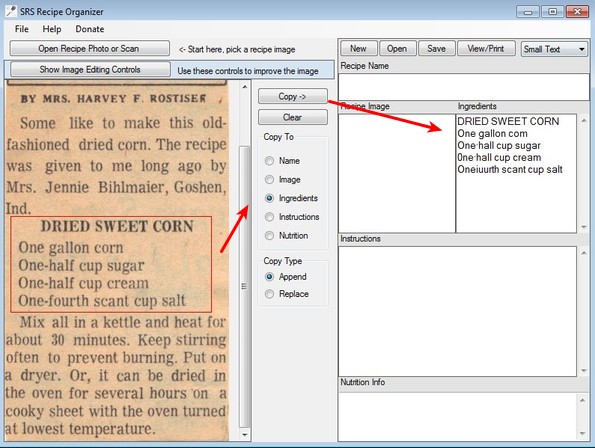SRS Recipe Organizer is a free recipe organization software for Windows. It can be used to turn your old newspaper or cookbook recipe cutouts into a digitized form which you can keep on your computer. This is done with the help of a built-in OCR engine that you get with Recipe Organizer. Converted recipes, and those that you save using this free recipe organization utility are gonna be saved using the RML file format.
OCR is short for Optical Character Recognition and for those who are unfamiliar with what it is, it’s a method with which you can convert scanned text into editable text, without you having to re-type it manually. Scanners scan text documents as images, which you cannot edit easily, but OCR tools automate the task, they “recognize” the text so you don’t have to type it out yourself.
That’s what you do with SRS Recipe Organizer. The entire left sidebar of the interface is reserved for opened scans, scans of your recipes. From there you can easily move text to appropriate field on the right. Section exists for each one of the important parts of a recipe, ingredients, instructions, nutritional information and even recipe image, if it exists.
Key features of SRS Recipe Organizer – free recipe organizer are:
- Free and very simple to use – it’s very easy to convert and save recipes
- Built-in OCR engine – allows you to convert recipe scans to text
- Allows you to easily sort ingredients, instructions, and nutritional info
- Optionally you can add image to the recipes that you convert
- Scan editor – allows you to adjust scan contrast, brightness, size, etc
- Printing – you can print recipes or you can save them as RML documents
Similar software: Cocktail Flow Recipe App
How to convert recipe scans and manage recipe database with SRS Recipe Organizer
First thing that you need to do is click on the Open Recipe Photo or Scan button and load a scan or a photo of the recipe from where you would like to collect information.
Use your mouse and select for example the ingredients list. Red section box indicates that the text has been selected. Now to convert selected text to actual text, select the appropriate Copy to location, in our case it’s gonna be Ingredients and then click Copy in order for the text to be converted using OCR. Do the same thing for instructions, nutritional info etc. Show Image Editing Controls button turns on additional controls which can help you brighten up the photo so it’s more easier for the OCR to detect text, for example. Here’s a video where you can see a more detailed instructions and SRS Recipe in action.
Conclusion
SRS Recipe Organizer is very easy to use and has a very interesting combination of tools and features. Those with a large collection of recipes that they’ve cutout of newspapers, or perhaps from cookbooks, who would like to convert their collection to digital form should give this free recipe organization software a try.