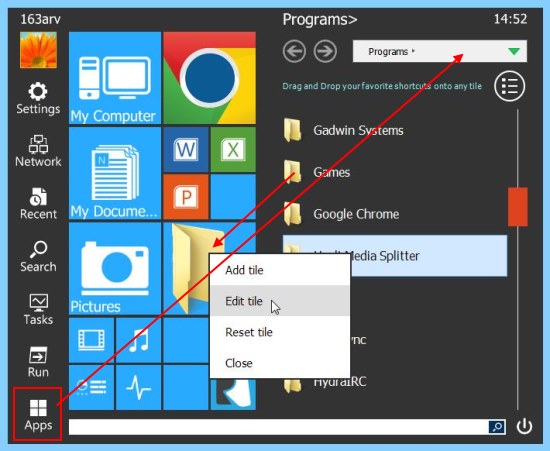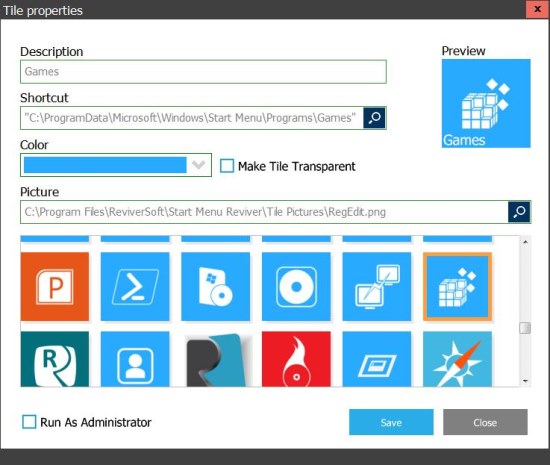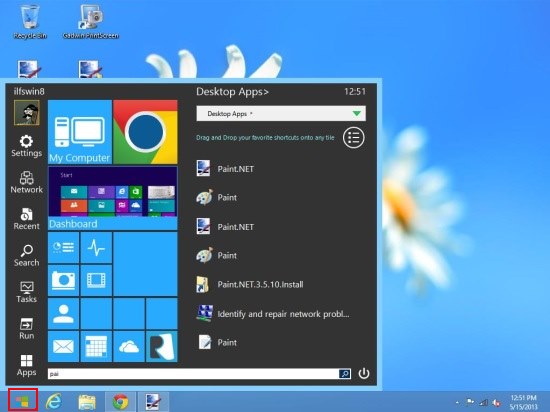Start Menu Reviver is a free software that lets you enhance Windows 7 Start menu and bring the missing “Start” button back in Windows 8. It’s a nice free software that works with both Windows 7 and Windows 8, and lets you improve the “Start” menu in these Windows editions. Start Menu Reviver changes the traditional “list-style” Start menu in Windows 7 to a more appealing “tiled” menu, which looks similar in design to that of the Metro Start Screen in Windows 8. Plus, it brings back the missing “Start” button in Windows 8, and allows you to browse and open apps from within the desktop itself.
Start Menu Reviver creates a stylish replacement for your Start menu and provides a touch-friendly access to application shortcuts, programs, and essential Windows settings. The app lists a search bar, some quick access icons to essential Windows settings and tools, and tiles listing all commonly-accessed Windows apps and programs on the Start menu. Plus it lets you add more tiles (upto 32) to the Start menu and customize it the way you want.
Start Menu Reviver is available as a complete freeware and can be downloaded easily using the link given at the end of this article. Once downloaded, you can double-click on the setup file and install this free software in your system. Now whichever Windows edition you are using, Start Menu Reviver will take care of your Start menu and lets you browse apps on your system from an improved and stylish Start menu interface.
Enhance Start Menu in Windows 7 with Start Menu Reviver:
Once you install Start Menu Reviver in your Windows 7 system, it automatically replaces your old Start menu and brings the stylish Metro-style Start menu to your Desktop. Now whenever you click on the Start button, you will be able to browse and open apps from this brand new Start menu.
On the left, you can see a ribbon listing quick access icons to common applications like Windows Settings, Network and Sharing Center, Task manager, and Recent Documents. At the end of this list you can see an “Apps” option that will open list of all application programs installed on your system. You can directly drag and drop items from this list to be added on the blank tiles on the left.
Next to the quick access icon ribbon, you can see various tiles listed in random fashion, some comprising of common applications like My Computer, My documents, Office Tools, Music, Videos, etc., and other blank ones.
You can edit existing tiles or add new applications to the blank tiles by right-clicking on the tile and choosing appropriate option from the context menu.
This will open a “Tile Properties” window which lets you easily edit properties of a tile and add desired application to it. Start Menu Reviver also provides a list of custom icons to be associated with the apps.
Bring Back Start Menu Button in Windows 8 with Start Menu Reviver:
When you install Start Menu Reviver in your Windows 8 system, it adds a “Start” menu button to the lower left corner of your desktop screen. This gives you access to the Start menu in Windows 8. Since rest everything (including the functional part) is same as covered above for Windows 7, I am winding it up here, quickly moving towards the key features of the app for your reference.
Key Features of Start Menu Reviver:
- Free software to enhance Windows Start menu.
- Works with Window 7 and Windows 8.
- Enhance Windows 7 Start menu and give it a modern, metro-style look.
- Brings the missing Start menu back to Windows 8 desktop.
- Lets you quickly search programs and apps installed on your system.
- Quick access icons to open Recent Items, Settings, Task Manger, and Network and Sharing center.
- Lets you add upto 32 tiles to the Start menu, and personalize it by adding your favorite programs.
- Edit existing tiles.
- Support touch-sensitive devices.
- User-friendly interface.
- Easy to use.
Also check out 5 free software to get Windows 8 look in Windows 7.
The Final Verdict:
Start Menu Reviver is a nice free program that lets you add a stylish and attractive Start menu to both Windows 7 and Windows 8. It creates a nice blend of Windows traditional start menu features and the design concepts of modern metro start screen. However, it support searching apps, programs, and folder shortcuts only, and not individual files.
But all in all, it serves good in replacing your old Start menu and turning it to something new and stylish. And most importantly, it’s a great app for Windows 8 users, who miss the “Start” button on their desktop. Download free and give it a try!