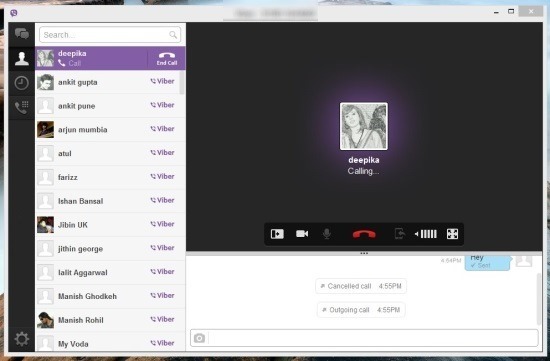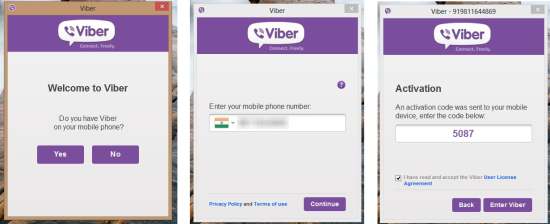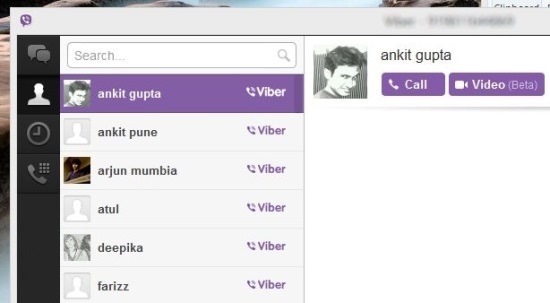Viber is a really famous app that is available across various mobile platform which allows you to make calls and send messages for free to other Viber users. Viber is completely free of cost and around 200 million plus people use this service. Now the company has come up with a desktop application for both Windows and Mac.
Viber for Windows enables the user to sync a Viber account that a user possesses to this desktop app. In this manner now the person can call and message directly and conveniently from the PC. After you have entered the required information into Viber for Windows, all the activity in Viber will be synced across the mobile app and the desktop app. This includes contacts, call history, messages. Now you can call and message for free from the comfort of your PC using Viber for Windows.
The features that Viber for Windows offers includes HD voice calls, text messages, photo messages, video calls, group messaging etc. Also you can transfer ongoing calls between devices with complete ease. So if you are in front of a PC then you need not take out your phone to message and call. Just fire up Viber for Windows and enjoy the Viber features from the comfort of your PC.
You can download Viber for Windows from the link posted at the very end of the article. The provided link shall re-direct you to the official website from where you can download and install Viber onto your Windows PC.
After you have downloaded Viber for Windows from the provided link, just run it like any other application and install it. Now when you run the application you will have a set of dialogboxes in front of you as shown below; this will allow you to add you Viber account onto the desktop app.
The first thing that Viber for Windows will ask you that if you have Viber on a mobile phone, click on the yes button and you will be taken to the next dialog box here you are supposed to enter the mobile number of the phone on which you are using Viber. After this you will get an activation code on your mobile device simply enter this information in the third dialogbox and then click on the enter Viber button.
This action will take you to the main interface of Viber for Windows and all your contacts, messages, conversation etc. will be in front of you in a neat and simple interface as shown in the first screenshot of the article. In the first screenshot I am making a call using Viber for Windows.
Above is the zoomed view of this window here you can see that the controls that allow you to cycle through conversation, history, settings, dialer, and contacts are located on the extreme left in the app while the area that displays this is located on the left and the chat window is located on the right part of the application window. So if you want to enjoy Viber from your desktop then download Viber for Windows from the provided link.
Get Viber for Windows from this link. Also check out the review of Viber for Android by clicking here.