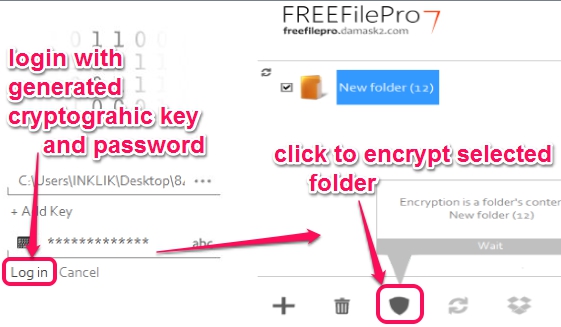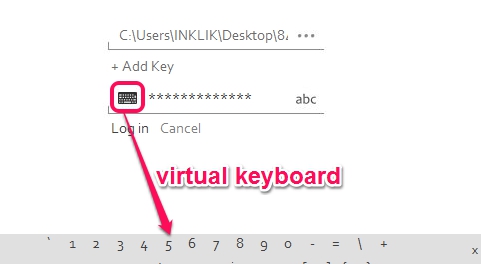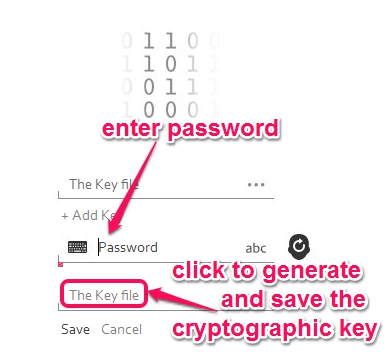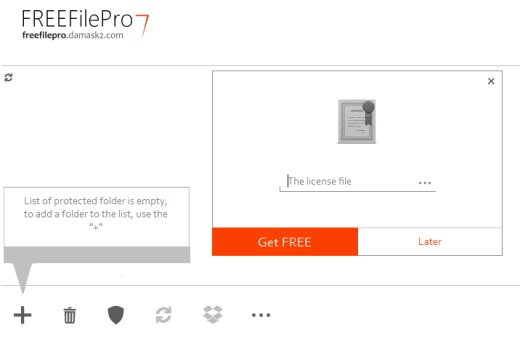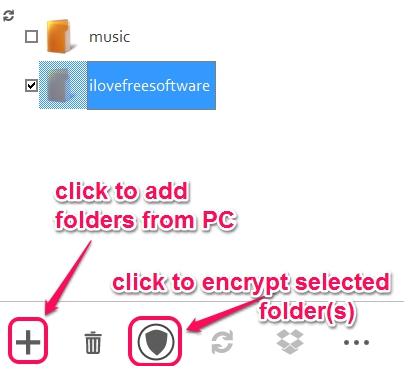FREEFilePro7 is used to encrypt a folder to protect your confidential information present in that folder. You first need to generate a cryptographic key along with password for encrypting folders present in PC. Whenever you want to get back the original folder, you first have to login by providing the right cryptography key and password. Then you will be able to decrypt encrypted folder. Thus, two steps are required to get back original folder.
It is a bit different than other file and folder encryption software, as you first need to generate cryptographic key then you can encrypt a folder. It is an effective software but the shortcoming is that you cannot encrypt a file, until you put it into a folder.
Screenshot above shows how you will be able to encrypt a folder using FREEFilePro7. First you have to login to access main interface of FREEFilePro7 using generated cryptographic key and password. And then, you can add folder and can encrypt it.
Note: On its main interface, you will be offered to upgrade to Damask2 software, which lets you sync with dropbox, provides synchronization of encrypted files & folders to removable disk, networked directories, and more. But Damask2 is a paid software. So, you can upgrade anytime for more features or can continue with FREEFilePro7.
Key Features Present In FREEFilePro7 are:
- It is helpful to encrypt a folder to protect sensitive information present inside that folder.
- You can set protection for main interface as well. First generate a cryptographic key, save it at the desired location, and then choose a password.
- It also helps to generate a strong password with special characters, alphabets, numbers, like some password generator software. After that, it lets you save generated password as a text file.
- Provides a virtual keyboard to enter password to log in. But, only few part of this virtual keyboard was visible while I tested, just like it is visible in screenshot below. It will be of no use if same problem comes to you.
- It is just 1.22 MB in size.
- Completely free.
How To Encrypt A Folder Using FREEFilePro7?
Install this FREEFilePro7 to your PC and open it from desktop icon. At the very first step, you need to create a login account with FREEFilePro7. For this, provide password of your choice, then click on key option to generate cryptographic key, and save it to safe place on PC. Don’t forget to save the changes.
Now for opening the main interface of FREEFilePro7, provide the same cryptographic key and password. After this, main interface of FREEFilePro7 will open up. For the first time, it will ask you to register FREEFilePro7 for free using a license file. You can download the license file using Get FREE button and by providing your name, and a valid email address. If you want to register it later on, then you can do it by accessing the settings.
Now you can use FREEFilePro7 to encrypt a folder or multiple folders. Add folders one by one to its interface, then select those folders that you want to encrypt.
Encryption process will start and all the selected folders will be encrypted successfully with a short delay.
Whenever you have to decrypt the encrypted folder(s), follow the similar steps. Login to FREEFilePro7 and select encrypted folders, and hit the available button to decrypt folder to access original contents.
Conclusion:
FREEFilePro7 is handy to encrypt, protect folders, and ensures strong protection than many similar software. But the improvement needed is to add multiple folders as well as files for encryption. Overall, FREEFilePro7 is useful and worthy to try.
Try these software to encrypt files and folders: EncryptOnClick, File Encryption, and Cr!ptAES.