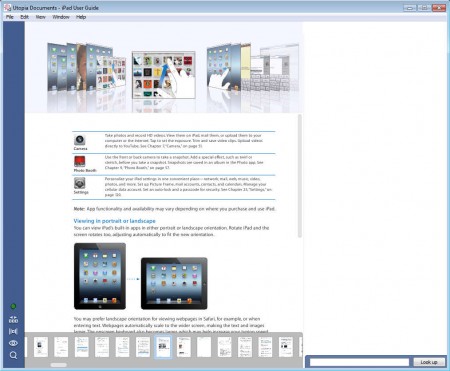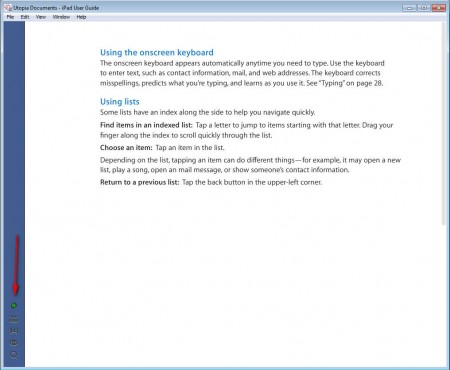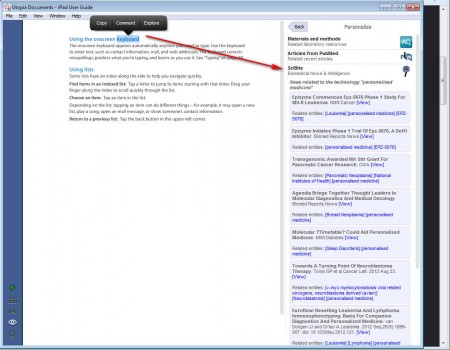Utopia is a free PDF document viewer which you can use in order to both download and view PDF documents with the help of a few very useful features, like for example the Figure Browser which can be used to preview all the images that the document has in a slideshow or the Pager with which you can easily flip through the pages of the PDF document that you’re reading.
What you see on the image above is Utopia Documents with a file opened. Like we mentioned already you can open files from your computer or you can opt out for direct file download from the internet. Majority of interesting things that Utopia can do can be seen on the image above, you can see the:
- Figure Browser at the top – the PDF document image slideshow
- Pager – down below at the bottom, for simple page flipping
- Sidebar on the right – for document information retrieval
- Search function – in the lower right corner, every document viewer has one
Utopia is cross-platform, which means that you can use it on Windows, Linux and Mac. If you have several computers, the usual combination would be Mac and Windows, you can make Utopia your default editor and use it on all of the computers that you have without having to switch to a different PDF reader, one without all the advanced features that Utopia has.
How to read PDF documents with Utopia
Well, the first step would obviously be to open up the documents which you’re interested in reading. Like we already mentioned, you can either open local files, the ones that you have stored on your computer, or online documents. If you want to open online files, you’ll have to select File >> Open URL and then enter direct links to the PDF files of your choice.
All the advanced features will not be activated by default, you’re only gonna see the document that you’ve opened, after it’s downloaded of course, and the mini sidebar on the left, which is always there. By clicking on the icons there, you’re gonna activate the sidebar, image slideshow and the page flipper. Right sidebar is where you’ll be able to fetch information about things that you read in your PDF documents.
When you select text inside a document, you should see a small black pop-up where you can select Explore. That will prompt more information to be shown in the right sidebar. They will mostly be scientific articles which you can also read inside Utopia Documents if they are PDF documents.
Conclusion
Utopia Documents has a lot of modern features, for example the Figure Browser and Pager which can be seen on the first image above. With the Sidebar information retrieval you can easily find out more about the things that you don’t understand in the PDF documents which you are reading with this free PDF document reader. Use Utopia documents on all the major operating system, without spending a dime, because it’s free. Download it and see for yourself how useful Utopia Documents can be.