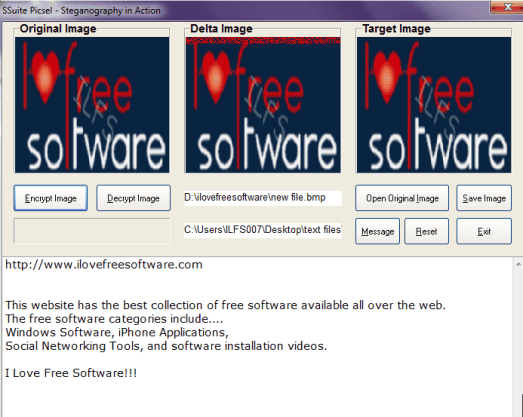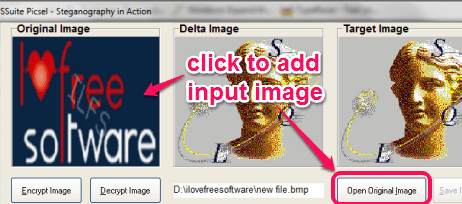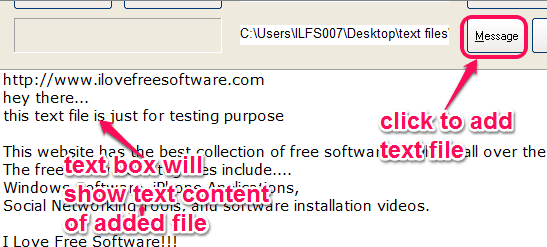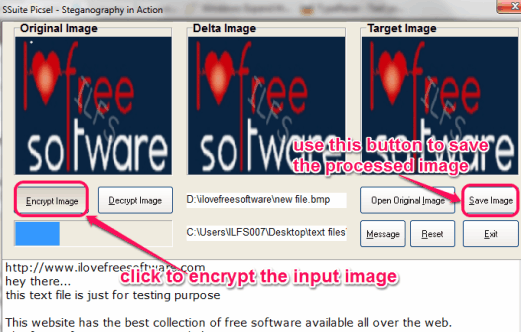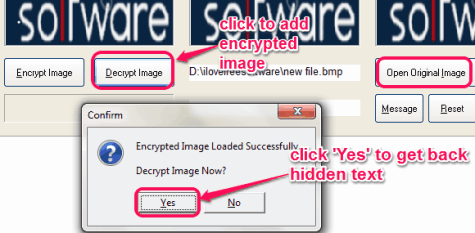SSuite Picsel is a portable steganography software that helps to hide text file and written text in image. It encrypts the input image to secure your text data and lets you decrypt that image as well. This software uses steganography method that helps to conceal an image or message within another image/message. Using this software, you can use an image inside which you can enter either a text file, a custom text, or mixup of text file and message. To get back the hidden text, you need to use same original image and encrypted image. Thus, your original image works, like password protection to retrieve the hidden text.
Encrypted image looks exactly similar to original image. Therefore, nobody could doubt that you have stored any text data in that image. It can also be useful when you have to send secret message to your friend.
In above screenshot, you could see interface of SSuite Picsel where I encrypted an image containing my text file. You can also use this software to hide text in image. Only plain text file and custom message can be hidden using this software. You cannot use this software to hide an image or other file in input image.
If you want to hide a file inside another file, then you should try these 5 free software to hide files.
How To Use This Free Steganography Software?
As mentioned in starting, it is a portable software. So you don’t even need to install it. To use this software, all you have to do is download its zip file. Its zip file contains the application file named as ‘Picsel’. To get the zip file, you can use link available at the end of this review.
When you will execute its application file, interface of this steganography software will open. Its interface is very simple and user-friendly. To hide your text file or any custom message in an image, you need to add the input image. Using Open Original Image button, you can add a supported image on its interface. Png, wmf, bmp, and jpg images are supported by this software. Preview of input image will be visible on left side on its interface.
Now you have to add your message or a text file that you want to hide. For this, either type in the text box present at bottom of its interface, or use Message button. Message button will help you to add required text file from your PC. Text content of that file will be visible on text box. If you want, you can add more text to input text file’s content.
Once all the setup has been done, you can click on Encrypt Image button. This will process the input image to store the text. Encryption will take just a few seconds. After that, you can save the encrypted image to your PC as bmp or png image. Encrypted image looks like original image and you can open that image with any image editor also.
When you have to get back the hidden text, follow similar process. First add original image (mandatory), then click on Decrypt Image button. Now you have to add the encrypted image from saved location. Before decrypting that image, it will ask the confirmation. Click on Yes button and it will show hidden text in text box.
You can copy that text and paste it on Windows Notepad to save it as text file.
Conclusion:
SSuite Picsel is interesting and useful software to hide important text within an image. Even if somebody comes to know that you have stored the text, he/she can’t get the hidden text until original image is with you. It’s really a good trick to hide the text. I wish it could support rtf, doc, pdf files as well. But it can hide only plain text files and custom message.
You might also want to look at these 5 free steganography tools.