Portable Kanban is a free personal task management software for Windows. It provides a Kanban-like board for scheduling, assigning, and for tracking tasks. You can fully customize it as per your requirements by creating task columns, views, tags, users, etc. You can assign tasks to different users and categorize tasks by tags like urgent, may be ignored, etc. It also lets you set up views to just see tasks that are urgent, assigned to a specific person, etc.
The best part is that you can use it for personal use or even create a common Kanban board for your team. You can also generate reports of tasks as a DOC, HTML, and XLS file format and export/import all tasks in a CSV file using Portable Kanban.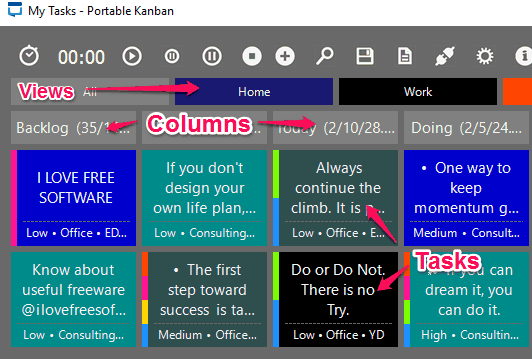
How to use this free personal task management software:
Getting started with Portable Kanban is really easy; just download it from the link provided at the end of this article and extract it anywhere on your PC. After that, run its application file (.EXE) to open it. It will prompt you to choose a data source to store your tasks and related info. If you want to use it for personal use only, then you can choose the Local file as a data source. As I have already mentioned, you can also use it to create a shared Kanban board. For that, you can select database server as the data source and connect it to Redis database server.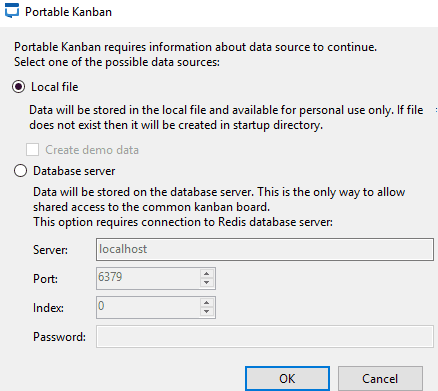
If you want to use it just for personal task management, then I will recommend you to select “Create demo data” option below Local file option. By choosing this option, Portable Kanban will automatically configure itself and you will be escaped from manually adding up of tags, views, columns, etc and it will be easier for you to customize it later.
After choosing a data source, click on OK button to continue. It will now prompt you to enter username and password to access its main interface. By default, the username is “Administrator” and password can be left blank. After logging in, its main interface will appear as shown in the main screenshot of this article.
Its main interface can be logically divided into 3 sections: Views, Columns, and Tasks.
- Views: It displays tasks associated with a particular tag, user, column, topics, etc. You can create any number of views and then choose which type of tasks you want to see in that view. For example, you can create a view named Home or School to just view tasks assigned to that particular view. You can define a view for a task while adding it. To add/remove views, click on Setup icon and then switch to Views and then specify a view name, text/background color, and choose data/tasks that you want to see under that view.
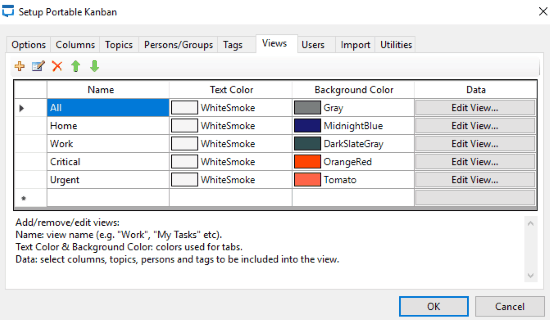
- Columns: You can use columns to group similar tasks like Today’s task, Completed tasks, etc. To add columns, click on Setup icon and switch to Columns tab. You can also apply filters to automatically sort tasks in a column.
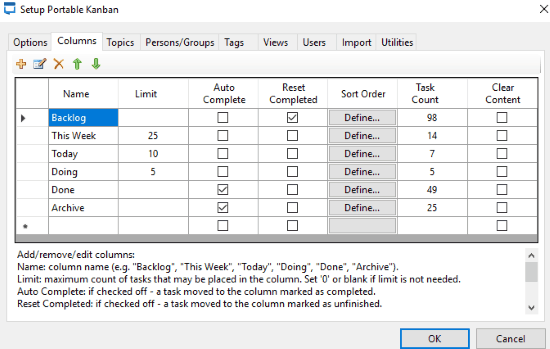
In a similar manner, you can add/remove tags, users, topics, and persons/groups. Now, let’s see how to add a task in Portable Kanban. To add a task in Portable Kanban, click on “+” button and then specify a task name, any sub-tasks, related topic, person to whom you want to assign, column, URL, priority, etc. 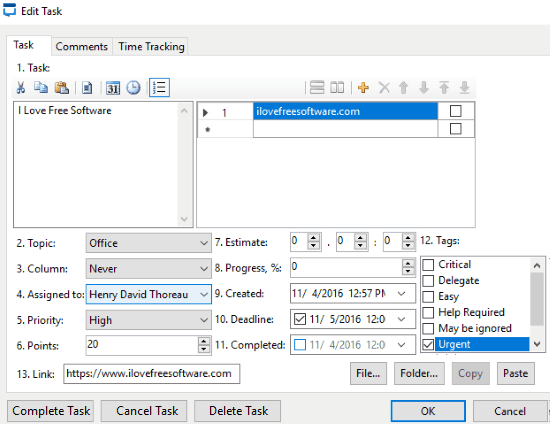
If you want to generate a report of tasks, then click on Report icon and then select a file format. It lets you generate reports in DOC, HTML, and XLS file formats. You can also export the tasks list in a CSV file. To do it, click on Setup icon and switch to Utilities tab. Now, select Exports Tasks to export tasks in CSV file format.
Verdict:
Portable Kanban is a free personal task management software for Windows. I will definitely recommend this freeware to you as it offers an excellent method to organize and keep track of tasks. It is also very advanced and I am quite sure that it can satisfy your task scheduling and organizing need.
Get Portable Kanban from here.