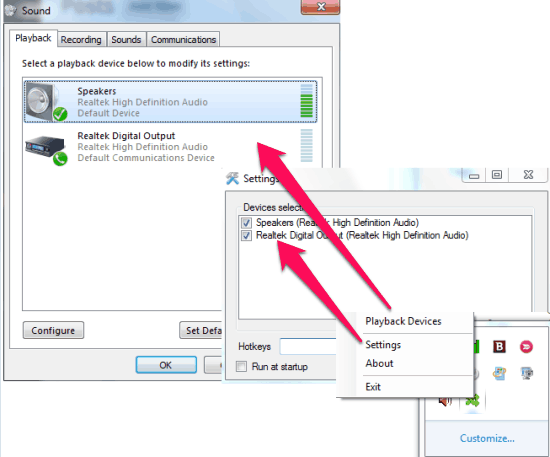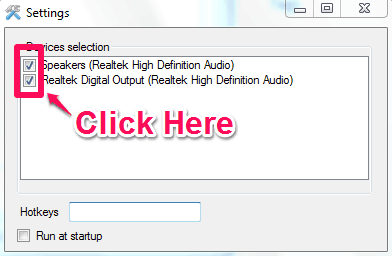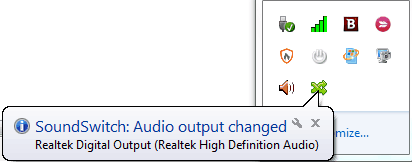SoundSwitch is a free audio output switching software that lets you to switch the playback devices attached to your system, right from the system tray. The software can be accessed from the system tray icon.
Let’s say, you have four playback devices attached to your computer (headphones, USB speakers, Bluetooth audio, etc.). Now changing the playback device each time can be daunting, when all you are trying to do is, listen to some good music. SoundSwitch let’s you to switch between the playback devices by its default hot key combination “Ctrl+Alt+F11”.
It’s an open source software, that can save you from the trouble of switching the playback devices, when you are using many of them.
A right-click at the software icon on the system tray, will direct you to all the settings and information on the playback devices. The software let’s you to add the playback devices from the settings window. You can configure the playback devices by opening the “Playback Devices”. You can also change the hot key combination from the settings window.
Changing the audio devices repeatedly can really be a painful task to do. Happens to me every time, whenever I am trying to work on the songs. I need to change the audio devices frequently, and for that, first I have to tap on the volume icon, then open the Playback Devices dialogue, and then select the Playback Device I want to choose. A software like SoundSwitch can really save the trouble of doing all that manually.
The software has an unbelievable size of just about 4KB.
Another similar software we reviewed earlier is Audio Output Switcher.
How to switch the Audio Output Devices using SoundSwitch:
Launching the software will not open you some software window, rather it adds the software icon on the system tray.
Step 1: Start by a right-click on the software icon, and click on the settings icon. The “Playback Devices” will be listed on the window.
Step 2: Click on the small box that you can see just beside the playback device. This will add the respective devices to the list.
Step 3: Just close the window and click the the default hot key “Ctrl+Alt+F11” to switch the playback devices.
You can also change the hot-key combination from the settings window itself.
Apart from all this, you can always configure the Playback and Audio devices attached to your PC, by “right-click—> Playback Devices”. You can do that, or you can also left-click on the software icon in the system tray (this shows you all the audio devices attached to the system), and then click on any of the audio devices to launch it.
That’s pretty much that the software offers. For a software this small in size, I can’t become too demanding (like, expecting an option to automatically switch to particular audio device based on program I am running).
Final Verdict
SoundSwitch is a pretty simple software that works as advertised. Being a person, who has to work on audio pretty frequently, I find this software pretty handy.