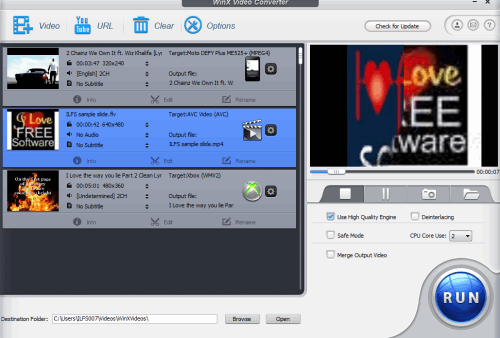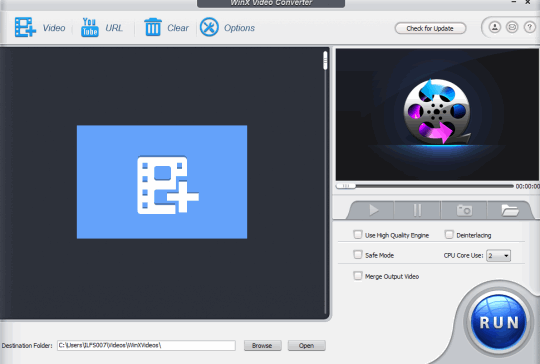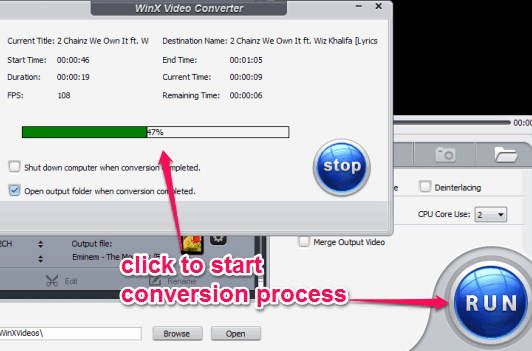WinX Video Converter (free edition) is a handy video converter for Android, iPhone, and iPod. It can also generate PC compatible videos. It brings some special features, such as: set separate output format for individual videos, add subtitles to videos, and trim video height and width. You can add videos in bulk and can set separate output settings for each video.
WinX Video Converter supports multiple Android devices and generates output in avi and mp4 format. It also provides built-in video player to preview input videos. Moreover, you can even take snapshots of input videos. Thus, a lot of interesting features are available in this freeware. Therefore it has also gained a good position in the list of our best free Android video converters.
Edit Input Videos:
All input videos added on the interface of this video converter can be edited using the Edit window. You can generate customized videos by editing input videos. Edit window can be opened using Edit option present for each input video. In this window, you will find different options, such as: General, Subtitle, Crop & Expand, and Trim. Have a look at these options:
- Subtitle option: This is an interesting option which is useful to include subtitles for output video. If there are preset subtitles in video, then its fine. If not, you can add external subtitles by adding the srt subtitle file.
- Crop & Expand: If you want to crop/expand height and width of video, use this option.
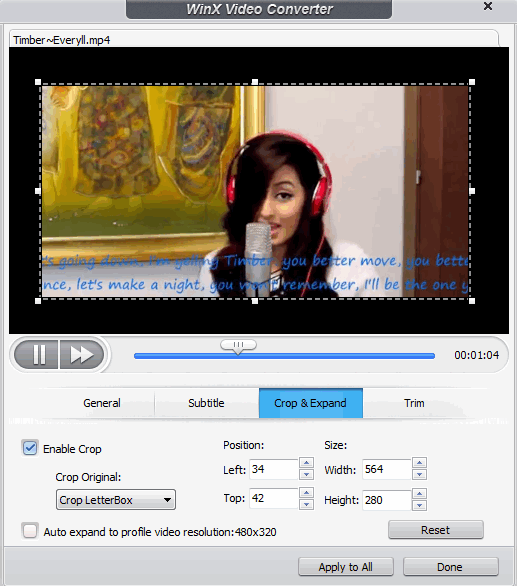
- Trim option: As the name suggests, you can extract a specific part of video by trimming that particular video. All you need to do is select a start and an end point.
- General option: This option helps to set volume for output video.
Once you have set up editing options, click on Done button. This will save all editing settings and you will come to main interface. After this, you can select output format, and tap on RUN button to generate a customized video.
Other Important Features:
- For each individual video, different output format can be selected by you. For example, you can set mp4 format for first video, avi format for another, and so on. This is a rare to find feature and valuable as well.
- A built-in media player is present on its interface. This is used to preview input video files as well as take still images from videos. Images are stored in PNG format.
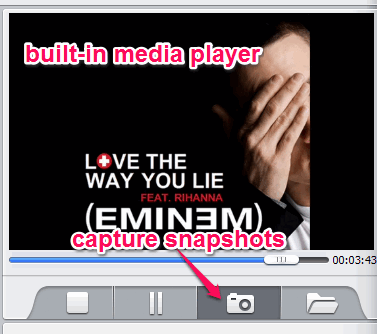
- Input videos can also be converted into audio files. When you have to extract audio from videos, this feature is useful.
How To Convert Videos for Android, iPhone, iPod, and PC With This Freeware?
To convert videos for Android or for other platforms with this video converter, you need to download its setup file. It is around 30 MB in size. Use the download link I have placed at the end of this review to download it. After completing the download process, start the installation wizard. Installation is very simple as only basic steps have to be followed. Once the installation is completed, run this free video converter.
Its interface is mainly divided into two parts. Left part plays an important role as videos will be added here. Right part provides built-in media player and Run button to start converting videos.
Add Videos, Select Output Profile, and Start Conversion:
To add videos, use Video button. You can also drop videos on its interface. It supports most of the popular video formats, such as: flv, mp4, avi, mpeg, mov, and wmv. As soon as you have added videos, Output Profile window will open up. Using this window, you will be able to choose output profile category and output format. Supported output profile categories are: Android mobile, Android Pad, Apple device, Microsoft device, Sony Device, and PC general video.
Each category contains multiple devices to choose from. For example, for Android mobile, Samsung, HTC, Google, General Mobile, Huawei, and HTC devices are supported. You can select the device of your choice and can choose the output format. Output video format comes with preset codecs, resolution, and audio format. So you don’t need to worry about setting up profile manually.
Once you are all set with output profile, click on OK button. Then you will come to the main interface of this free video converter. Now you can perform conversion process using RUN button.
Conversion speed is also good. Output videos are saved to default destination directory. But you can also choose the destination folder using Options.
Conclusion:
WinX Video Converter provides many valuable features. I was really impressed with the editing feature and feature to set separate output formats for input video files. Apart from Android device, it is useful to convert videos for other platforms as well. All in all, a good free video converter.