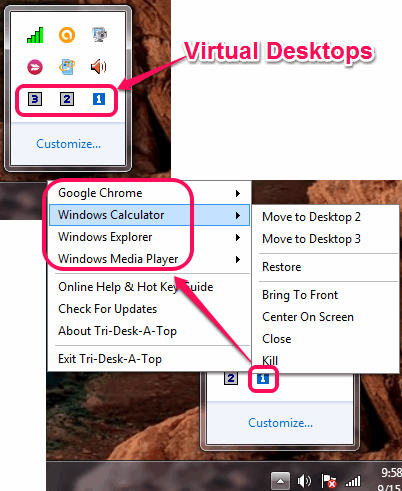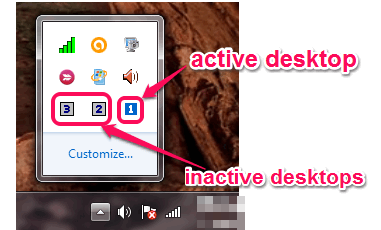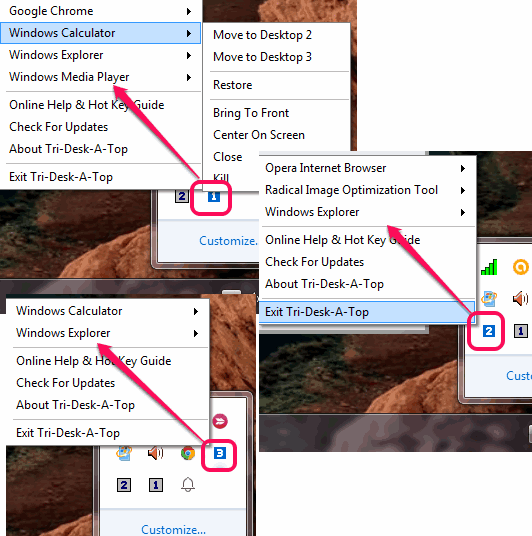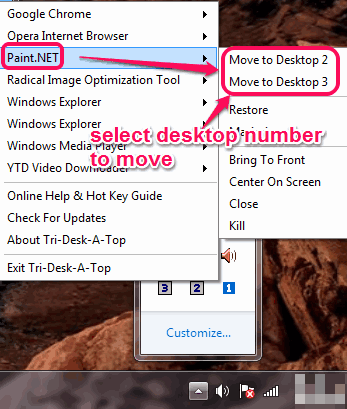Tri-Desk-A-Top is a free virtual desktop software to work with 3 desktops (including the original desktop) in a single PC. You can open multiple applications in each desktop. This is useful to keep applications that are related to a same task/project together, in a separate virtual desktop.
Feature that makes it more useful than some similar software is that you will be able to move applications from one desktop to another. You don’t even have to move to that particular virtual desktop for moving its applications. For example, you can move an application of desktop 3 from desktop 1.
It silently runs in your PC’s system tray and help to switch between desktops easily. You can either use its tray icon to switch between desktops or can use hotkeys.
In the above screenshot, you can see numbers (1, 2, and 3) that indicates 3 different desktops, and applications opened with a particular desktop. Active desktop is highlighted in blue color, while the rest of the desktop numbers are shown in grey color.
It’s a handy virtual desktop software for sure. However, only 3 desktops can be used which might not be sufficient enough for some of you guys. In that case, i will recommend you to try Finestra Virtual Desktops, 9Desks, and nSpaces.
How To Use This Free Virtual Desktop Software?
First of all, download its lightweight setup file using the link placed at the end of this review. Setup file is just 866 KB in size and it will download very quickly. Run the installation process and follow the basic steps in the installation wizard.
After executing this free virtual desktop software, it will run in the system tray. Accessing the system tray icon will show you 1, 2, and 3 numbers that actually indicate the 3 virtual desktops provided by this software.
By default, it will keep you in desktop 1 and all opened applications, folders, files will remain in this desktop only.
To move to another desktop, open your system tray, and select number 2 or 3. This will move you to a new virtual desktop where you can open more applications. You can also use ‘Ctrl+Windows key, and +/-‘ hotkey to switch to desktops.
When you have to move any particular application of one desktop to another, just right-click on that desktop number, go to that application, and use Move to… option with required desktop number.
Other Important Features:
With each application opened in a particular desktop, it provides many other options. But these options will be visible to you only if you are accessing an application of active desktop. You will be able to:
- Minimize and maximize the application.
- Bring application to the front.
- Restore the application to last opened position.
- Close and Kill the application.
Conclusion:
Tri-Desk-A-Top helps to keep your tasks organized by opening applications with separate desktops. Its feature to move applications to and from desktops without any need to switch to any particular application is valuable.