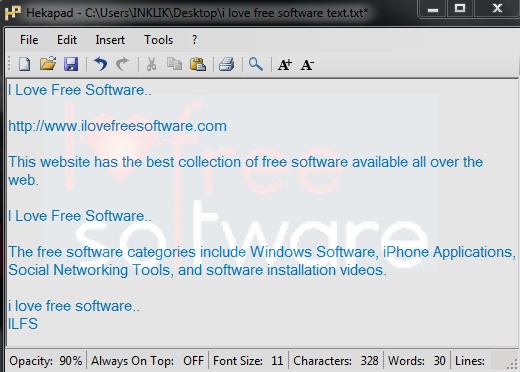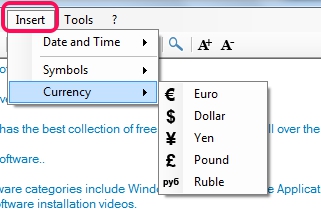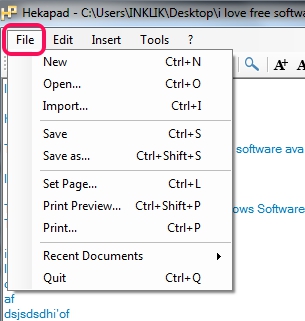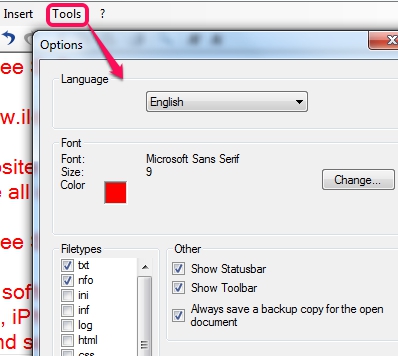Hekapad is a useful and completely free text editor that helps to create, edit text files, as well as import multiple text files on its interface. After importing those files, you can save all those files as a single text file. Apart from creating and editing text files, it supports multiple documents formats (log file, XML, C/CPP files, INI, NFO, PHP, VB files, and more) etc.
There are many other useful features, such as drag n drop support for adding files, adjust interface opacity, add symbols & currency, shortcuts to increase/decrease font size, change font color, etc. Thus, it can be used as strong alternative of Windows Notepad.
Screenshot above shows its interface with custom opacity percentage.
Key Features Present In This Free Text Editor:
- A free text editor that can create and edit files of different formats.
- It lets you import multiple files and helps to save contents of those files as a single file.
- You can change opacity of this text editor and can also make it always on top.
- It helps to count characters, words, and lines automatically in real-time, available in a file. You will be able to view this information in status bar of this software
- Some important symbols and currency icons are also available to use.
- It also creates automatic backup of opened file, so that if Hekapad is not closed properly, then it will try to restore the contents of file. However, this feature didn’t work for me (even after running Hekapad as administrator).
- Shows list of recent documents that you can use to open any needed document quickly.
- Helps to set up page as well as lets you preview for print.
- Less than 1 MB in size.
Similar text editors with some unique features: Jovial Notepad, NotepadZ, Notepad2, and vsPAD.
How To Use This Free Text Editor?
Download and install Hekapad on your PC and use its desktop icon to open it. Microsoft .NET Framework 4 is required to successfully run it. It setup file comes as standard download (containing third-party tools) and No-Sponser download (without extra tools). Use the download link available at the end of this review and choose any setup file.
Its interface is very simple and looks a bit similar to Windows Notepad. All features (except word wrap) that you find on Windows Notepad are present in this freeware. Apart from this, a lot of beneficial features you can use in this text editor. Simply drag n drop a text file or any other supported file or use File menu to add a file. File menu is also helpful to import multiple files one by one and save as a single file.
After adding a file, you can edit it, and can use options that you want. For example, if you want to add date, time, currency icons, and symbols, then you can use Insert menu.
To change font size, style, and associate file types with Hekapad, you can use Options window. Auto backup for current file can also be enabled using this window, but as I mentioned, it didn’t work for me. But you should try it. Adjust settings and use OK button to apply those settings.
Note: Some settings require application restart to successfully apply the changes.
Conclusion:
Hekapad is a handy utility that brings quite useful features that are not present with many similar tools and in Windows Notepad. So this could be a useful text editor for you.