This tutorial explains how to protect specific pages of PDF from copying. You can select PDF pages of your choice and then turn those pages to scanned pages. As a result, no one will be able to copy text available in those pages. This doesn’t affect the rest of the pages of that PDF file. Only those pages that you have selected are copy protected. For doing this, you can use a free software, named as “PDF Anti-Copy“.
This free software comes with a simple interface where you can add a PDF file, mark pages of your choice, and then protect those PDF pages from copying. A new file is generated as output PDF containing the copy protected pages. Although there exist many software to convert a PDF to scanned PDF, but such software don’t give option to select pages to turn them in scanned pages. Therefore, if you are looking for some simple way that can help you protect specific pages of a PDF from copying, then this software is handy.
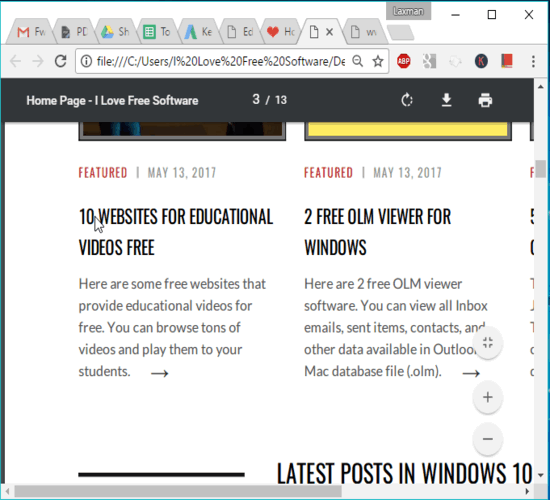
In recording above, you can see two PDFs, original and copy protected PDF. In the original PDF, I was able to select the text content, but in copy protected PDF, the page is copy protected. That simply means, no one can copy text and other content of that particular PDF page.
How To Protect Specific Pages of PDF from Copying?
Step 1: Go to the homepage of this software and get its portable or installer file.
Step 2: Open its interface which is very simple. It has three main sections. The left section shows all the pages of input PDF file and helps to select pages of your choice. The bottom area is used to set output folder and begin the conversion process. I am not sure about the right section of this software. I thought it is used to show preview of the selected page, but it did nothing. Also there are zoom in and out buttons available which also don’t work; at least not when I tested it.
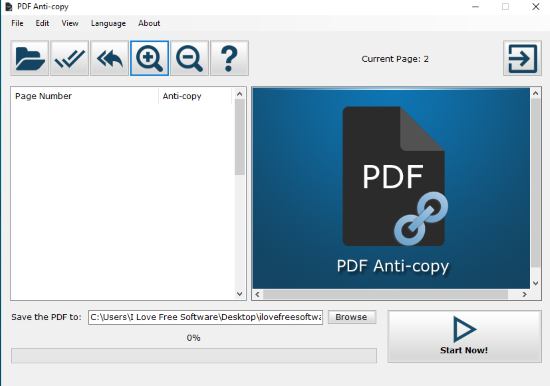
Step 3: Use File menu of Folder icon and then you can select a PDF from your PC to add on its interface. When the PDF is added, you will be able to see the total number of pages of that PDF on the left section. You can also select pages of your choice. Those pages are turned into scanned pages. Select the pages, set output folder, and then use Start Now! button.
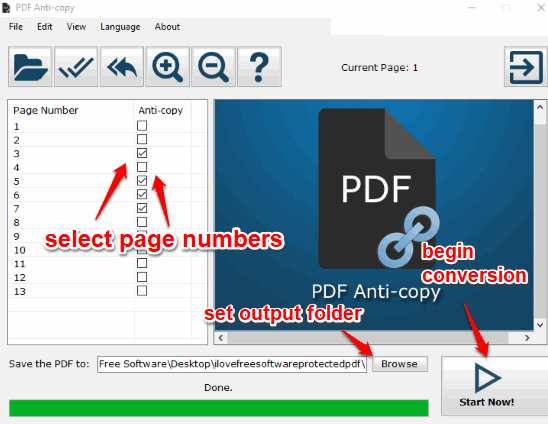
Now the software will analyze all pages of PDF file and will start copy protecting the selected pages.
The whole process may take some time if there are hundreds of pages in your PDF file. So let the whole conversion process complete.
When the process is done, you can access copy protected PDF and then try to select text or other content of the pages that you copy protected. You will notice that you are not able copy the content as those PDF pages are protected from copying. This way you can use this software to make copy protected pages for any PDF file. A big advantage of this software is that you don’t need to password protect PDF to copy protect them.
You may also check These 3 Free Software To Convert Scanned PDF To Searchable PDF.
The Verdict:
Normally we can select text, links, etc., available in a particular page of a PDF and copy it to clipboard, just like we can copy webpage content, text of a document, etc. But when you want to make some specific pages of a PDF file copy protected, then this software will definitely help you. I like its user-friendly interface where selecting PDF pages and then turning them to scanned pages is very simple.